Photo Read Validation (MX03US02)
Meter Read Guardian - User Story Document
1. Problem Statement
Distinct User Roles:
- Validator: Responsible for reviewing and validating meter readings
- Meter Reading Supervisor: Oversees the validation process and manages reading cycles
Pain Points for Validator:
- Manual review of individual meter readings is time-consuming and inefficient
- Need to handle various exceptions (missing readings, GPS mismatches, suspicious activity)
- Difficulty in applying appropriate estimation rules consistently
- Lack of batch processing capabilities for similar cases
- Limited visibility into reading history and consumption patterns
Pain Points for Meter Reading Supervisor:
- Inefficient cycle management across multiple routes and readers
- Difficulty tracking validation progress and identifying bottlenecks
- Manual assignment and oversight of missing or problematic readings
- Challenges in managing meters across different routes
- Limited tools for bulk operations and process automation
Core Problem: The meter reading validation process is largely manual, lacking efficient workflows for handling exceptions, applying estimations, and processing readings in bulk. This leads to delayed billing cycles, increased operational costs, and potential inaccuracies in consumption data. The system needs structured tools for validators to make informed decisions and for supervisors to effectively monitor and manage the validation process.
2. Who Are the Users Facing the Problem?
Validator:
- Reviews and validates meter readings before they enter the billing cycle
- Handles exceptions like missing readings, suspicious readings, and GPS mismatches
- Makes decisions on adjustments, estimations, and exemptions
- Documents and resolves reading issues
Meter Reading Supervisor:
- Manages the overall meter reading cycle process
- Assigns and monitors validation tasks
- Oversees meter management across routes
- Makes high-level decisions on batch operations
- Ensures validation is completed accurately and on time
- Reviews validation performance metrics
Both roles should have access to the feature, with supervisors having additional administrative capabilities.
3. Jobs To Be Done
For Validator: When I need to review meter readings for accuracy and validity, But I have to manually check each reading individually without sufficient context, Help me efficiently categorize, batch process, and apply validation actions, So that I can complete validation more accurately and in less time.
For Validator: When I need to handle missing or suspicious meter readings, But I lack standardized methods for estimation and adjustment, Help me apply consistent rules with proper documentation, So that I can ensure billing accuracy while maintaining an audit trail.
For Validator: When I need to verify readings with unusual consumption patterns, But I don't have easy access to historical consumption data, Help me visualize consumption history and compare against expected patterns, So that I can identify genuine anomalies versus reading errors.
For Meter Reading Supervisor: When I need to manage the complete meter reading cycle, But I lack visibility into validation progress and bottlenecks, Help me monitor status across all readings with actionable metrics, So that I can ensure timely completion of the billing cycle.
For Meter Reading Supervisor: When I need to handle exceptions across multiple meters or routes, But I have to address each case individually, Help me apply bulk operations with appropriate controls and tracking, So that I can efficiently manage workload and maintain quality.
For Meter Reading Supervisor: When I need to manage meters across different routes, But the transfer process is manual and error-prone, Help me systematically transfer meters with appropriate tracking, So that I can ensure billing continuity and reading accuracy.
4. Solution
Comprehensive Meter Read Guardian Platform
The Meter Read Guardian provides a structured workflow for validating and managing meter readings through the following capability areas:
1. Reading Categorization and Visualization
- Reading Status Dashboard: Dynamic tabs showing counts for different reading categories (Missing, Exemptions, Revisit, Pass)
- Dual View Options: List view for efficiency and Detail view for comprehensive information
- Meter Information Display: Consolidated meter details, consumer information, and reading history in a single interface
2. Validation Actions Framework
- Standardized Action Buttons: Consistent Pass, Exempt, Revisit, and Adjust options for each reading
- Action-Specific Forms: Dedicated interfaces for each action type with appropriate fields and options
- Validation Documentation: Built-in fields for reason codes and notes to document decisions
3. Estimation Tools
- Flexible Estimation Methods: Multiple estimation options including average consumption, same month last year, and previous month
- Consumption Projection: Automatic calculation of consumption based on estimation method selected
- Batch Estimation: Apply estimation rules to multiple meters simultaneously
4. Meter Management
- New Meter Processing: Simplified workflow for adding new meters to the system
- Route Transfer: Tools to move meters between routes with proper tracking
- Service Order Creation: Integrated service request generation for meter issues
5. Consumption Analytics
- Historical Consumption View: Easy access to consumption patterns over time
- Consumption Metrics: Average daily consumption calculations and comparison tools
- Anomaly Highlighting: Visual indicators for readings outside normal patterns
6. Exception Management
- Missing Readings Workflow: Dedicated process for handling missing readings
- GPS Mismatch Flagging: Automatic identification of location discrepancies
- Suspicious Activity Detection: Flagging and documentation of potentially fraudulent scenarios
7. Batch Operations
- Multi-Select Interface: Checkbox selection for performing actions on multiple meters
- Bulk Action Controls: Consolidated forms for applying the same action to multiple selections
- Mass Estimation: Apply consistent estimation rules across all missing readings
8. Cycle Management
- Cycle Definition: Clear cycle date ranges with progress tracking
- Route Filtering: Filter readings by route for focused validation
- Export Capabilities: Export validated data for billing system integration
9. Audit and Reporting
- Validation Tracking: Record of who performed validation actions and when
- Status History: Complete trail of status changes for each meter
- Performance Metrics: Validation volumes and exception rates by validator
10. User Access Controls
- Role-Based Permissions: Different capabilities for validators versus supervisors
- Assignment Tracking: Clear indication of which validator is handling which readings
- Configuration Access: Supervisor-only access to system configuration options
5. Major Steps Involved
For Validator:
1. Accessing the Current Reading Cycle
2. Reviewing an Individual Meter Reading
- Click on a specific meter (e.g., Meter M100001) from the list
- View the detailed meter information panel with three main sections:
- Meter Image with photo of the meter
- Reading Details showing previous reading (3602), current reading (3900), consumption (298), and days between readings (30)
- Meter and Consumer Information showing installation details, address, account number, and contact information
- Check for any flags or warnings (e.g., "GPS Mismatch", "Pending" status)
- Review the reading status (Valid/Invalid) and suspicious activity indicators
3. Validating and Passing a Reading
- After reviewing and confirming the reading accuracy, click the "Pass" button
- The system updates the reading status to "Passed"
- The meter is removed from the validation queue
- The system moves to the next meter requiring validation
4. Handling Reading Exceptions
- For readings requiring adjustments, click the "Adjust" button
- Choose between "Manual Adjustment" or "Apply Estimation" tabs
- For manual adjustment:
- Enter the corrected reading value (e.g., 4444)
- Review the calculated consumption based on the adjustment (e.g., 842)
- Click "Adjust" to confirm
- For estimation:
- Select an estimation rule (Average Consumption, Same Month Last Year, or Last Month Consumption)
- Click "Apply Estimation" to implement the selected rule
- Review the estimated reading and calculated consumption
5. Exempting Readings
- For readings that cannot be validated, click the "Exempt" button
- Select a reason code from the dropdown menu
- Click "Exempt" to confirm the exemption
- The reading is categorized under "Exemptions" for tracking
6. Revisiting Readings
- For readings requiring additional information, click the "Revisit" button
- Provide reason for revisiting
- The reading is flagged for follow-up and categorized under "Revisit"
7. Batch Processing Readings
For Meter Reading Supervisor:
1. Monitoring Validation Progress
- Review the cycle dashboard showing counts by status category
- Use filters to view specific routes or reading types
- Track validation progress through completion metrics
2. Managing Missing Readings
- Click on "Missing Readings" tab showing count (130)
- Review the list of meters with missing readings
- Click "Estimate All" to apply batch estimation
- Select an estimation rule to apply to all missing readings
- Confirm the mass estimation action
3. Adding New Meters to the System
- Access the new meter record (e.g., NEW-86754)
- Review initial reading and meter information
- Click "Add Meter to System"
- Check the Meter Number and Device Number
- Click "Confirm" to register the meter
4. Creating Service Orders
- Identify meters requiring field service
- Click "Create Service Order"
- Enter service order details including priority and reason
- Submit the service order for field team action
5. Transferring Meters Between Routes and premises
- For meters registered to the wrong route, click "Transfer to Route"
- Select the destination route from the dropdown
- Select the destination premise for the dropdown
- Review the implications of the transfer
- Confirm the route transfer
6. Flow Diagra
7. Business Rules
General Validation Rules
- All meter readings must be validated before being passed to the billing system
- A validated reading must have one of four statuses: Pass, Exempt, Revisit, or Adjust
- GPS location of meter reading must match the registered meter location within 100 meters
- All exemptions must have a valid reason code selected from the approved list
- All meters must be read within the defined cycle period (e.g., 01/05/2025 to 31/05/2025)
Role-Based Rules
- Only Supervisors can apply batch estimation to multiple meters simultaneously
- Route transfers can only be performed by users with Supervisor role
- Adding new meters to the system is restricted to Supervisor accounts
Estimation Rules
- Average Consumption estimation must use the last 3 months of consumption data
- Same Month Last Year estimation must reference exactly 12 months prior
- Last Month Consumption estimation can only be used if a valid reading exists for the previous month
- Estimated readings must be clearly marked in the system for audit purposes
Data Validation Rules
- Reading values cannot decrease from previous reading unless meter replacement has occurred
- Consumption cannot be negative under any circumstances
- New meters must have a valid Device number that doesn't already exist in the system
- Every reading must be associated with an identified meter reader
- All readings must have a valid reading date within the cycle period
Header Section
- Shows current billing cycle name and date range (May 2025 Cycle: 01/05/2025 to 31/05/2025)
- Provides context about the active billing period being processed
- Set of action tabs showing different reading statuses:
- View Readings: Active tab for reviewing meter data, this tab displays all the readings in a list view with the status as the name of the tab the reading is in
- Clicking view should open a detailed view of the reading same for every tab and every reading
- Pending: This tab consists of readings that need to be validated
- New Readings: Displays count of new readings (3)
- Missing Readings: Shows meters without readings (130)
- Exemptions: Displays count of exempted meters (124)
- Revisit: Shows readings flagged for re-examination (113)
- Pass: Displays count of approved readings (341)
- View Readings: Active tab for reviewing meter data, this tab displays all the readings in a list view with the status as the name of the tab the reading is in
- Each tab includes count badge for quick status overview
- Color-coded for visual identification of different categories
View Controls
- Toggle between List View and Detail View modes
- Controls the display format of meter reading information
- Detail View provides comprehensive information for individual meters
Meter Header
- Displays meter identifier (M100001) with status indicator
- Reason Codes (validation rule the reading is failed by, Validation code the reading is exempted for, Reason code the reading is RCNT or Faulty)
- Pass: Approve the current reading (green)
- Exempt: Mark reading as exempt from validation (yellow)
- Revisit: Flag reading for further review (orange)
- Adjust: Modify reading data manually (blue) (only available for supervisor)
- Control buttons for processing the current meter reading
- Previous Meter and Next Meter buttons
- Allow sequential processing of meter readings
- Streamlines validation workflow for multiple meters
Meter Image Section
- Displays photograph of the meter reading
- Shows Device Number, Reading Value, and Reading Status
- Includes "Show Previous" toggle to compare with historical images
- Capture timestamp showing when image was taken
- Visual verification of physical meter state
Reading Details Section
- Comprehensive comparison of reading data:
- Previous Reading with date and status
- Current Reading with date and status
- Consumption calculation with daily average
- Days between readings
- Critical information for validating consumption patterns
Meter Reader Information
- Details about the person who collected the reading:
- Reader Name with contact information
- Reading Date and Uploaded Date
- Sequence information (old and new)
- Accountability tracking for reading collection
Suspicious Activity Section
- Security monitoring for potential tampering or fraud
- Shows status indicator and remarks about any detected issues
- Option to view supporting evidence images
- Critical for detecting meter tampering or unauthorized access
Meter Information Section
- Comprehensive meter details:
- Device Number and Installation Date
- Utility Type (Electricity, Water, Gas)
- Status of the meter
- Address where meter is located
- Essential reference information for validation
Consumer Information Section
- Details about the service account holder:
- Consumer Name and Account Number
- Premise identification and status
- Contact information
- Address information
- Links meter to billing account for proper attribution
Location Information Section
- Geographic coordinates of the meter:
- Latitude and Longitude values
- Distance Difference from expected location
- Route assignment information
- Critical for validating meter reader location accuracy
Consumption History Section
- Visual graph of historical usage patterns by month
- Shows consumption values with color-coding:
- Normal usage (blue)
- Unusual usage (red > 50% of average)
- Helps identify consumption anomalies by comparing with historical patterns
- Essential for validating reading accuracy in context
Read Cycle Information
- Details about the current reading cycle:
- Cycle Name and Route Name
- Scheduled Date and Completion Date
- Validator name and contact information
- Administrative tracking information for the billing cycle
Exempt Reading Modal
Modal Header
- Title "Exempt Reading" clearly identifies the exemption action
- Close button (X) in upper right corner to dismiss modal without saving
- Appears when the "Exempt" button is clicked from the main interface
Exemption Instructions
- Descriptive text: "Select a reason code for exempting this reading"
- Provides clear guidance on the required action
- Ensures proper documentation for exemption decisions
Reason Code Selector
- Dropdown field for selecting standardized exemption codes
- Placeholder text: "Select a reason code"
- Ensures consistent categorization of exemption reasons
- Required field for exemption processing
- Cancel: Dismisses modal without applying exemption
- Exempt: Applies the exemption with selected reason code
- Yellow primary action button matching the main interface "Exempt" button
- Maintains consistent color scheme for action identification
- move reading to the exemptions tab
Adjust Reading Modal - Manual Adjustment
Modal Header
- Title "Adjust Reading" clearly identifies the adjustment action
- Close button (X) in upper right corner to dismiss modal without saving
- Appears when the "Adjust" button is clicked from the main interface
Adjustment Instructions
- Descriptive text: "Enter the adjusted reading value or apply an estimation rule"
- Provides clear guidance on the available adjustment options
- Sets context for the adjustment process
- Manual Adjustment: Active tab for direct value entry
- Apply Estimation: Alternative tab for automated estimation
- Allows switching between manual and automated adjustment methods
Reading Value Field
- Numeric input field for entering the adjusted meter reading
- Value verification with increment/decrement controls
- Shows current entered value (4444 in example)
Reading Context
- Previous Reading: Shows baseline value (3602)
- Consumption will be: Calculates resulting usage (842)
- Provides immediate feedback on adjustment impact
- Helps prevent erroneous adjustments by showing consumption effect
- Cancel: Dismisses modal without applying adjustment
- Adjust: Applies the manual adjustment with entered value
- Blue primary action button matching the main interface "Adjust" button
- Maintains consistent color scheme for action identification
Mark for Revisit Modal
Modal Header
- Title "Mark for Revisit" clearly identifies the revisit action
- Close button (X) in upper right corner to dismiss modal without saving
- Appears when the "Revisit" button is clicked from the main interface
Revisit Instructions
- Descriptive text: "Select a reason code for marking this reading for revisit"
- Provides clear guidance on the required action
- Ensures proper documentation for revisit decisions
Reason Code Selector
- Dropdown field with selected standardized revisit codes
- Shows selected value: "RV-01: Suspicious Reading"
- Ensures consistent categorization of revisit reasons
- Required field for revisit processing
- Cancel: Dismisses modal without marking for revisit
- Mark for Revisit: Applies the revisit flag with selected reason code
- Orange primary action button matching the main interface "Revisit" button
- Maintains consistent color scheme for action identification
Adjust Reading Modal - Apply Estimation
Modal Header
- Title "Adjust Reading" clearly identifies the adjustment action
- Close button (X) in upper right corner to dismiss modal without saving
- Same modal as Manual Adjustment but with different active tab
Adjustment Instructions
- Descriptive text: "Enter the adjusted reading value or apply an estimation rule"
- Provides clear guidance on the available adjustment options
- Sets context for the estimation process
- Manual Adjustment: Alternative tab for direct value entry
- Apply Estimation: Active tab for automated estimation
- Allows switching between manual and automated adjustment methods
Estimation Rule Selection
- Cancel: Dismisses modal without applying estimation
- Apply Estimation: Calculates and applies the selected estimation method
- Purple primary action button indicating estimation process
- Visual differentiation from manual adjustment action
List View - New Readings
Search and Filter Controls
- Search Field: Allows filtering by meter ID or account information
- Placeholder text: "Search by meter ID or account..."
- Enables quick location of specific meters
- Route Filter: Dropdown to filter by assigned routes (default: "All Routes")
- Sort By: Button to change the sorting order of the list
- Export: Button to download the current view data
Column Headers
- Clearly defined column titles for all displayed data fields
- Consistent with database field names for easy reference
- Provides context for the data displayed in each column
Meter Number
- Unique device identifier for each meter in the system
- Follows standard naming convention for the utility
- Primary identification field for meter equipment
Consumer Name
- Name of the account holder associated with the meter
- May be blank for newly installed or unassigned meters
- Links meter to customer account
Account Number
- Unique billing account number linked to the consumer
- May be blank for newly installed or unassigned meters
- Used for billing system integration
Current Reading
- Latest meter reading value collected
- Includes reading date beneath the value
- Critical data for consumption calculation
Previous Reading
- Last valid reading from the prior reading cycle
- Shows "0" for new meters with no reading history
- Used as baseline for consumption calculation
Consumption
- Calculated difference between current and previous readings
- Represents usage for the billing period
- Derived value (not directly entered)
Status
- Current processing state of the reading with color-coded indicators:
- new: Yellow tag for newly installed meters
- registered_different_route: Yellow tag for meters assigned to another route
- Provides immediate visual indicators of special conditions
Actions
- Control icons for operations on individual readings:
- View (eye icon): Open detailed reading information
- Process (circular arrow): Process the reading
- Enables quick access to common functions
Create Service Order Modal for new meters
Modal Header
- Title "Create Service Order" clearly identifies the action
- Document icon indicates service documentation function
- Close button (X) in upper right corner to dismiss modal
- Appears when "Create Service Order" button is clicked
Service Order Instructions
- Descriptive text explaining purpose: "Create service order to uninstall ghosted meter"
- Shows target meter number for clear identification
- Provides context for the service request
SOP Selector
- Dropdown to select SOPs
Description
- Text area for entering Description for the service order
- Cancel: Dismisses modal without creating order
- Create Service Order: Submits the service request
- Dark blue/black primary action button
- Clear action labeling to prevent confusion
Add Meter to System Modal
Modal Header
- Title "Add Meter to System" clearly identifies the action
- Close button (X) in upper right corner to dismiss modal
- Appears when "Add Meter to System" button is clicked
Meter Number Field
- Auto populated form numformat
Device Number Field
- Display the device number entered by the meter reader
Assign Route Dropdown
- Display the route the meter reader uploaded the reading form dropdown to change the route form the cycle route list
Premise
- Dropdown to select the premise based on the route selected
- Cancel: Dismisses modal without adding meter
- Confirm: Adds meter to the system inventory
- Dark blue/black primary action button
- Clear action labeling to prevent confusion
- Confirm should make an entry in the meter list with the meter details in unassigned status
Transfer Meter to Route Modal
Modal Header
- Title "Transfer Meter to Route" clearly identifies the action
- Arrow icon indicates movement between routes
- Close button (X) in upper right corner to dismiss modal
- Appears when "Transfer to Route" button is clicked
- If the device number is found in the system and the meter is assigned to different route or read cycle
Transfer Instructions
- Descriptive text explaining the action: "Transfer meter NM202505002 from Route B to your current route?"
- Clearly identifies the specific meter and source route
- Provides context for the transfer operation
Destination Route and premise Dropdown
- Selection field for target reading route
- Dropdown for routes of the read cycle
- Premise dropdown based on the route selected
Impact Information
- Bulleted list explaining the consequences of transfer:
- Update the meter's assigned route and premise
- Transfer all future readings to the new route
- Update billing information accordingly
- Ensures operator understands the implications of the action
- Cancel: Dismisses modal without transferring meter
- Transfer Meter: Completes the route reassignment
- Dark blue/black primary action button
- Clear action labeling to prevent confusion
- Transfer meter should transfer the meter from the existing route and premise to selected route and premise and all the changes should be logged in the activity log of the meter
Missing Readings List View
Tab Header
- Active tab "Missing Readings" with count badge (130)
- Color-coded with triangle warning icon to indicate attention required
- Provides immediate visibility of meters requiring estimation or exemption
Search and Filter Controls
- Search Field: Allows filtering by meter ID or account information
- Placeholder text: "Search by meter ID or account..."
- Enables quick location of specific meters with missing readings
- Route Filter: Dropdown to filter by assigned routes (default: "All Routes")
- Sort By: Button to change the sorting order of the list
- Export: Button to download the missing readings data
Column Headers
- Clearly defined column titles for all displayed data fields
- Consistent with other views but focused on missing reading data
- No "Current Reading" column since readings are missing
Meter Number
- Unique device identifier for each meter in the system
- Follows standard naming convention for the utility
- Primary identification field for meter equipment
Consumer Name
- Name of the account holder associated with the meter
- Links missing readings to specific customers
- Used for communication purposes if needed
Account Number
- Unique billing account number linked to the consumer
- Used for billing system integration
- Helps identify account-level patterns of missing readings
Previous Reading
- Last valid reading from the prior reading cycle
- Includes reading date beneath the value
- Critical baseline data for estimation calculations
- All readings shown from April 1, 2025 (01/04/2025)
Actions
- Control icons for operations on individual readings:
- View (eye icon): Open detailed reading information
Estimate All Missing Readings Modal
Modal Header
- Title "Estimate All Missing Readings" clearly identifies the bulk action
- Close button (X) in upper right corner to dismiss modal
- Appears when "Estimate All" button is clicked
Estimation Instructions
- Descriptive text: "Select an estimation rule to apply to all missing readings"
- Provides clear guidance on the required action
- Sets context for the bulk estimation process
Missing Readings Count
- Informational text: "This will apply the selected estimation rule to 114 missing readings"
- Shows the total number of affected meters
- Ensures operator awareness of the scope of the action
Estimation Method Selection
- Cancel: Dismisses modal without applying estimation
- Estimate All: Applies the selected estimation method to all missing readings
- Purple primary action button matching the estimation color scheme
- Clear action labeling to prevent confusion
System Behavior
- Upon successful estimation, the list view will refresh
- Status column will update to show "Estimated" for processed readings
- The count badge on the "Missing Readings" tab will decrease accordingly
- Provides immediate feedback on the bulk estimation process
- After the completion of the process all the readings are moved to the pass tab with the staus estimated
Pass Tab List View
Tab Header
- Active tab "Pass" with count badge (341)
- Color-coded green with checkmark icon to indicate approved readings
- Provides immediate visibility of successfully validated meters
Search and Filter Controls
- Search Field: Allows filtering by meter ID or account information
- Placeholder text: "Search by meter ID or account..."
- Enables quick location of specific validated meters
- Route Filter: Dropdown to filter by assigned routes (default: "All Routes")
- Sort By: Button to change the sorting order of the list
- Export: Button to download the validated readings data
Column Headers
- Clearly defined column titles for all displayed data fields
- Comprehensive view showing all reading information
- Includes all key meter reading data points for reference
Meter Number
- Unique device identifier for each meter in the system
- Follows standard naming convention for the utility (M-prefix followed by numeric digits)
- Primary identification field for meter equipment
Consumer Name
- Name of the account holder associated with the meter
- Standardized naming format for consistent display
- Links readings to specific customers
Account Number
- Unique billing account number linked to the consumer
- Standardized format with "ACC-" prefix followed by numeric digits
- Used for billing system integration
Current Reading
- Current meter reading value that has been validated
- Includes reading date beneath the value (01/05/2025)
- Represents the approved consumption data point
Previous Reading
- Last valid reading from the prior reading cycle
- Includes reading date beneath the value (01/04/2025)
- Provides baseline for consumption calculation
Consumption
- Calculated difference between current and previous readings
- Numeric value without units (implied based on meter type)
- Key billing input derived from the validated readings
Status
- Current processing state of the reading:
- Adjusted: Blue tag for readings that have been manually corrected
- Estimated: Purple tag for readings that have been automatically estimated
- Validate: Green tag if the reading is passed by the validator
- Visual indicator of how the reading was processed before validation
Actions
- Control icons for operations on validated readings:
- View (eye icon): Open detailed reading information
- Process (circular arrow): undo the reading
- Enables quick access to individual reading details
System Behavior
- Readings shown in this view have already passed validation
- The list displays readings that are ready for billing processing
- Sorted by default based on meter number
- All readings show 01/05/2025 as the current reading date
Data Relationships
- Consumption values correlate with the difference between current and previous readings
- Status reflects the method by which the reading was obtained before validation
- All readings have passed validation rules despite some being estimates or adjustments
8. Sample Data
Meter Data
Meter Number | Consumer Name | Account Number | Previous Reading | Current Reading | Consumption | Status |
|---|---|---|---|---|---|---|
M100001 | Consumer 1 | ACC-200001 | 3602 (01/04/2025) | 3900 (01/05/2025) | 298 | Pending |
M100003 | Consumer 3 | ACC-200003 | 2307 (01/04/2025) | 2514 (01/05/2025) | 207 | Adjusted |
M100006 | Consumer 6 | ACC-200006 | 2943 (01/04/2025) | 3434 (01/05/2025) | 491 | Adjusted |
M100007 | Consumer 7 | ACC-200007 | 1725 (01/04/2025) | 2176 (01/05/2025) | 451 | Adjusted |
M100010 | Consumer 10 | ACC-200010 | 4450 (01/04/2025) | 4924 (01/05/2025) | 474 | Adjusted |
M100012 | Consumer 12 | ACC-200012 | 2931 (01/04/2025) | 3319 (01/05/2025) | 388 | Estimated |
M100013 | Consumer 13 | ACC-200013 | 3940 (01/04/2025) | 4418 (01/05/2025) | 478 | Adjusted |
M100015 | Consumer 15 | ACC-200015 | 828 (01/04/2025) | 1304 (01/05/2025) | 476 | Adjusted |
M100018 | Consumer 18 | ACC-200018 | 1339 (01/04/2025) | 1626 (01/05/2025) | 287 | Estimated |
M100020 | Consumer 20 | ACC-200020 | 1211 (01/04/2025) | 1609 (01/05/2025) | 398 | Estimated |
NEW-86754 | - | - | 0 (15/05/2025) | 100 (15/05/2025) | 100 | New |
DEV-78901 | John Smith | ACC78901 | 400 (15/04/2025) | 450 (15/05/2025) | 50 | Registered_Different_Route |
Validation Actions
Action Type | Description | Required Fields | Effect |
|---|---|---|---|
Pass | Approve reading as valid | None | Reading moves to billing |
Exempt | Skip reading for valid reason | Reason Code | Reading excluded from billing |
Revisit | Flag for further review | Reason | Reading held pending resolution |
Adjust | Modify reading value | New reading or estimation rule | Changed reading sent to billing |
Estimation Rules
Rule | Description | Requirements | Example Calculation |
|---|---|---|---|
Average Consumption | Based on 3 month average | 3 months of history | (298 + 301 + 295) ÷ 3 = 298 |
Same Month Last Year | Based on same month previous year | 12 months of history | May 2024 consumption = 305 |
Last Month Consumption | Uses previous month directly | 1 month of history | April 2025 consumption = 298 |
Status Codes
Code | Description |
|---|---|
Valid | Reading passes all validation rules |
Pending | Reading awaiting validation |
Adjusted | Reading manually corrected |
Estimated | Reading calculated using estimation rule |
New | Newly installed meter |
Registered_Different_Route | Meter assigned to incorrect route |
9. Acceptance Criteria
- The system must display meter reading cycle information including start and end dates
- The system must categorize readings into Missing, Exemptions, Revisit, and Pass with accurate counts
- The system must provide both list and detail views for meter readings
- The system must display meter images when available
- The system must show previous reading, current reading, and calculated consumption for each meter
- The system must calculate and display average daily consumption automatically
- The system must allow validators to pass, exempt, revisit, or adjust individual readings
- The system must require a reason code when exempting a reading
- The system must provide both manual adjustment and estimation options for adjusting readings
- The system must support three estimation methods: Average Consumption, Same Month Last Year, and Last Month Consumption
- The system must show consumption impact when adjusting readings
- The system must allow supervisors to process multiple readings simultaneously
- The system must support adding new meters with proper serialization
- The system must facilitate creation of service orders directly from the meter view
- The system must enable route transfers with appropriate tracking
- The system must flag GPS mismatches and suspicious activity automatically
- The system must provide consumption history visualization
- The system must allow filtering readings by route
- The system must export validated readings for billing system integration
- The system must maintain a complete audit trail of validation actions
10. Process Changes
Current Process | New Process | Impact |
|---|---|---|
Manual review of all meter readings without prioritization | Categorized readings with visual indicators for exceptions | 40% reduction in validation time by focusing on exceptions |
Individual handling of each reading requiring estimation | Batch estimation with consistent rule application | 75% reduction in time spent on missing readings |
Manual documentation of adjustment reasons | Structured reason codes and notes integrated with adjustment workflow | Improved audit trail and 30% better compliance |
Paper-based or separate system for service orders | Integrated service order creation from meter screen | Reduced context switching and 50% faster problem resolution |
Manual transfers of meters between routes | Guided route transfer process with impact visibility | 90% reduction in billing errors due to route transfers |
Separate validation and estimation workflows | Unified interface for all validation actions | Improved user experience and 25% higher productivity |
Limited visualization of consumption history | Integrated consumption history with anomaly detection | 45% improvement in detecting genuine consumption issues |
Individual validation with limited tracking | Progress monitoring with status-based metrics | Better workload management and cycle completion predictability |
11. Impact from Solving This Problem
Metric | Improvement |
|---|---|
Validation Cycle Time | Reduction from 5 days to 2 days per cycle |
Billing Accuracy | Decrease in bill adjustments by 35% |
Labor Efficiency | Validate 40% more meters per hour |
Missing Reading Resolution | Improve from 70% to 95% resolution before billing |
Customer Complaints | Reduce estimation-related complaints by 50% |
Regulatory Compliance | Achieve 100% documentation of validation decisions |
New Meter Processing | Reduce activation time from 72 hours to 24 hours |
Operational Costs | Decrease meter reading management costs by 25% |
Data Quality | Improve reading accuracy from 92% to 98% |
Employee Satisfaction | Increase validator satisfaction scores by 40% |
12. User Behavior Tracking
For Validator Role
Metric | Events to Track | Properties | Insights |
|---|---|---|---|
Validation Efficiency | Reading_Validated | Validator ID, Meter ID, Validation Action, Time Spent | How many readings is each validator processing per hour? |
Exception Handling | Exception_Resolved | Exception Type, Resolution Method, Validator ID | What types of exceptions are most time-consuming to resolve? |
Estimation Usage | Estimation_Applied | Estimation Rule, Validator ID, Prior Consumption | Which estimation rules are most frequently used? |
Reading Adjustment | Reading_Adjusted | Original Value, Adjusted Value, Adjustment Reason | What patterns exist in reading adjustments? |
Decision Changes | Validation_Decision_Changed | Original Decision, New Decision, Reason | How often are validation decisions revised? |
Questions Answered:
- Which validators are most efficient at processing readings?
- What types of exceptions require the most time to resolve?
- Are certain estimation rules more accurate than others?
- What percentage of readings require adjustment?
- Are there patterns in reading adjustments that could indicate training needs?
For Supervisor Role
Metric | Events to Track | Properties | Insights |
|---|---|---|---|
Cycle Management | Cycle_Progress_Checked | Supervisor ID, Completion Percentage, Status Distribution | How frequently are supervisors monitoring cycle progress? |
Batch Operations | Batch_Action_Performed | Action Type, Number of Meters, Supervisor ID | How effectively are batch operations being utilized? |
Route Transfers | Meter_Route_Transferred | Original Route, New Route, Reason, Supervisor ID | What are the patterns in route transfers? |
Service Orders | Service_Order_Created | Priority, Reason, Resolution Time | Are service orders being resolved in a timely manner? |
Validation Override | Validator_Decision_Overridden | Original Validator, Reason, Supervisor ID | How often are validator decisions being overridden? |
Questions Answered:
- Are supervisors effectively monitoring cycle progress?
- How much time is saved through batch operations?
- What is the frequency and distribution of route transfers?
- Are service orders being created with appropriate priorities?
- Is there a need for additional validator training based on override patterns?
Shared Metrics
Metric | Events to Track | Properties | Insights |
|---|---|---|---|
System Usability | Feature_Used | Feature Name, User Role, Time Spent | Which features are most valuable to each role? |
Error Occurrence | Error_Encountered | Error Type, Screen, User Role | Where are users encountering problems? |
Navigation Patterns | Screen_Viewed | Screen Name, Previous Screen, Time Spent | How are users navigating through the system? |
Search Behavior | Search_Performed | Search Terms, Results Count, User Role | How effectively are users finding information? |
Data Export | Data_Exported | Export Type, Record Count, User Role | How is exported data being utilized? |
Questions Answered:
- Which features deliver the most value to users?
- Are there common error patterns that should be addressed?
- Is the navigation flow intuitive or do users struggle to find information?
- Is the search functionality effective?
- How is exported data being used in external processes?
Wireframe
Wireframe: Link

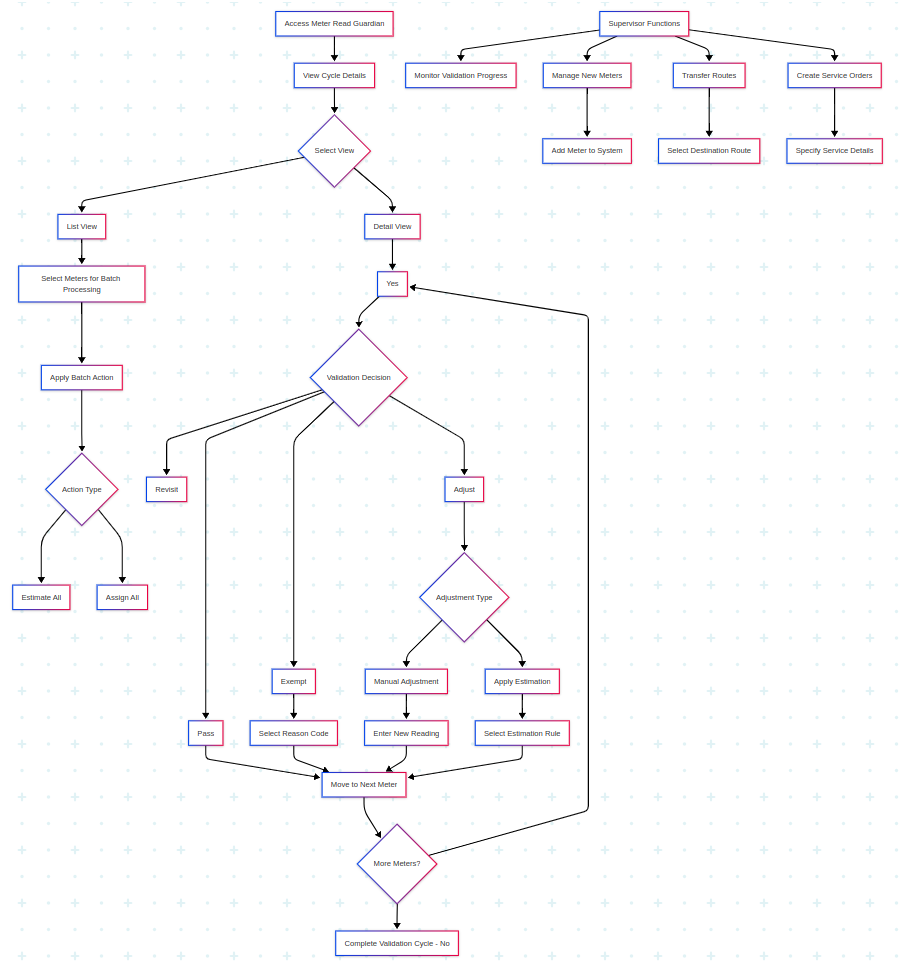
No Comments