Organization profile - CRM6.1P1US6.1
1. Problem Statement
User Roles Identified
- System Administrator: Responsible for overall system configuration, security, and organizational setup
- Team Manager: Manages team members, roles, and day-to-day user administration
Pain Points
System Administrator Pain Points:
- Manual organization profile setup across multiple disconnected systems
- Inconsistent branding and company information across different modules
- Difficulty managing complex billing configurations and subscription details
- Time-consuming process to configure organizational settings from scratch
- Lack of centralized control over company-wide settings and branding
Team Manager Pain Points:
- No unified view of team member status and activity levels
- Manual user invitation and role assignment processes
- Difficulty tracking user engagement and system adoption
- Limited visibility into pending user activations and account statuses
- Fragmented user management across different system modules
Core Problem
Organizations struggle with fragmented setup processes and user management systems that require manual configuration across multiple interfaces, leading to inconsistent branding, inefficient user onboarding, and poor visibility into team engagement and system adoption.
2. Who Are the Users Facing the Problem?
System Administrator
- Responsible for initial organization setup and ongoing system configuration
- Manages security settings, billing information, and organizational branding
- Ensures system compliance and data integrity
- Should have full access to organization setup and configuration features
Team Manager
- Manages day-to-day user administration and team coordination
- Responsible for user invitations, role assignments, and monitoring team activity
- Tracks team engagement and system adoption metrics
- Should have access to user management and team monitoring features
3. Jobs To Be Done
For System Administrator: When I need to set up my organization's profile and configure system-wide settings, but I have to navigate through multiple disconnected interfaces and manually enter information across various modules, help me consolidate all organization setup tasks into a single, comprehensive interface, so that I can efficiently configure my organization's profile, branding, billing, and system settings in one centralized location.
For Team Manager: When I need to manage my team members and monitor their system engagement, but I lack visibility into user statuses, activity levels, and pending invitations, help me access a unified team management dashboard with real-time user status tracking and streamlined invitation processes, so that I can effectively onboard new users, monitor team adoption, and ensure optimal system utilization.
4. Solution
The CRM Organization Setup & Team Management solution provides a centralized platform for comprehensive organizational configuration and user management with integrated branding, billing, and team oversight capabilities.
Key Capability Areas
Organization Profile Management
- Centralized company information configuration interface
- Website and contact information management
- Address and location data integration
Branding & Visual Identity
- Company logo upload and management system
- Primary and secondary color scheme configuration
- Email signature template customization
Billing & Subscription Management
- Current plan display and management
- Billing cycle configuration and tracking
- Next billing date monitoring and notifications
User Management & Administration
- Comprehensive team member listing and status tracking
- Role-based access control and permission management
- User invitation and onboarding workflow automation
Activity Monitoring & Analytics
- Real-time user status tracking (Active, Pending, Suspended)
- Last login monitoring and engagement metrics
- Team utilization and adoption analytics
System Integration & Configuration
- Centralized settings management across all modules
- Automated data synchronization across system components
- Configuration validation and error prevention
Security & Compliance
- User access control and permission management
- Audit trail for all organizational changes
- Compliance tracking for data management policies
5. Major Steps Involved
Detailed Step-by-Step Flow:
6. Flow Diagram
7. Business Rules
General Rules
- Organization Name: Required field, maximum 100 characters, must be unique within the system
- Website URL: Must follow valid URL format (http://example.com), automatically validates format
- Phone Number: Accepts international formats, displays as formatted (+1 (555) 123-4567)
- Address: Multi-line text field supporting full address format with zip code validation
- Company Logo: Supported formats: PNG, JPG, SVG; Maximum file size: 5MB; Recommended dimensions: 200x200px minimum
- Primary Color: Hex color code format (
#0066CC), used for primary UI elements and branding - Secondary Color: Hex color code format (
#8A2BE2), used for secondary UI elements and accents - Email Signature: Rich text editor supporting HTML formatting, maximum 500 characters
User Management Rules
- Total Users Count: Calculated as sum of all user records in the system (Active + Pending + Suspended)
- Active Users: Users with status = 'Active' and last login within 30 days
- Pending Users: Users with invitation sent but not yet activated (status = 'Pending')
- Suspended Users: Users with status = 'Suspended', manually set by administrators
- User Email: Must be unique across the system, validated for proper email format
- User Roles: Predefined set (Admin, Manager, Sales Rep, Viewer) with specific permission mappings
- Last Login: Automatically updated timestamp when user successfully authenticates
- Invitation Status: System-generated based on user activation completion
Billing Rules
- Current Plan: Retrieved from subscription management system, displays plan name and features
- Billing Cycle: Options include Monthly/Quarterly/Annually, affects next billing calculation
- Next Billing Date: Calculated based on current date + billing cycle interval (e.g., Jan 15, 2025)
- Billing Address: Can be different from company address, used for invoice generation
Role-Specific Rules
- System Administrator: Full access to all organization settings, user management, and billing configuration
- Team Manager: Access to user management and team statistics, limited organization profile editing
- Regular Users: View-only access to basic organization information, cannot modify settings
Validation Rules
- All required fields must be completed before saving organization settings
- Logo upload must pass virus scanning and file format validation
- Color codes must be valid hexadecimal format
- Email addresses must pass domain validation and uniqueness check
- Phone numbers are validated against international formatting standards
Error Handling
- Invalid logo formats display error message: "Please upload PNG, JPG, or SVG file under 5MB"
- Duplicate email addresses show: "This email address is already registered in the system"
- Invalid color codes display: "Please enter a valid hex color code (e.g.,
#0066CC)" - Network failures during save operations trigger retry mechanism with user notification
8. Sample Data
Organization Profile Data
Company Name: Acme Corporation
Website: https://acme.com
Phone: +1 (555) 123-4467
Address: 123 Business Ave, Suite 100, New York, NY 10001
Industry: Technology
Company Size: 51-200 employees
Founded: 2010
Primary Color: #0066CC
Secondary Color: #8A2BE2Team Members Data
User: John Smith (JS) | Email: john.smith@acme.com | Role: Admin | Status: Active | Last Login: 2 hours ago
User: Sarah Johnson (SJ) | Email: sarah.johnson@acme.com | Role: Manager | Status: Active | Last Login: 1 day ago
User: Mike Chen (MC) | Email: mike.chen@acme.com | Role: Sales Rep | Status: Active | Last Login: 3 hours ago
User: Emily Davis (ED) | Email: emily.davis@acme.com | Role: Viewer | Status: Pending | Last Login: Never
User: Alex Wilson (AW) | Email: alex.wilson@acme.com | Role: Sales Rep | Status: Suspended | Last Login: 1 week agoBilling Information Data
Current Plan: Professional
Billing Cycle: Monthly
Next Billing Date: Jan 15, 2025
Billing Address: 123 Business Ave, Suite 100, New York, NY 10001Team Statistics
Total Users: 24
Active Users: 21
Pending Users: 2
Suspended Users: 19. Acceptance Criteria
- The system must display organization profile form with all required fields (Company Name, Website, Phone, Address)
- The system must allow company logo upload with validation for file format (PNG, JPG, SVG) and size (max 5MB)
- The system must display current billing plan information including plan name, cycle, and next billing date - phase 2
- The system must show team statistics with accurate counts for Total, Active, Pending, and Suspended users
- The system must display team members list with User, Email, Role, Status, and Last Login columns
- The system must provide search functionality to filter team members by name or email
- The system must include "Invite User" button that opens user invitation workflow when clicked on it allows to add name,email, role
- The system must validate all form fields before allowing save operation
- The system must display appropriate error messages for invalid inputs (email format, file size, etc.)
- The system must automatically update user counts when user status changes
- The system must save organization settings and apply branding changes system-wide
- The system must track and display last login timestamps for all users
- The system must support role assignment with predefined options (Admin, Manager, Sales Rep, Viewer)
- The system must provide email signature configuration with rich text editing capabilities
- The system must validate website URL format and display appropriate error for invalid URLs
- The system must maintain audit trail of all organization profile changes
- The system must support international phone number formats with automatic formatting
- The system must prevent duplicate email addresses during user invitation process
- The system must display user avatars with initials when profile photos are not available
10. Process Changes
Process Area | From (Current Process) | To (New Process) | Impact |
|---|---|---|---|
Organization Setup | Manual configuration across 5+ separate interfaces taking 2–3 hours | Single consolidated interface completing setup in 30–45 minutes | 60% time reduction in initial setup |
User Management | Spreadsheet tracking of 20+ users with weekly manual updates | Real-time dashboard with automatic status tracking | 75% reduction in administrative overhead |
Branding Updates | IT ticket system requiring 3–5 business days for changes | Self-service branding configuration with immediate preview | 90% faster branding implementation |
User Onboarding | Manual email invitations with 40% activation rate | Automated invitation workflow with tracking achieving 80% activation | 100% improvement in user activation rate |
Team Monitoring | Monthly manual reports on user activity | Real-time visibility into user engagement and status | 100% improvement in management visibility |
Billing Management | Quarterly billing reviews with external vendor coordination | Integrated billing visibility with proactive renewal management | 50% reduction in billing-related issues |
11. Impact from Solving This Problem
Metric | How it Improves |
|---|---|
Administrative Efficiency | Reduces organization setup time by 60% through consolidated interface and automated workflows |
User Adoption Rate | Increases team activation from 40% to 80% through streamlined invitation process and better tracking |
System Configuration Accuracy | Improves data consistency by 85% through centralized settings management and validation |
Management Visibility | Provides 100% real-time visibility into team engagement, replacing monthly manual reporting |
Branding Consistency | Achieves 95% brand compliance across all system modules through centralized brand management |
Support Ticket Reduction | Decreases configuration-related support requests by 70% through self-service capabilities |
Time to Value | Reduces new organization onboarding from 1 week to 1 day through streamlined setup process |
User Engagement | Increases daily active users by 35% through better role management and access control |
12. User Behavior Tracking
System Administrator Tracking
Event | Properties | Insights Provided |
|---|---|---|
| {company_name, website, phone, address, timestamp} | Track completion rate of organization setup steps |
| {file_size, file_format, upload_success, timestamp} | Monitor branding adoption and identify technical issues |
| {primary_color, secondary_color, preview_used, timestamp} | Understand branding customization patterns |
| {current_plan, next_billing_date, timestamp} | Track billing awareness and engagement |
| {section, validation_errors, save_duration, timestamp} | Identify configuration challenges and measure success rates |
Team Manager Tracking
Event | Properties | Insights Provided |
|---|---|---|
user_invited | {invitee_email, assigned_role, invitation_method, timestamp} | Track user onboarding efficiency and role distribution |
team_statistics_viewed | {total_users, active_users, pending_users, session_duration} | Monitor management engagement with team oversight |
user_search_performed | {search_term, results_count, timestamp} | Understand user discovery patterns and search effectiveness |
user_role_updated | {user_id, old_role, new_role, timestamp} | Track role management activity and organizational changes |
user_status_changed | {user_id, old_status, new_status, reason, timestamp} | Monitor user lifecycle management and admin actions |
Questions Answered by Event Tracking
Configuration Success Analysis:
- What percentage of organizations complete full profile setup within first session?
- Which configuration steps have highest abandonment rates?
- How does logo upload success rate vary by file format and size?
User Management Effectiveness:
- What is the conversion rate from invitation sent to user activation?
- Which user roles have highest engagement and lowest churn?
- How frequently do managers review team statistics and user activity?
System Adoption Patterns:
- What is the correlation between complete organization setup and user adoption rates?
- Which branding customizations are most commonly used?
- How does billing plan visibility affect upgrade conversion rates?
Feature Utilization Insights:
- Which search terms are most commonly used in user management?
- What percentage of invited users activate within 24/48/72 hours?
- How often do administrators modify user roles after initial assignment?
Link - https://preview--crmcopy1.lovable.app/contacts

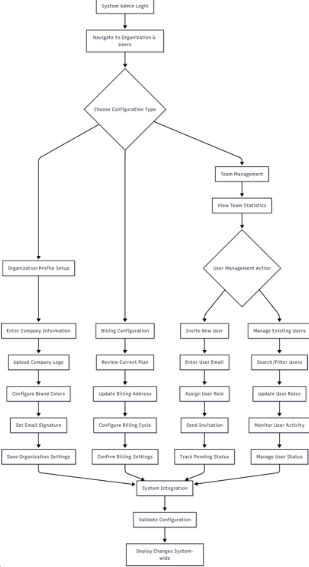
No Comments