Payment Gateway Integration (ONB03US01)
1. Problem Statement
Tenant Admin / Utility Admin:
- Many consumers prefer paying bills in cash.
- Consumers living far from collection centers avoid traveling, causing revenue loss.
- Counting and reconciling cash payments is a time-consuming and error-prone process.
CSO Admin / CSO Executive
- High cash payments make it difficult for CSO Executives / CSO Admins to manually count and reconcile payments with bills.
- Manual reconciliation increases the risk of errors, discrepancies, and delays in financial reporting.
- To access online payments, CSO teams must manually log into bank portals, download transaction reports, and cross-check payments with system records.
- The lack of automation in payment reconciliation results in time-consuming processes and inefficiencies.
- Delays in reconciling payments affect financial transparency and make reporting to higher management slower and less accurate.
Consumers:
- Consumers have to travel long distances to pay bills in cash.
- Those living in other cities or countries face difficulties in making payments.
- Lack of easy online payment options causes delays and missed payments.
Core Problem:
- The current system is slow, manual, and error-prone.
- Consumers struggle to make payments easily.
- Utility and CSO admins face challenges in tracking and reconciling payments.
- Inefficiencies lead to revenue loss and increased administrative work.
2. Who Are the Users Facing the Problem?
Users Facing the Problem
- Tenant Admin / Utility Admin
- Responsible for smooth utility operation.
- CSO Admin / CSO Executive
- Backoffice user at utility responsible for handling all consumer related issues, payments, complaints and more.
- Consumers
- End consumer who uses the utilities
- Only mentioned roles should be given access to the feature and process.
3. Jobs To Be Done
For Tenant Admin / Utility Admin:
- When I need access to accurate and timely payment data,
- But I receive delayed reports because utility workers take too long to manually count and reconcile cash payments,
- Help me streamline the payment collection and reconciliation process,
- So that I can ensure timely financial tracking, maintain systematic records, and make informed business decisions.
For CSO Admin / CSO Executive
- When I need to reconcile payments and report to higher management,
- But I have to manually count cash, download bank transactions, and cross-check them with system records, which is time-consuming and error-prone,
- Help me automate payment reconciliation and reduce reliance on manual processes,
- So that I can ensure accurate financial records, save time, and provide timely reports.
For Consumers:
- When I need to pay my utility bills,
- But I have to travel long distances or struggle to pay from another city or country,
- Help me access an easy and secure online payment option,
- So that I can pay my bills conveniently without delays or extra effort.
4. Solution
The Smart360 Online Payment System will transform the utility payment experience through a comprehensive, integrated solution:
- Payment Options
- Supports Stripe and Doku as payment gateways.
- Enables multiple payment methods (Credit/Debit Cards, Bank Transfers, Digital Wallets).
- Consumer Convenience
- Eliminates the need for physical travel to pay bills.
- Allows remote payments for consumers in different cities/countries.
- Provides instant payment confirmation and downloadable receipts.
- Bill & Service Payments
- Supports payments for multiple utilities (Water, Wastewater, Electricity).
- Allows consumers to pay multiple bills/services together or separately.
- Transaction Status & Tracking
- Displays real-time payment status (Completed, Successful, Failed).
- Sends notifications (SMS/Email/App) for transaction updates.
- Enables consumers to view and download payment receipt.
- Automated Reconciliation
- Automatically fetches and matches payments with system records.
- Reduces manual reconciliation work for back-office staff.
- Provides real-time transaction reports for utility admins.
- Revenue & Financial Management
- Eliminates revenue leakage caused by cash handling inefficiencies.
- Speeds up revenue tracking and reporting for utility admins.
- Improves financial accuracy by reducing human errors.
- Security & Compliance
- Ensures secure transactions through trusted payment gateways.
- Reduces fraud risks associated with cash handling.
- Maintains systematic financial records for audits.
- Scalability & Future Expansion
- Supports integration with additional payment providers if needed.
- Can handle large volumes of transactions without manual intervention.
- Adaptable to different regulatory and financial requirements.
5. Major Steps Involved
For Tenant Admin:
- Tenant Admin logs into Smart360 platform using their credentials.
- Navigates to System Configuration section through the main dashboard.
- Selects "Payment Integrations" from the configuration menu.
- Views available payment gateway options (Stripe, DOKU) with current status indicators.
- Activates desired gateway by toggling the activation switch.
- Completes gateway-specific configuration form with required credentials and settings.
- Saves the configuration which triggers automatic validation of provided credentials.
- Initiates a 1 (Currency set in Onboarding) test transaction through the "Pay 1 (Currency set in Onboarding) " function which is refundable.
- Reviews transaction results showing detailed response from the live payment gateway.
- Configures webhook settings to ensure real-time transaction updates.
- Save the configuration options to make them available to utility consumers.
For CSO Admin / CSO Executive:
- Automatic Addition of Online Payments
- The system detects any payment initiation from CX Web or CX App.
- Online payments are automatically added to the payments list.
- User Login & Navigation
- The user logs into SMART360.
- Navigates to the CX module.
- Accesses Account Services > Payments to view the list of registered payments.
- Viewing Payment Status
- The user can view the status of online payments in the payments list.
- Status updates dynamically based on payment progress (e.g., Completed, Successful, Failed).
For End Consumer:
1. Bill and Service Selection
- User logs into the system and navigates to the "Bill Pay" section.
- The system displays available bills and services.
- The user can search for specific bills or services using the search bar.
- Filtering options allow users to view:
- All items
- Bills only
- Services only
- Each bill/service displays key details:
- Bill Number
- Billing Period
- Amount Due
- Service Name & Duration (for services)
- The user selects one or multiple items for payment using checkboxes.
- A "Select All" option allows bulk selection of all bills or services.
2. Payment Method Selection
- Once items are selected, available payment methods (Stripe, Doku) are displayed.
- Each payment method is shown with its logo and name.
- The user must select a payment method before proceeding.
- The total amount of selected items is displayed in a sticky footer.
- The "Pay Now" button remains disabled until a payment method is selected.
3. Payment Summary
- The selected payment method and total amount are displayed in a confirmation section.
- Users review transaction details before proceeding.
- Clicking "Pay Now" redirects the user to the selected payment gateway.
4. Payment Processing
- The system redirects the user to the external payment gateway (Stripe/Doku).
- The user completes the payment using the chosen method.
- The system receives payment confirmation and updates the status accordingly.
- The user is redirected back to the platform after payment.
Wireframes
- Tenant Admin (Onboarding) : smartpay-hub
- Consumer (CX App and Web) : billflicks
6. Flow Diagram
Tenant Admin
CSO Admin / CSO Executive
Consumer (Web and App)
7. Business Rules
General Rules:
- Payment Gateway Activation:
- System must support multiple active payment gateways simultaneously.
- At least one payment gateway must be active before the payment system can be used.
- Gateway activation status must be clearly indicated in the UI through:
- Each gateway card must display a prominent toggle switch on the right side
- Active gateways must display the toggle in blue/highlighted state
- Inactive gateways must display the toggle in gray/unhighlighted state
- When toggled from inactive to active, the system must immediately display the configuration form
- The system must visually distinguish between configured and unconfigured gateways
- Once completed the test transaction connect button should be converted to connected and disabled to click
- If the details are changed or edited later on, then the connect button should be active again.
- Once connected payment gateway handshake should be checked everyday and if any error occurs an email should be send to the tenant admin regarding the error.
- Configuration Management:
- All sensitive credentials must be stored in encrypted format, specifically:
- DOKU Gateway: Shared Key, Secret Key, API Key
- Stripe Gateway: API Key, Secret Key, Webhook Secret
- System must validate all configuration inputs before saving.
- All sensitive credentials must be stored in encrypted format, specifically:
- Testing Requirements:
- Users must complete a minimal value of 1 unit (Currency set in Onboarding) in the live environment by clicking the connect button.
- A successful transaction is required before completing gateway setup.
- When click on Pay 1 unit (Currency set in Onboarding) user should be navigated to the payment gateway to make the transaction.
- Once transaction is completed user should be returned to the platform screen form which he navigated to the gateway
- User should be able to view the transaction result on the screen,
- Payment Completed → Settlement received successfully.
- Payment Successful → Payment initiated, awaiting settlement.
- Failed → Payment not initiated due to:
- Network error
- Insufficient funds
- Technical issue
- Refund → Amount successfully refunded to the bank account
- Error Handling:
- System must provide clear, actionable error messages for failed configurations.
- Tenant Admin (Connect), Payment gateway connection "Please review all the details entered above and retry to connect"
- Tenant Admin (Connect), Payment Failed: "Display error description form payment gateway payload and display it to the user"
- Integration errors must be logged with detailed diagnostic information.
- Tenant Admins must be notified of persistent connection issues.
- If no gateway is configured end consumer shouldn't be able to view bill pay option in both CX Web and CX App.
- When user clicks on pay now and doesn't make any payment and returns back to the platform a failed transaction log should be entered.
- When end user using the payment gateway to make a payment and failed transaction then consumer should be displayed the exact error that occurred in the payment gateway in the platform too.
- System must provide clear, actionable error messages for failed configurations.
End Consumer Payment Rules:
- Payment Options:
- Only online payment mode is available for self-service.
- Both Bill and Service payments must be supported.
- Bill and Service details must be clearly displayed and fetched form the consumer account details.
- Payment Gateway Selection:
- Consumer must be able to select from available payment gateways.
- Redirect to gateway must maintain session security.
- Return from gateway must display clear success/failure messages.
- Transaction Processing:
- Transactions must be logged in account records.
- Payable and Outstanding amounts must be updated in real-time.
- Dashboard summary must reflect new payment totals.
- Once the payment is successful,
- System logs transaction in CX > Account Services > Accounts > Specific account > View > Transactions > Payments, with mode as online and status based on the status mentioned below.
- System logs transaction in CX > Account Services > Payments List, with dynamically updating status.
- A payment receipt should be available to the respective consumer to download in the payments of History tab of web or app.
- System should also log failed transactions including with the reason for failure in above mentioned flows.
- Receipts are only available after the payment is settled which is the status payment completed, until then show payment successful and it will take 2 days to complete the process.
Gateway-Specific Requirements:
Stripe Integration:
- Required Fields:
- API Key: Valid Stripe API key format (sk_live_*)
- Secret Key: Valid Stripe secret key format (rk_live_*)
- Webhook URL: Auto-generated by system, must be copied to Stripe dashboard
- Webhook Secret: Valid Stripe webhook secret format (whsec_*)
- Public Key: Valid Stripe public key format (pk_live_*)
- Currency Support: Must match tenant's configured currency
- Validation Rules:
- API Key must be validated against Stripe API before saving
- System must verify webhook functionality during setup
DOKU Integration:
- Required Fields:
- Mall ID: Numeric identifier provided by DOKU
- Shared Key: Alphanumeric security key
- Chain Merchant ID: Numeric identifier for merchant group
- API Key: DOKU-provided API access key
- Secret Key: DOKU-provided secret for signature generation
- Webhook URL: Auto-generated by system
- Currency Support: Must match tenant's configured currency
- Validation Rules:
- Mall ID must be numeric and 8 characters long
- System must validate credentials with DOKU API call
- Chain Merchant ID must be associated with the provided Mall ID
Transaction Processing Rules:
1. Bill & Service Selection Rules
- Users must be authenticated to access bill and service selection.
- The system should display only the bills and services belonging to the logged-in user.
- Selection of at least one bill or service is mandatory for proceeding to payment.
2. Payment Method Selection Rules
- Only supported payment methods (Stripe, Doku) should be displayed.
- The "Pay Now" button remains disabled until a payment method is selected.
- The total amount must be recalculated dynamically based on selected items.
3. Payment Processing Rules
- Payment initiation should redirect the user to the selected gateway securely.
- Users should be redirected back to the platform after payment completion.
- If the payment fails, the system should display an error message with retry options.
- A payment timeout should trigger a failed status if the gateway does not respond within a specified time.
4. Transaction Status Rules
The system should update the transaction status in real time based on payment outcomes:
- Payment Completed → Settlement received successfully.
- Payment Successful → Payment initiated, awaiting settlement.
- Failed → Payment not initiated due to:
- Network error
- Insufficient funds
- Technical issue
- Once the payment is successful the payment record should be logged into the following with the correct statuses
- CX > Account Services > Accounts > Particular Consumer > View > Tranasctions > Payments
- CX > Account Services > Payments
- CX Web > History > Payments
- CX App > History > Payments
- Status of the payment can be tracked here in the status column
- Once the payment is completed the bill must be cleared
5. Navigation & Error Handling Rules
6. User Interface Requirements:
- Gateway Selection:
- Available gateways must be displayed with clear visual indicators
- Active/inactive status must be immediately apparent through toggle switch color (blue for active, gray for inactive)
- Configuration forms must be hidden until gateway is toggled on
- Form Validation:
- All fields must validate in real-time with clear error messages
- Required fields must be visually indicated
- Form submission must be prevented if validation fails
- Connect:
- Connect button must be prominently displayed
- Results must show detailed gateway response
- Success/failure status must be clearly indicated with appropriate colors
7. Sample Data
- Tenant Admin
- Configuration Fields (For Stripe):
- API Key: sk_live_12hdiw7xg8sd8sd
- Secret Key: rk_live_98hsd72hsj6sda2
- Webhook Secret: whsec_182gs627hsbd8
- Public Key: pk_live_gs6dg3g672gq
- Currency: Auto fetched from onboarding
- Configuration Fields (For Doku):
- Mall ID: 12345678
- Shared Key: abcd1234xyz
- Chain Merchant ID: 87654321
- API Key: doku_key_190sd72hshd
- Secret Key: doku_secret_ks7291bdka
- Currency: Auto fetched from onboarding
- Configuration Fields (For Stripe):
- End Consumer
- Bill & Service Selection Page:
- Bill Number: BILL7890
- Billing Period: March 2025
- Amount Due: $120.50
- Service Name: Water Supply
- Payment Options:
- Stripe (Selected by Default)
- Doku
- Payment Summary:
- Selected Bill(s): BILL7890
- Total Amount: $120.50
- Selected Payment Method: Stripe
- "Pay Now" Button (Disabled Until Payment Method is Selected)
- Bill & Service Selection Page:
- CSO Admin / Executive
- Account No: CRN29391
- Name: Isidro Garcia
- Type: Services
- Amount: $120.50
- Mode: Online
- TXN ID: TXN12345
- TXN Date: 2025-03-26
- Created On: Same as TXN Date
- Created By: Same as Name
- Status: Payment Completed
8. Acceptance Criteria
- The system must allow multiple payment gateways to be active at the same time.
- At least one payment gateway must be active before any payments can be processed.
- Each payment gateway must have a toggle switch: blue for active, gray for inactive.
- When a gateway is toggled on, the system must display the configuration form.
- Users must enter valid credentials before they can activate a gateway.
- The system must store sensitive credentials in encrypted format.
- All configuration inputs must be validated before saving.
- Users must complete a 1-unit payment transaction to verify a gateway before activation.
- If the test transaction fails, users must retry before proceeding.
- Transactions must be logged in account records and update outstanding amounts in real time.
- The dashboard summary must reflect updated payment totals.
- Payment receipts must be generated only for successfully completed transactions.
- The system must update transaction statuses in real time: Completed, Successful, Failed.
- If a session expires, users must be prompted to reinitiate the process.
- Clear error messages must be displayed for failed payments.
- The Connect button must be prominently displayed.
- Success messages must be shown in green, and failure messages in red.
- When a payment is initiated from CX Web or CX App, the system must automatically detect and add it to the payments list.
- Online payments must appear in the payments list without requiring manual entry.
- Users must be able to view the status of each payment in the list.
- The system must dynamically update payment status through all stages (Completed, Successful, Failed).
9. Process Changes
- Payment Collection:
- From: Manual tracking of payments through spreadsheets and emails
- To: Automated real-time tracking through integrated payment gateways
- Impact: Reduces payment processing time and eliminates manual errors
- Reconciliation:
- From: Manual matching of payments to invoices on a weekly basis
- To: Automated real-time reconciliation as payments are processed
- Impact: Improves financial accuracy and provides daily financial clarity
- Reporting:
- From: Manual compilation of payment reports from multiple sources
- To: Automated consolidated reporting with real-time data
- Impact: Reduces reporting time from days to minutes and improves data consistency
- Error Resolution:
- From: Reactive troubleshooting after customer complaints
- To: Proactive monitoring with immediate error detection and resolution
- Impact: Reduces payment disputes and improves customer satisfaction
- Audit Preparation:
- From: Time-intensive gathering of payment records for audit
- To: Instant access to comprehensive audit trails and transaction logs
- Impact: Reduces audit preparation time and improves compliance confidence
- Gateway Management:
- From: IT-dependent configuration requiring technical expertise
- To: Self-service configuration by Tenant Admins
- Impact: Reduces implementation time from weeks to hours and empowers business users
- In-Person Payment Collection:
- From: Manual receipt generation and paper record-keeping
- To: Integrated digital payment processing with automatic receipt generation
- Impact: Reduces in-person payment processing time and eliminates paper records
- Consumer Self-Service:
- From: Phone or in-person payments requiring staff assistance
- To: Self-service web and mobile payment options
- Impact: Reduces customer support volume and improves consumer satisfaction
10. System Design Details
New Components:
- Transaction Processing Engine:
- Purpose: Manages the complete lifecycle of payment transactions
- Key Features:
- Asynchronous processing for high throughput
- Idempotent operations to prevent duplicate transactions
- Configurable workflow for different payment types
- Transaction correlation for end-to-end tracing
- Webhook Management System:
- Purpose: Handles incoming gateway notifications and events
- Key Features:
- Signature verification for security
- Event normalization across gateways
- Retry mechanisms for failed event processing
- Event logging for troubleshooting
- Consumer Self-Service Portal:
- Purpose: Provides online payment capabilities for end consumers
- Key Features:
- Bill and service payment options
- Gateway selection interface
- Payment history display
- Real-time balance updates
Affected Components:
- Tenant Admin Dashboard:
- Changes: New payment management section with configuration controls
- Integration Points: User authentication, role-based permissions
- UI Updates: Payment gateway cards, configuration forms, test controls
- Invoice Management System:
- Changes: Payment status integration, automatic reconciliation
- Integration Points: Transaction webhooks, payment status updates
- Data Flow: Bi-directional updates between invoices and payments
- Customer Experience Module:
- Changes: Payment method selection, transaction status display
- Integration Points: Payment gateway APIs, transaction status updates
- UX Improvements: Streamlined checkout process, clear payment status
- Reporting Engine:
- Changes: New payment-specific reports, dashboard widgets
- Integration Points: Transaction database, payment analytics
- New Capabilities: Cross-gateway reporting, custom payment analytics
11. Impact from Solving This Problem
High-Level Metrics Impacted:
✅ Retention -- Improves Tenant Admin satisfaction through streamlined financial processes and reduced manual work.
✅ Adoption -- Increases platform usage as users engage more frequently with the centralized payment system.
✅ User Experience -- Reduces payment-related support tickets through intuitive interfaces and automated processes.
✅ Speed -- Decreases payment processing time and reconciliation time through automation.
✅ Accuracy -- Reduces payment errors through systematic validation and automated matching.
✅ No Silos -- Eliminates information gaps between departments by providing a single source of truth for payment data.
12. User Behavior Tracking
User Behavior Tracking Plan for Payment Gateway Integration (ONB03US01)
1) Tenant Admin / Utility Admin - User Behavior Tracking Plan
Objective: Track how Tenant Admins and Utility Admins configure and manage payment gateways.
Metric | What it Tells You | Event to Track | Key Properties |
|---|---|---|---|
Payment Gateway Activated | How often a gateway is enabled | Gateway Activated | gateway_name, activation_time |
Payment Gateway Configured | If the required credentials are entered and saved | Gateway Configured | gateway_name, credentials_entered |
Payment Gateway Test Transaction | If the test transaction succeeds before activation | Gateway Test Transaction | gateway_name, test_status |
Key Insights:
- Are Tenant Admins activating and configuring payment gateways successfully?
- How frequently do they review payment reconciliation reports?
- Are test transactions being completed before activation?
2) CSO Admin / CSO Executive - User Behavior Tracking Plan
Objective: Track how CSO Admins and Executives reconcile payments and handle consumer transactions.
Metric | What it Tells You | Event to Track | Key Properties |
|---|---|---|---|
Payment Search Frequency | How often payments are searched | Payment Searched | transaction_id, search_time |
Payment Details Viewed | If payment transactions are being reviewed | Payment Details Viewed | transaction_id, consumer_id |
Payment Reconciliation Performed | If payments are matched with system records | Payment Reconciled | transaction_id, reconciliation_status |
Key Insights:
- How frequently do CSO Admins search for and validate payments?
- Are payments being reconciled on time?
3) Consumer (CX Web & CX App) - User Behavior Tracking Plan
Objective: Track consumer interactions with the online payment system.
Metric | What it Tells You | Event to Track | Key Properties |
|---|---|---|---|
Payment Initiation | How often consumers start a payment | Payment Initiated | consumer_id, payment_amount |
Payment Completion | If transactions are successful or fail | Payment Completed | transaction_id, payment_status |
Payment History Viewed | If consumers check past payments | Payment History Viewed | consumer_id, view_time |
Key Insights:
- How frequently do consumers initiate online payments?
- What percentage of payments are successfully completed?
- Are consumers checking payment history regularly?
This tracking plan will help analyze user interactions and improve the efficiency of the payment gateway integration

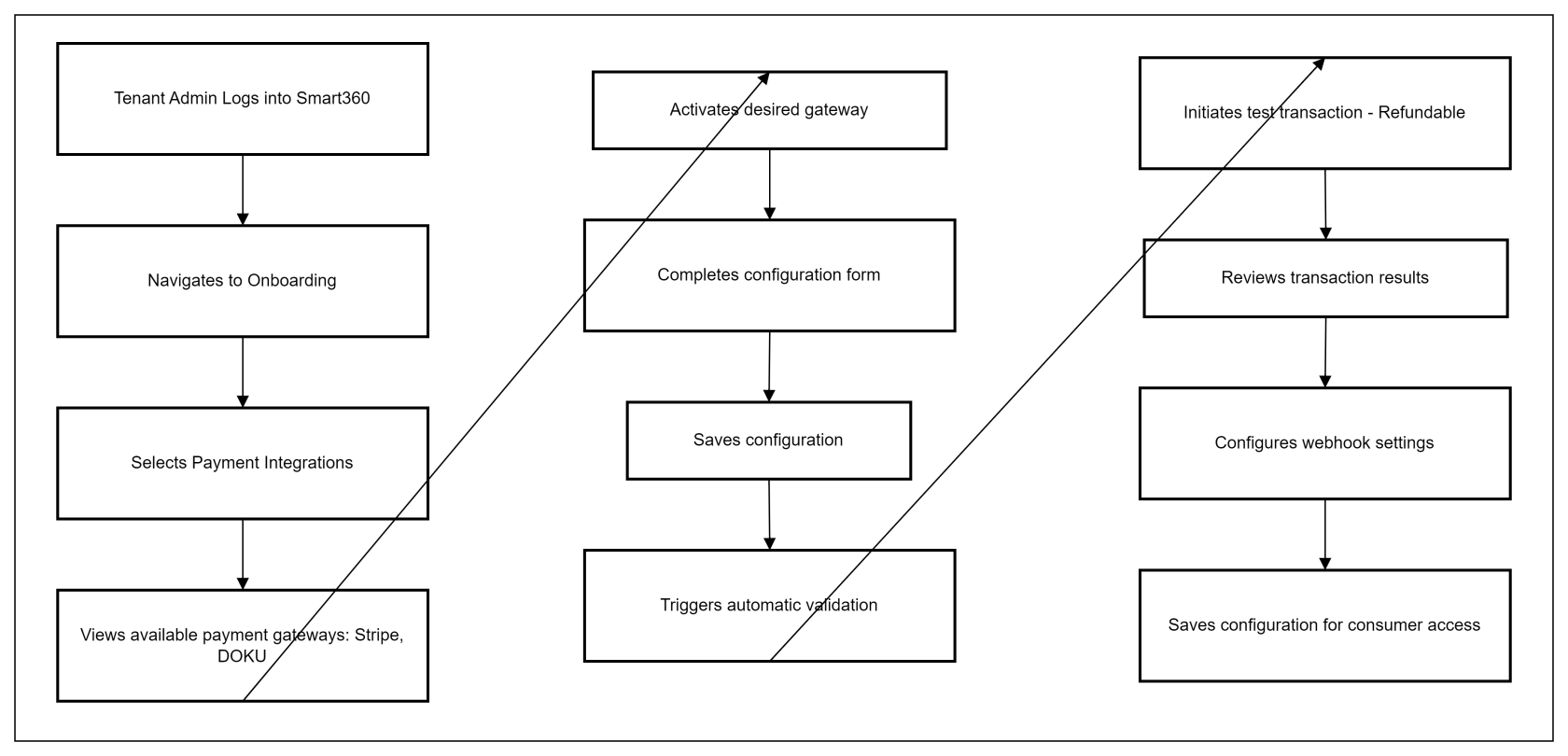
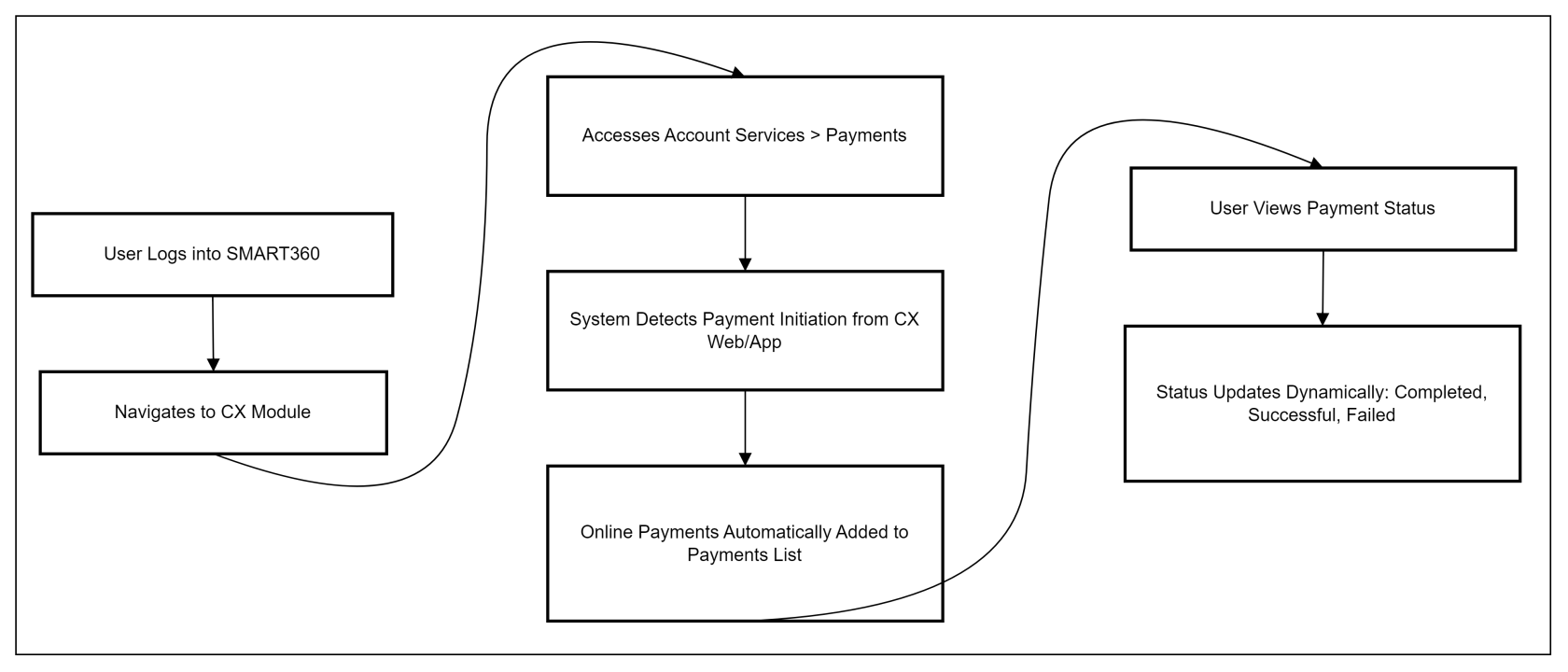
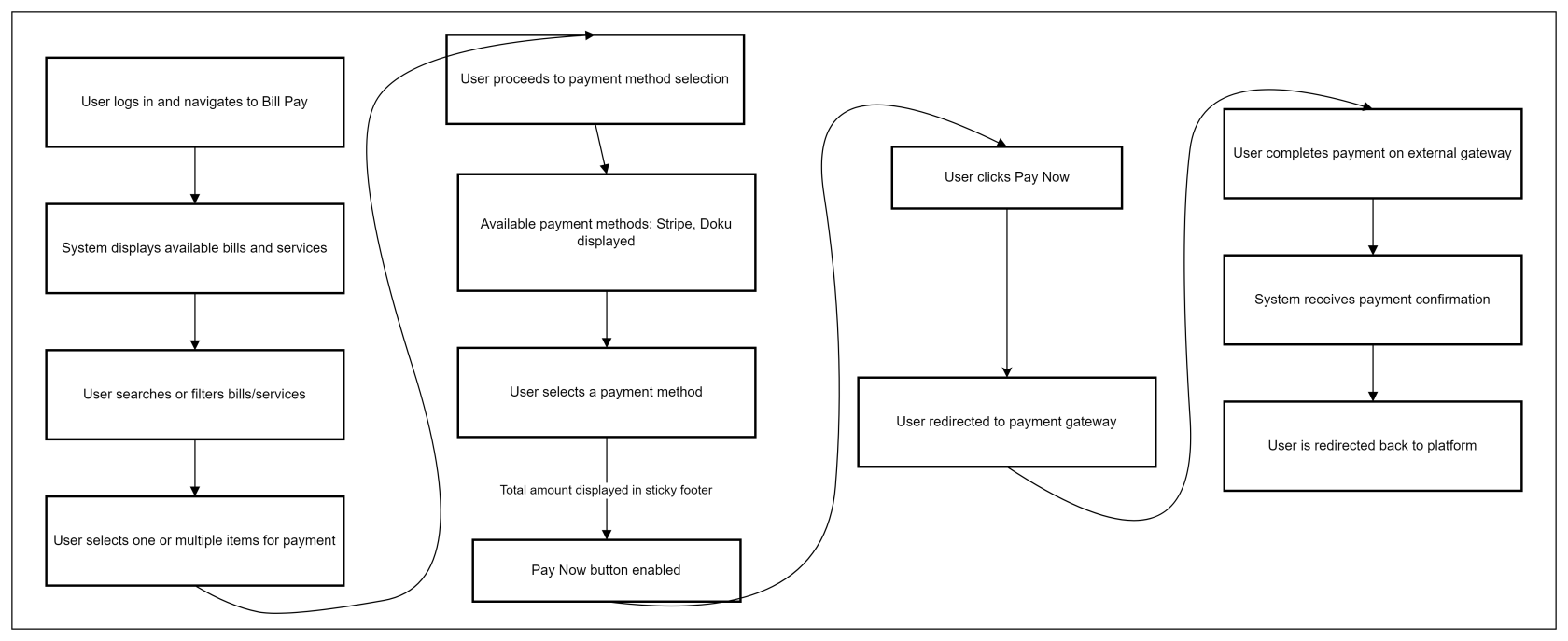
No Comments