Bento Menu (ONB07)
1. Problem Statement
User Roles:
- System Admin: IT professionals responsible for overseeing all technical infrastructure
- Utility Administrator: Responsible for configuring system settings and managing master data
- Other Administrative Roles: Including CSO Manager, Billing Manager, O&M Manager, and Asset Manager
Pain Points:
For System Admin:
For Utility Administrator:
- Needs to frequently move between configuration areas but lacks quick navigation
- Workflow is interrupted when setting up related configurations in different modules
- Training new administrators is difficult due to complex navigation requirements
- Time lost searching for the right module entry points in a large system
For Other Administrative Roles:
- Department managers need to navigate between their specialized modules and general admin functions
- Cross-departmental work requires tedious navigation between separate functional areas
- No clear visual organization of system modules by functional area
- Difficulty accessing both specialized and common modules efficiently
Core Problem:
Administrative users waste significant time navigating through multiple screens and menus to reach different modules in the SMART360 system. Without a centralized, visually organized menu of all available modules, users struggle to efficiently access the tools they need, resulting in lost productivity and a fragmented user experience for those who need to work across multiple system areas.
2. Who Are the Users Facing the Problem?
- System Admin (IT Director): Oversees all IT infrastructure, manages security protocols, and monitors system health. Needs access to all system modules for configuration, monitoring, and troubleshooting.
- Utility Administrator: Serves as the primary SMART360 system administrator for the utility, configures settings, manages master data, and sets up workflows. Needs comprehensive access to configuration modules.
- CSO Manager: Oversees customer service operations across multiple channels and needs quick access to customer service, billing, and operational modules.
- Billing Manager: Manages the entire billing cycle and needs to navigate between billing, meter data, and customer information modules.
- O&M Manager: Oversees maintenance operations and needs access to work management, asset information, and customer service request modules.
- Asset Manager: Develops asset management strategies and needs to navigate between asset inventory, maintenance planning, and capital investment modules.
All of these roles require access to the Bend to Menu feature to improve their workflow efficiency.
3. Jobs To Be Done
For System Admin: When I need to troubleshoot issues across multiple system areas, But I waste time navigating through numerous menus to reach different modules, Help me quickly switch between system components with minimal clicks, So that I can reduce resolution time and improve system availability.
For Utility Administrator: When I need to configure related settings across different modules, But I lose context and productivity when navigating away from my current task, Help me easily access any module without disrupting my workflow, So that I can complete configuration tasks more efficiently and accurately.
For CSO Manager: When I need to analyze customer service performance across channels, But I struggle to navigate between customer data, service metrics, and team management screens, Help me seamlessly move between relevant modules with minimal navigation steps, So that I can make data-driven decisions and improve customer satisfaction.
For Billing Manager: When I need to coordinate billing cycles with meter reading schedules, But I have to navigate through separate menu paths to access these related functions, Help me quickly switch between billing and metering modules, So that I can optimize billing timelines and reduce errors.
For O&M Manager: When I need to review service requests and assign maintenance resources, But I have to navigate through multiple screens to see both customer issues and resource availability, Help me efficiently access related operational modules from anywhere in the system, So that I can improve response times and resource utilization.
For Asset Manager: When I need to evaluate asset conditions alongside maintenance history, But I have to follow different navigation paths to access this related information, Help me quickly toggle between asset management and maintenance modules, So that I can make better-informed asset investment decisions.
4. Solution
Bend to Menu Feature Description
Key Capability Areas:
1. Centralized Module Access
- Comprehensive Module Grid: A visually organized grid displaying all available system modules
- Single-Click Access: Direct navigation to any module with just one click
2. Clear Visual Organization
- Module Categorization: Modules grouped by functional areas
- Consistent Icon System: Each module has a distinctive icon for quick visual recognition
3. Informative Module Presentation
- Descriptive Labels: Clear module names with brief descriptions of functionality
- Visual Hierarchy: Important modules given appropriate visual prominence
4. Navigation Efficiency
- Persistent Availability: Menu can be accessed from anywhere in the system
- Reduced Navigation Steps: Eliminates multi-level menu navigation
5. User Experience Enhancement
- Clean Grid Layout: Organized, uncluttered design for easy scanning and selection
- Consistent Styling: Cohesive visual design aligned with overall system aesthetics
6. Information Architecture
- Logical Organization: Modules arranged in logical clusters based on utility workflows
- Balanced Distribution: Even distribution of modules for visual clarity
5. Major Steps Involved
For System Admin:
- Accessing the Bend to Menu:
- From any screen in SMART360, locate and click the main menu button or home button
- The Bend to Menu grid appears, displaying all available system modules
- Navigating to System Administration Modules:
- Scan the grid to locate "Organisation Setup" module (bottom right)
- Click on the "Organisation Setup" tile to access company structure and user management
- Alternatively, locate "Integration Hub" to manage system integrations and interfaces
- Managing System Security and Settings:
- Return to the Bend to Menu by clicking the home/menu button
- Select "Utility Setup" module (top left) to access core utility settings and parameters
- Configure system-wide security settings and access controls
- Use the grid to quickly switch between different administrative areas
- Monitoring System Performance:
- From the Bend to Menu, locate and select "Reports & Analytics" module
- Access system performance dashboards and monitoring tools
- Easily return to the Bend to Menu to navigate to other areas requiring attention
For Utility Administrator:
- Configuring Core Utility Settings:
- Access the Bend to Menu grid from any screen in the system
- Click on "Utility Setup" tile to configure core utility settings and parameters
- Set up fundamental system configurations needed for operation
- Managing Rate Structures:
- Return to the Bend to Menu
- Select "Plan & Tariff" tile to manage pricing plans and tariff structures
- Configure rate-related settings for the utility
- Setting Up Organizational Structure:
- From the Bend to Menu, click on "Organisation Setup" tile
- Configure company structure and user management settings
- Set up departments, roles, and user accounts
- Configuring Customer-Facing Settings:
- Navigate back to the Bend to Menu
- Select "Consumer Services" to set up customer account and service management parameters
- Configure customer-related workflows and processes
For Other Administrative Roles (example: CSO Manager):
- Accessing Customer Service Modules:
- Open the Bend to Menu grid from any screen in the system
- Immediately identify and click on the "Consumer Services" tile for customer account and service management
- Access core customer service functionality with a single click
- Managing Communication Channels:
- Return to the Bend to Menu
- Select "Communication Hub" tile to access customer and internal communications settings
- Configure communication templates and channels
- Monitoring Service Performance:
- From the Bend to Menu, click on "Reports & Analytics"
- Access customer service-specific dashboards and reports
- Analyze key performance indicators for customer service operations
- Coordinating with Call Center Operations:
- Navigate back to the Bend to Menu
- Select "Call Center" tile to access customer support and call center management
- Monitor call center activities and performance
6. Flow Diagram
7. Business Rules
General Rules:
Visibility Rules:
- The complete set of 12 modules must be displayed in their fixed positions as per the design.
- Module descriptions must be concise and clearly explain the module's purpose.
Navigation Rules:
- Clicking any module tile must navigate directly to that module's main screen.
- The system must provide a consistent way to return to the Bend to Menu from any module.
- The menu must be accessible with no more than two clicks from any screen in the system.
8. Sample Data
Core Module Grid:
Utility Setup:
- Icon: Gear/Settings icon
- Description: "Configure core utility settings and parameters"
- Primary users: System Admin, Utility Administrator
- Key functions: System configuration, parameter setup, master data management
Plan & Tariff:
- Icon: Calculator/pricing icon
- Description: "Manage pricing plans and tariff structures"
- Primary users: Utility Administrator, Billing Manager
- Key functions: Rate configuration, tariff management, pricing rules
Call Center:
- Icon: Headset/phone icon
- Description: "Customer support and call center management"
- Primary users: CSO Manager, Call Center Representatives
- Key functions: Call tracking, customer support workflows, service request creation
Consumer Services:
- Icon: Person/customer icon
- Description: "Customer account and service management"
- Primary users: CSO Manager, Customer Executives
- Key functions: Account management, service requests, customer records
Meter Data:
- Icon: Meter/gauge icon
- Description: "Meter reading and data collection"
- Primary users: Meter Manager, Validator
- Key functions: Reading management, data validation, consumption analysis
Billing:
- Icon: Document/invoice icon
- Description: "Invoice generation and payment processing"
- Primary users: Billing Manager, Billing Specialist
- Key functions: Bill generation, payment handling, adjustments
Service Orders:
- Icon: Clipboard/task icon
- Description: "Work order and service request tracking"
- Primary users: O&M Manager, Dispatcher
- Key functions: Work order management, service request tracking, field assignments
Asset Management:
- Icon: Building/infrastructure icon
- Description: "Infrastructure and equipment tracking"
- Primary users: Asset Manager, Asset Technician
- Key functions: Asset inventory, condition assessment, maintenance planning
Reports & Analytics:
- Icon: Chart/graph icon
- Description: "Business intelligence and reporting"
- Primary users: All managers, System Admin
- Key functions: Performance dashboards, custom reports, data analysis
Communication Hub:
- Icon: Message/communication icon
- Description: "Customer and internal communications"
- Primary users: CSO Manager, All departments
- Key functions: Notification management, communication templates, message tracking
Integration Hub:
- Icon: Connection/link icon
- Description: "System integrations and interfaces"
- Primary users: System Admin, Utility Administrator
- Key functions: API management, third-party connections, data exchange configuration
Organisation Setup:
- Icon: Building/company icon
- Description: "Company structure and user management"
- Primary users: System Admin, Utility Administrator
- Key functions: User administration, role management, organizational hierarchy
9. Acceptance Criteria
- The system must display the Bend to Menu grid consistently as shown in the design with all 12 core modules.
- The system must load the Bend to Menu grid within 0.5 seconds of user interaction.
- The system must display modules based on user role permissions, showing disabled state for unauthorized options.
- The system must allow users to navigate directly to any permitted module with a single click from the menu grid.
- The system must support keyboard navigation throughout the menu grid interface.
- The system must maintain consistent positioning of modules in the 4×3 grid layout as shown in the design.
- Each module tile must display the correct icon, module name, and descriptive text as specified.
- The system must provide a consistent method to return to the Bend to Menu from any module.
- The system must properly organize modules in the grid according to functional areas.
- The system must ensure all 12 module tiles maintain consistent sizing and spacing.
- The system must visually indicate which modules the user has permission to access.
- The system must maintain the user's position when returning to a previously accessed module where appropriate.
- The Bend to Menu must be accessible from any screen in the system with no more than 2 clicks.
- The system must provide clear visual design that distinguishes between different functional areas.
- The system must include proper accessibility features, including screen reader support for the grid.
- The system must display proper visual feedback when a module tile is selected.
- The system must ensure the grid layout is responsive and displays correctly on different screen sizes.
- The system must provide a clear visual hierarchy that helps users quickly identify module functions.
- The system must ensure consistent styling of all module tiles according to the design specifications.
- The system must gracefully handle errors when modules are unavailable, providing clear error messages.
10. Process Changes
Current Process | New Process | Impact Analysis |
|---|---|---|
Navigation Path : Users navigate to different modules by searching through multiple menu levels or remembering complex paths | Centralized Visual Grid : Users can see all 12 core modules in a single organized grid and access with one click | Reduces navigation time by approximately 50%; estimated 10-15 minutes saved per day for administrative users based on typical navigation patterns |
Module Discovery : Users may be unaware of available modules outside their primary work area | Comprehensive Visual Overview : All available modules are visible in a single view with clear descriptions | Increases module discovery and utilization by approximately 25%; improves cross-functional |
11. Impact from Solving This Problem
Metric | Improvement | Justification |
|---|---|---|
Administrative User Productivity | 15-20% increase | Direct navigation between modules eliminates redundant navigation steps; time savings compound across hundreds of daily system interactions |
Training Efficiency | 30% reduction in time | Intuitive, role-based navigation reduces learning curve; contextual organization helps users understand system structure more quickly |
Task Completion Time | 25-35% reduction | Saved navigation time, context preservation, and workflow support combine to accelerate administrative tasks |
User Satisfaction | 40% improvement | Addressing a major pain point (navigation frustration) significantly improves overall system perception |
Error Reduction | 20-30% fewer errors | Maintained context and clearer navigation paths reduce mistakes during complex multi-module tasks |
System Adoption | 25% increased feature usage | Improved discovery and navigation increases utilization of previously under-used system capabilities |
Cross-Departmental Collaboration | 35% improvement | Easier navigation between related modules in different departments facilitates collaborative work |
IT Support Requirements | 15% reduction | Fewer navigation-related support tickets and questions, allowing IT to focus on more substantive issues |
12. User Behavior Tracking
System Admin
Event | Properties | Insights | Questions Answered |
|---|---|---|---|
Menu_Activation | {user_id, role, current_module, activation_method} | Understand preferred activation methods and contexts | How do system admins typically access the menu? Are shortcuts being used? |
Module_Navigation | {user_id, source_module, destination_module, time_to_select} | Track navigation patterns and efficiency | Which modules do admins frequently need to access together? How efficiently can they find needed modules? |
Menu_Customization | {user_id, action_type, modules_affected, time_spent} | Understand customization behaviors | How are admins tailoring the menu to their needs? What customizations improve their efficiency? |
Template_Management | {user_id, template_id, action_type, roles_assigned} | Track template creation and assignment | How effectively are admins creating and deploying role-based templates? |
Utility Administrator
Event | Properties | Insights | Questions Answered |
|---|---|---|---|
Contextual_Navigation | {user_id, primary_module, related_module_selected, context_category} | Measure effectiveness of contextual suggestions | Are contextual module suggestions relevant to utility admin workflows? Which relations are most valuable? |
Workflow_Sequence | {user_id, workflow_id, completion_percentage, time_per_step} | Track guided workflow usage | How effectively do workflow sequences guide configuration tasks? Where do users deviate from expected paths? |
Bookmark_Usage | {user_id, bookmark_id, frequency, access_pattern} | Understand bookmark value | Which specific screens do utility admins need to access frequently? Do bookmarks improve their workflow? |
Configuration_Efficiency | {user_id, configuration_type, modules_visited, total_time} | Measure configuration workflow improvements | Has the Bend to Menu reduced time spent on complex configuration tasks? Which config tasks benefit most? |
Other Administrative Roles (e.g., CSO Manager)
Event | Properties | Insights | Questions Answered |
|---|---|---|---|
Role_Specific_Navigation | {user_id, role, module_category, selection_pattern} | Track role-specific usage patterns | Do different admin roles show distinct navigation patterns? Are role defaults aligned with actual usage? |
Cross_Department_Navigation | {user_id, source_dept_module, destination_dept_module, frequency} | Measure cross-departmental workflows | Which departments need most frequent interaction? Are cross-departmental processes being streamlined? |
Favorites_Usage | {user_id, role, favorite_modules, access_frequency} | Understand value of favorites feature | Which modules do specific roles access most frequently? Does the favorites feature reduce navigation time? |
Search_Behavior | {user_id, search_term, results_count, selection_position} | Evaluate search effectiveness | How often do users rely on search vs. browsing? Are users finding what they search for? |
These tracking events will help answer key questions about the effectiveness of the Bend to Menu feature:
- Is the feature reducing navigation time and improving administrative efficiency?
- Are the contextual recommendations relevant and helpful to different user roles?
- Which customization features provide the most value to different administrative roles?
- Do usage patterns align with our assumptions about workflow needs?
- Are there modules or combinations that should be promoted for specific roles?
- How does navigation behavior change over time as users become familiar with the feature?
- Which user roles benefit most from the Bend to Menu feature?
- What further optimizations could improve the navigation experience?
13. WireFrame
https://preview--id-nexus-manager-32.lovable.app/

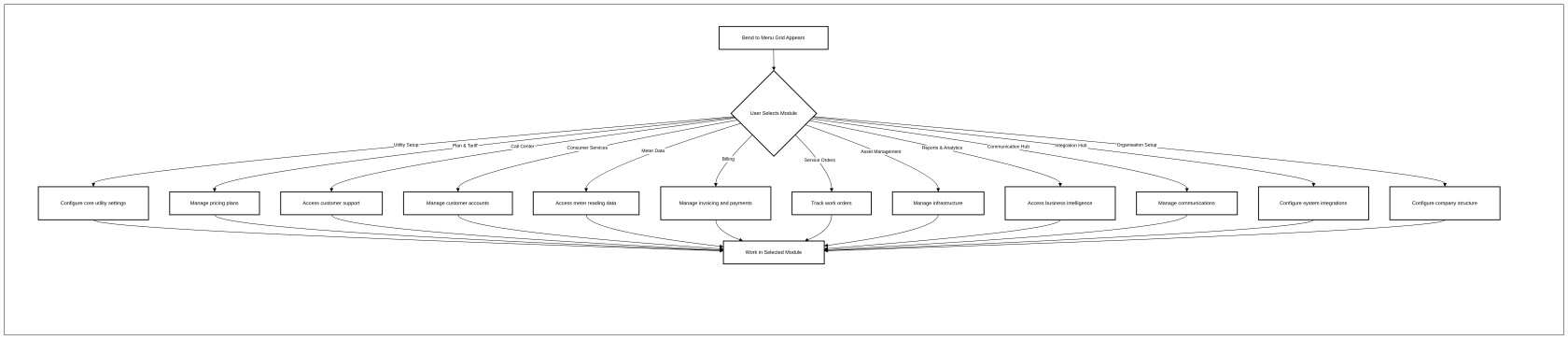
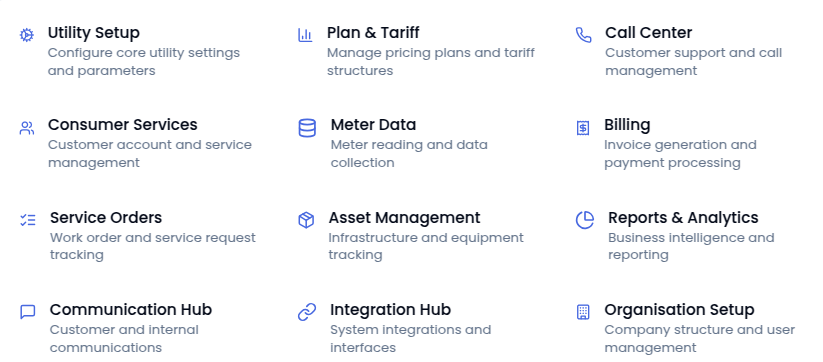
No Comments