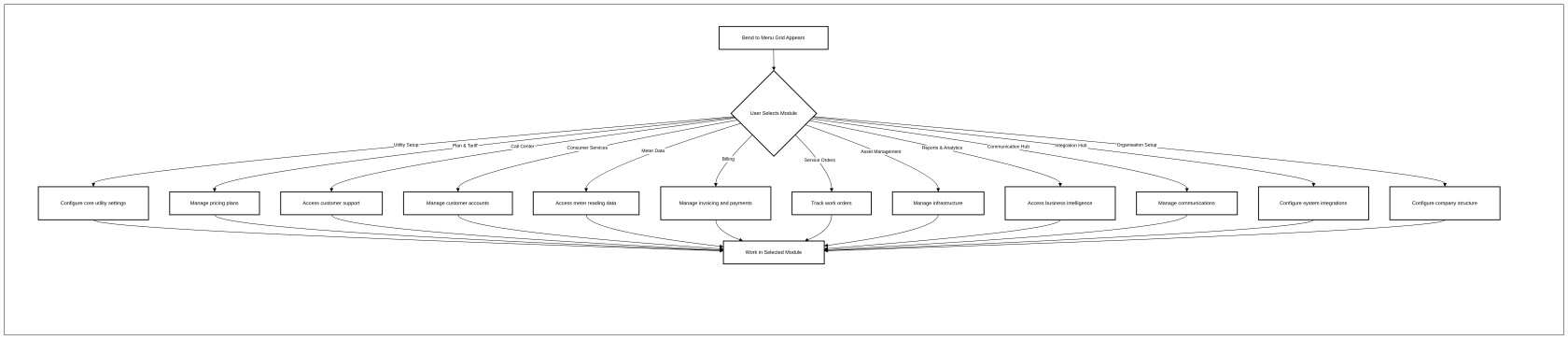Bend to Menu ONB07)
Bend to Menu User Story
1. Problem Statement
User Roles:
- System Admin: IT professionals responsible for overseeing all technical infrastructure
- Utility Administrator: Responsible for configuring system settings and managing master data
- Other Administrative Roles: Including CSO Manager, Billing Manager, O&M Manager, and Asset Manager
Pain Points:
For System Admin:
For Utility Administrator:
- Needs to frequently move between configuration areas but lacks quick navigation
- Workflow is interrupted when setting up related configurations in different modules
- Training new administrators is difficult due to complex navigation requirements
CannotTimeeasilylostaccesssearchingallfornecessarytheadministrationrighttoolsmodulefromentry points in asinglelargeinterfacesystem
For Other Administrative Roles:
- Department managers need to navigate between their specialized modules and general admin functions
- Cross-departmental work requires tedious navigation between separate functional areas
- No
personalizedclearquickvisualaccessorganizationtooffrequently usedsystem modulesbasedbyonfunctionalrole-specificarea - Difficulty
needsaccessing both specialized and common modules efficiently
Core Problem:
Administrative users waste significant time navigating through multiple screens and menus to reach different modules in the SMART360 system. TheWithout currenta linearcentralized, navigationvisually patternorganized interruptsmenu workflow,of reducesall productivity,available modules, users struggle to efficiently access the tools they need, resulting in lost productivity and creates a fragmented user experience for those who need to work across multiple system areas.
2. Who Are the Users Facing the Problem?
- System Admin (IT Director): Oversees all IT infrastructure, manages security protocols, and monitors system health. Needs access to all system modules for configuration, monitoring, and troubleshooting.
- Utility Administrator: Serves as the primary SMART360 system administrator for the utility, configures settings, manages master data, and sets up workflows. Needs comprehensive access to configuration modules.
- CSO Manager: Oversees customer service operations across multiple channels and needs quick access to customer service, billing, and operational modules.
- Billing Manager: Manages the entire billing cycle and needs to navigate between billing, meter data, and customer information modules.
- O&M Manager: Oversees maintenance operations and needs access to work management, asset information, and customer service request modules.
- Asset Manager: Develops asset management strategies and needs to navigate between asset inventory, maintenance planning, and capital investment modules.
All of these roles require access to the Bend to Menu feature to improve their workflow efficiency.
3. Jobs To Be Done
For System Admin: When I need to troubleshoot issues across multiple system areas, But I waste time navigating through numerous menus to reach different modules, Help me quickly switch between system components with minimal clicks, So that I can reduce resolution time and improve system availability.
For Utility Administrator: When I need to configure related settings across different modules, But I lose context and productivity when navigating away from my current task, Help me easily access any module without disrupting my workflow, So that I can complete configuration tasks more efficiently and accurately.
For CSO Manager: When I need to analyze customer service performance across channels, But I struggle to navigate between customer data, service metrics, and team management screens, Help me seamlessly move between relevant modules with minimal navigation steps, So that I can make data-driven decisions and improve customer satisfaction.
For Billing Manager: When I need to coordinate billing cycles with meter reading schedules, But I have to navigate through separate menu paths to access these related functions, Help me quickly switch between billing and metering modules, So that I can optimize billing timelines and reduce errors.
For O&M Manager: When I need to review service requests and assign maintenance resources, But I have to navigate through multiple screens to see both customer issues and resource availability, Help me efficiently access related operational modules from anywhere in the system, So that I can improve response times and resource utilization.
For Asset Manager: When I need to evaluate asset conditions alongside maintenance history, But I have to follow different navigation paths to access this related information, Help me quickly toggle between asset management and maintenance modules, So that I can make better-informed asset investment decisions.
4. Solution
Bend to Menu Feature Description
Key ThisCapability solutionAreas:
1. implementsCentralized Module Access
- Comprehensive Module Grid: A visually organized grid displaying all available system modules
- Single-Click Access: Direct navigation to any module with just one click
2. Clear Visual Organization
- Module Categorization: Modules grouped by functional areas (Utility Setup, Billing, Service Orders, etc.)
- Consistent Icon System: Each module has a
persistent,distinctivecustomizableiconmenuforthatquick visual recognition
3. Informative Module Presentation
- Descriptive Labels: Clear module names with brief descriptions of functionality
- Visual Hierarchy: Important modules given appropriate visual prominence
4. Navigation Efficiency
- Persistent Availability: Menu can be accessed from anywhere in the system
- Reduced
withNavigationaSteps:singleEliminatesinteraction.
navigationKeymulti-levelCapabilitymenuAreas:
1.5. GlobalRole-Relevant Quick AccessContent
PersistentModuleMenuVisibilityTriggerControl:ADisplayssmall, unobtrusive button/icon in a consistent location on every screen that activates the Bend to MenuGesture Support: Optional swipe or keyboard shortcut alternatives to activate the menu
2. Intelligent Menu Structure
Role-Based Module Display: Automatically showsonly modules relevant to the user's role and permissionsContext-AwareCoreSuggestionsUtility Functions:Highlights related modules basedFocuses oncurrentkeyuseroperationalactivityareas needed by administrative users
3.6. CustomizationUser Options
Favorites Management: Ability to mark frequently used modules as favorites for quicker accessPersonal Menu Organization: Users can reorder and categorize menu items to match their workflow
4. Visual Design
Compact Visual Presentation: Efficient use of screen space with expandable categoriesVisual Module Identification: Color coding and icons for quick module recognition
5. WorkflowExperience Enhancement
Cross-ModuleCleanBookmarkingGrid Layout:SaveOrganized,specificunclutteredpages/statesdesignacrossfor easy scanning and selection- Consistent Styling: Cohesive visual design aligned with overall system aesthetics
7. Cross-Functional Support
- Business Operation Categories: Organized around key utility business functions
- Clear Functional Groupings: Related modules visually grouped together
8. Information Architecture
- Logical Organization: Modules arranged in logical clusters based on utility workflows
- Balanced Distribution: Even distribution of modules for
directvisualreturn Recent Locations: Automatically tracks and provides quick access to recently visited modulesclarity
6.9. PerformanceSystem OptimizationIntegration Points
7. Contextual Assistance
Role-Based Guidance: Contextual help and tooltips specific to each roleNavigation Shortcuts: Suggests efficient paths between commonly paired modules
8. Administrative Control
System-Wide Defaults: Ability for System Admin to set organization-wide menu defaultsRole Templates: Predefined menu configurations that can be assigned to user roles
9. Accessibility Features
10. UsageVisibility Analyticsand Discoverability
NavigationComprehensivePatternSystemTracking: Collects data on navigation patterns to improve future recommendationsEfficiency MetricsMap: Providesinsightsoverviewonoftimeallsavedavailablethroughsystemmenufunctionality- Module
usageDiscovery: Helps users discover available modules they may not be aware of
5. Major Steps Involved
For System Admin:
- Accessing the Bend to Menu:
- From any screen in SMART360, locate and click the main menu button or home button
- The Bend to Menu grid appears, displaying all available system modules
- Navigating to System Administration Modules:
- Scan the grid to locate "Organisation Setup" module (bottom right)
- Click on the "Organisation Setup" tile to access company structure and user management
- Alternatively, locate "Integration Hub" to manage system integrations and interfaces
- Managing System Security and Settings:
- Return to the Bend to Menu
iconbyinclicking thetop-righthome/menucornerbutton - Select
of"Utility Setup" module (top left) to access core utility settings and parameters - Configure system-wide security settings and access controls
- Use the
interface Click the icon or use the keyboard shortcut (Alt+M)grid toactivatequicklytheswitchmenubetweenoverlaydifferent administrative areas
- Return to the Bend to Menu
NavigatingMonitoringtheSystemMenuPerformance:ViewFrom theexpandableBendmenutocategoriesMenu,showinglocatealland select "Reports & Analytics" module- Access system
modulesperformance dashboards and monitoring tools HoverEasilyover or click a categoryreturn toexpand and see sub-modulesUsethesearch field at the top of the menuBend toquickly find a specific module by name
Customizing theMenu:Click the "Customize" option at the bottom of the menuDrag and drop modulestoreorder them or create custom categoriesStar frequently used modulesnavigate tomarkotherthemareasasrequiringfavoritesClick "Save Configuration" to preserve changes
Managing System-Wide Settings:Access the "Menu Administration" section in System SettingsCreate role-based menu templates for different administrative rolesSet global visibility rules for modules based on permissionsReview menu usage analytics to identify optimization opportunitiesattention
For Utility Administrator:
ActivatingConfiguringContextualCoreNavigationUtility Settings:While working in a configuration module, clickAccess the Bend to MenuiconViewgrid from any screen in the"Related Modules" section highlighting contextually relevant areassystemSelectClickaonrelated"UtilitymoduleSetup" tile tonavigateconfiguredirectlycoretoutilityitsettingswithoutandlosingparameters- Set
contextup fundamental system configurations needed for operation
UsingManagingWorkflowRateSequencesStructures:- Return to the Bend to Menu
- Select "Plan & Tariff" tile to manage pricing plans and tariff structures
- Configure rate-related settings for the utility
- Setting Up Organizational Structure:
- From the Bend to Menu,
accessclicktheon "Workflows"OrganisationtabSetup" tile SelectConfigureacompanypredefinedstructureworkflowandsequenceuser(e.g.,management"Rate Configuration")settingsFollowSettheupguideddepartments,navigationroles,throughandalluserrelated configuration modulesCheck off completed steps as you progress through the workflowaccounts
- From the Bend to Menu,
CreatingConfiguringModuleCustomer-FacingBookmarksSettings:WhileNavigateinbackan important configuration screen, click the bookmark icon into the Bend to MenuNameSelectthe"ConsumerbookmarkServices" to set up customer account andassignserviceitmanagementto a categoryparametersAccessConfiguresavedcustomer-relatedbookmarksworkflowsdirectlyandfrom the "Bookmarks" section of the Bend to Menu
Setting Up New User Templates:Use the Bend to Menu to navigate to "User Administration"Create menu templates for new administrators based on job responsibilitiesAssign templates to user roles for automatic menu configurationprocesses
For Other Administrative Roles (example: CSO Manager):
Role-SpecificAccessingNavigationCustomer Service Modules:AccessOpen the Bend to Menutogridseefrommodulesanyprioritizedscreen in the system- Immediately identify and click on the "Consumer Services" tile for
CSOcustomer account and service management ViewAccess core customer servicemodulesfunctionalityatwiththeatopsinglelevel for immediate accessAccess secondary areas (billing, field operations) through clear categorizationclick
Cross-DepartmentalManagingCoordinationCommunication Channels:Use the BendReturn toMenu's "Shared Workflows" section to access cross-departmental processesNavigate directly to relevant screens in other departments' modulesMaintain context when moving between customer service and related operational areas
Performance Monitoring Navigation:From any screen, usethe Bend to Menu- Select "Communication Hub" tile to access
"CSOcustomerDashboards"and internal communications settings QuicklyConfigurenavigatecommunicationbetweentemplatesdifferentand channels
- Monitoring Service Performance:
- From the Bend to Menu, click on "Reports & Analytics"
- Access customer service-specific dashboards and reports
- Analyze key performance
metricsindicatorsviews Toggle between detailed and summary views offor customer service operations
CustomizingCoordinatingforwithTeamCallEfficiencyCenter Operations:CreateNavigateabackpersonalizedtomenuthelayoutBendfocusingtoon most-used CSO functionsMenuAddSelectfrequently"CallaccessedCenter"reportstile to access customer support anddashboardscallascenterdirect menu itemsmanagementSaveMonitor call center activities andshare useful menu configurations with team membersperformance
6. Flow Diagram
flowchart TD
A[User on any SMART360 screen] --> B{Activate Bend to Menu}
B -->|Click icon| C[Menu Overlay Appears]
B -->|Keyboard shortcut| C
B -->|Gesture| C
C --> D{User Action}
D -->|Select Module| E[Navigate to Selected Module]
D -->|Search| F[Filter Menu Items]
F --> E
D -->|Customize| G[Enter Customization Mode]
G -->|Reorder items| H[Save Configuration]
G -->|Add favorites| H
G -->|Create categories| H
H --> C
D -->|Select bookmark| I[Navigate to Saved Location]
D -->|Create bookmark| J[Save Current Location]
J --> C
D -->|View recent| K[Show Recently Visited]
K --> E
E --> L[Destination Module]
L --> M{Need another module?}
M -->|Yes| B
M -->|No| N[Continue working in current module]
C -->|Close menu| N7. Business Rules
General Rules:
Role-BasedVisibility Rules:
SystemModulesAdministratorsthat a user does not have permission to access should appear disabled rather than hidden.- Core system modules must
havealways be visible in theabilitymenu,toregardlesscreateofandfrequencymodifyofmenu templates for all roles.use. UtilityTheAdministratorscompletecansetcreateoftemplates12for their organization but cannot modify system defaults.Menu customization capabilities must align with user role permissions.Role-specific default configurationsmodules must beapplieddisplayedtoinnewtheirusersfixedautomatically.positions as per the design.- Module descriptions must be concise and clearly explain the module's purpose.
CustomizationNavigation Rules:
UsersClickingcananymarkmoduleuptile must navigate directly to15thatmodulesmodule'sasmainfavorites for quick access.screen.CustomThecategoriessystemaremustlimitedprovide a consistent way to10 per userreturn tomaintainthe Bend to Menu from any module.- Navigation to a module should preserve any unsaved work in the previous module.
- The menu
usability. Renamed menu itemsmustmaintain system-defined icons for consistency.System-critical modules cannotbehiddenaccessible with no more than two clicks fromqualifiedanyadministrativescreenusers.in the system.
Performance Rules:
Error Handling:
- If a selected module is unavailable, the system must display an appropriate error
message and suggest alternatives. Customization changes that fail to save must be cached locally and retry automatically.message.- If menu loading fails, a simplified
emergencytext-based navigation option must be provided. - Permission errors when accessing modules must provide clear
explanationsexplanations. - The
andsystemescalationmustpaths.log failed module access attempts for security monitoring.
8. Sample Data
UserCore ProfileModule Examples:Grid:
SystemUtility Admin (Sarah Johnson)Setup:
Role:Icon: Gear/Settings icon- Description: "Configure core utility settings and parameters"
- Primary users: System Admin, Utility Administrator
Permissions:KeyFull system accessMost visited modules: Security Settings, User Management,functions: SystemMonitoring,configuration,IntegrationparameterManagementCustomsetup,categories:master"DailydataChecks," "User Administration," "System Configuration"Favorites: Dashboard, User Management, Security Audit, Backup Statusmanagement
UtilityPlan Administrator& (Michael Chen)Tariff:
Role:Icon: Calculator/pricing icon- Description: "Manage pricing plans and tariff structures"
- Primary users: Utility Administrator, Billing Manager
- Key functions: Rate configuration, tariff management, pricing rules
Call Center:
- Icon: Headset/phone icon
- Description: "Customer support and call center management"
- Primary users: CSO Manager, Call Center Representatives
- Key functions: Call tracking, customer support workflows, service request creation
Consumer Services:
- Icon: Person/customer icon
- Description: "Customer account and service management"
- Primary users: CSO Manager, Customer Executives
- Key functions: Account management, service requests, customer records
Meter Data:
- Icon: Meter/gauge icon
- Description: "Meter reading and data collection"
- Primary users: Meter Manager, Validator
- Key functions: Reading management, data validation, consumption analysis
Billing:
- Icon: Document/invoice icon
- Description: "Invoice generation and payment processing"
- Primary users: Billing Manager, Billing Specialist
- Key functions: Bill generation, payment handling, adjustments
Service Orders:
- Icon: Clipboard/task icon
- Description: "Work order and service request tracking"
- Primary users: O&M Manager, Dispatcher
- Key functions: Work order management, service request tracking, field assignments
Asset Management:
- Icon: Building/infrastructure icon
- Description: "Infrastructure and equipment tracking"
- Primary users: Asset Manager, Asset Technician
- Key functions: Asset inventory, condition assessment, maintenance planning
Reports & Analytics:
- Icon: Chart/graph icon
- Description: "Business intelligence and reporting"
- Primary users: All managers, System Admin
- Key functions: Performance dashboards, custom reports, data analysis
Communication Hub:
- Icon: Message/communication icon
- Description: "Customer and internal communications"
- Primary users: CSO Manager, All departments
- Key functions: Notification management, communication templates, message tracking
Integration Hub:
- Icon: Connection/link icon
- Description: "System integrations and interfaces"
- Primary users: System Admin, Utility Administrator
Permissions:KeyAllfunctions: API management, third-party connections, data exchange configurationmodules, limited security accessMost visited modules: Rate Configuration, Workflow Design, Report Builder, Master Data ManagementCustom categories: "Rate Management," "System Setup," "Reporting"Favorites: Customer Types Setup, Rate Designer, Workflow Editor, System Parameters
CSOOrganisation Manager (Lisa Patel)Setup:
Role:Icon:DepartmentBuilding/companyManagericonPermissions:Description:Customer"Companyservicestructuremodules,andlimiteduseradministrative accessmanagement"MostPrimaryvisitedusers:modules:SystemCustomerAdmin,Dashboard,UtilityService Metrics, Team Performance, Call Center MonitoringAdministratorCustomKeycategories:functions:"Daily Operations," "Performance Metrics," "Customer Insights"Favorites: Service Levels Dashboard, Agent Performance, Customer Satisfaction Reports
Module Organization Sample:
Administrative Category:
- User
Management Securityadministration,SettingsSystemroleConfigurationAuditmanagement,LogsIntegrationorganizationalManagement
Configuration Category:
Rate ManagementWorkflow DesignerMaster Data SetupReporting ConfigurationTemplate Management
Customer Service Category:
Customer AccountsService RequestsCommunication ManagementSatisfaction SurveysKnowledge Base
Operations Category:
Work Order ManagementField Service TrackingInventory ManagementAsset MaintenanceScheduling Tools
Metering & Billing Category:
Meter Reading ManagementBilling CyclesPayment ProcessingException HandlingRevenue Reportshierarchy
9. Acceptance Criteria
- The system must display the Bend to Menu
buttongrid consistently as shown in thesamedesignlocationwithonallevery12screen.core modules. - The system must
activateload the Bend to Menu grid within 0.5 seconds of userinteraction (click, keyboard shortcut, or gesture).interaction. - The system must display modules based on user role permissions,
hidingshowing disabled state for unauthorized options. - The system must allow users to navigate directly to any permitted module with
noamoresinglethan 2 clicksclick from themenu.menu grid. - The system must support keyboard navigation throughout the
entiremenumenugrid interface. - The system must
preservemaintainuserconsistentcustomizationspositioningacross sessions and different devices. The system must correctly display role-based default menu configurations for new users.The system must allow administrators to create, edit, and assign menu templates based on their permission level.The system must properly categorize and organizeof modules inathehierarchical4×3structure.grid layout as shown in the design.- Each module tile must display the correct icon, module name, and descriptive text as specified.
- The system must provide a
searchconsistentfunctionmethodthattoreturnsreturnrelevanttomodulesthewithinBend0.3toseconds.Menu from any module. - The system must
allowproperlyusersorganize modules in the grid according tomark/unmarkfunctionalfavoritesareas. - The system must ensure all 12 module tiles maintain consistent sizing and
displayspacing. - The
themsysteminmustavisuallydedicatedindicatesection.which modules the user has permission to access. - The system must maintain the user's position when returning to a previously accessed
module.module where appropriate. - The
systemBend to Menu musttrackbeandaccessibledisplayfromupanytoscreen20inrecently visited locations for quick return navigation. Thethe systemmustwithsupportnocreationmoreandthanmanagement2of cross-module bookmarks.The system must show contextually relevant modules based on the user's current location.clicks.- The system must provide clear visual
indicatorsdesignforthatthedistinguishesuser'sbetweencurrentdifferentlocationfunctionalwithin the system.areas. - The system must include proper accessibility features, including screen reader support
andforkeyboardtheshortcuts.grid. - The system must
allowdisplaySystemproperAdministratorsvisualtofeedbackviewwhenmenuausagemoduleanalyticstileforisoptimization.selected. - The system must
supportensuredrag-and-dropthefunctionalitygridforlayoutmenuiscustomization.responsive and displays correctly on different screen sizes. - The system must provide a clear visual hierarchy that helps users quickly identify module functions.
- The system must ensure consistent styling of all module tiles according to the design specifications.
- The system must gracefully handle errors when modules are unavailable, providing clear
messageserrorand alternatives.messages.
10. Process Changes
Current Process | New Process | Impact Analysis |
|---|---|---|
Navigation Path : Users navigate to different modules by |
: Users can | Reduces navigation time by approximately |
|
|
|
|
|
|
|
|
|
|
|
|
Discovery : Users |
|
|
| Comprehensive : |
|
11. Impact from Solving This Problem
Metric | Improvement | Justification |
|---|---|---|
Administrative User Productivity | 15-20% increase | Direct navigation between modules eliminates redundant navigation steps; time savings compound across hundreds of daily system interactions |
Training Efficiency | 30% reduction in time | Intuitive, role-based navigation reduces learning curve; contextual organization helps users understand system structure more quickly |
Task Completion Time | 25-35% reduction | Saved navigation time, context preservation, and workflow support combine to accelerate administrative tasks |
User Satisfaction | 40% improvement | Addressing a major pain point (navigation frustration) significantly improves overall system perception |
Error Reduction | 20-30% fewer errors | Maintained context and clearer navigation paths reduce mistakes during complex multi-module tasks |
System Adoption | 25% increased feature usage | Improved discovery and navigation increases utilization of previously under-used system capabilities |
Cross-Departmental Collaboration | 35% improvement | Easier navigation between related modules in different departments facilitates collaborative work |
IT Support Requirements | 15% reduction | Fewer navigation-related support tickets and questions, allowing IT to focus on more substantive issues |
12. User Behavior Tracking
System Admin
Event | Properties | Insights | Questions Answered |
|---|---|---|---|
Menu_Activation | {user_id, role, current_module, activation_method} | Understand preferred activation methods and contexts | How do system admins typically access the menu? Are shortcuts being used? |
Module_Navigation | {user_id, source_module, destination_module, time_to_select} | Track navigation patterns and efficiency | Which modules do admins frequently need to access together? How efficiently can they find needed modules? |
Menu_Customization | {user_id, action_type, modules_affected, time_spent} | Understand customization behaviors | How are admins tailoring the menu to their needs? What customizations improve their efficiency? |
Template_Management | {user_id, template_id, action_type, roles_assigned} | Track template creation and assignment | How effectively are admins creating and deploying role-based templates? |
Utility Administrator
Event | Properties | Insights | Questions Answered |
|---|---|---|---|
Contextual_Navigation | {user_id, primary_module, related_module_selected, context_category} | Measure effectiveness of contextual suggestions | Are contextual module suggestions relevant to utility admin workflows? Which relations are most valuable? |
Workflow_Sequence | {user_id, workflow_id, completion_percentage, time_per_step} | Track guided workflow usage | How effectively do workflow sequences guide configuration tasks? Where do users deviate from expected paths? |
Bookmark_Usage | {user_id, bookmark_id, frequency, access_pattern} | Understand bookmark value | Which specific screens do utility admins need to access frequently? Do bookmarks improve their workflow? |
Configuration_Efficiency | {user_id, configuration_type, modules_visited, total_time} | Measure configuration workflow improvements | Has the Bend to Menu reduced time spent on complex configuration tasks? Which config tasks benefit most? |
Other Administrative Roles (e.g., CSO Manager)
Event | Properties | Insights | Questions Answered |
|---|---|---|---|
Role_Specific_Navigation | {user_id, role, module_category, selection_pattern} | Track role-specific usage patterns | Do different admin roles show distinct navigation patterns? Are role defaults aligned with actual usage? |
Cross_Department_Navigation | {user_id, source_dept_module, destination_dept_module, frequency} | Measure cross-departmental workflows | Which departments need most frequent interaction? Are cross-departmental processes being streamlined? |
Favorites_Usage | {user_id, role, favorite_modules, access_frequency} | Understand value of favorites feature | Which modules do specific roles access most frequently? Does the favorites feature reduce navigation time? |
Search_Behavior | {user_id, search_term, results_count, selection_position} | Evaluate search effectiveness | How often do users rely on search vs. browsing? Are users finding what they search for? |
These tracking events will help answer key questions about the effectiveness of the Bend to Menu feature:
- Is the feature reducing navigation time and improving administrative efficiency?
- Are the contextual recommendations relevant and helpful to different user roles?
- Which customization features provide the most value to different administrative roles?
- Do usage patterns align with our assumptions about workflow needs?
- Are there modules or combinations that should be promoted for specific roles?
- How does navigation behavior change over time as users become familiar with the feature?
- Which user roles benefit most from the Bend to Menu feature?
- What further optimizations could improve the navigation experience?