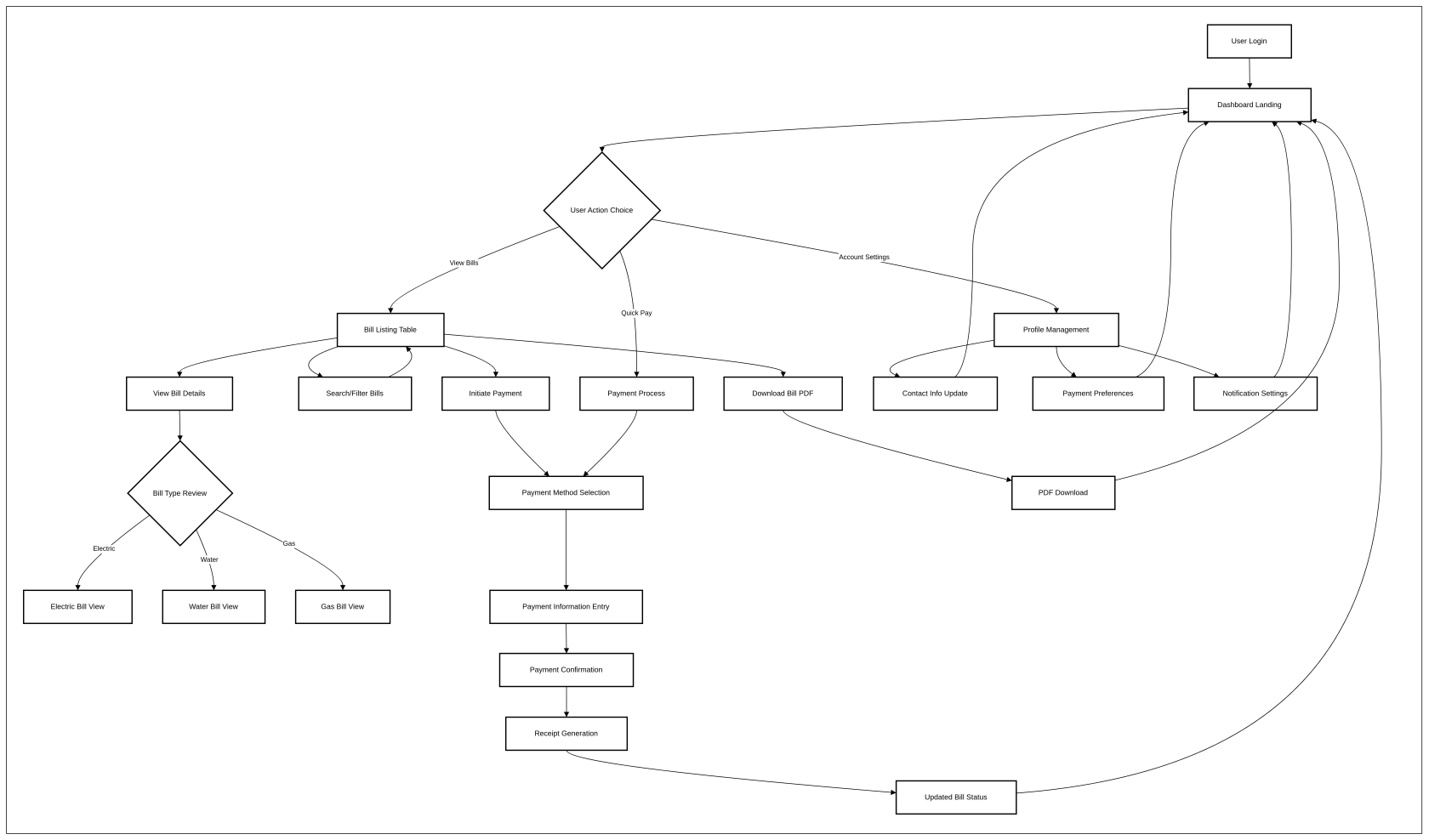Bill Management (CSS01US02)
1. Problem Statement
User Role Identified:
- Utility Customer/Consumer - Individual or business account holder who receives utility services and needs to manage their billing and payments
Pain Points for Utility Customer:
- Cannot easily view current and historical utility bills in one centralized location
- Lacks ability to download bill copies for personal records or expense reporting
- Unable to make payments conveniently online, forcing reliance on phone calls, mail, or in-person visits
- No visibility into payment status and bill due dates leading to potential late fees
- Difficulty tracking payment history and managing multiple utility service types (water, electric, gas)
Core Problem: Utility customers lack a comprehensive self-service digital platform to view, manage, and pay their utility bills, resulting in poor customer experience, increased customer service calls, and delayed payments affecting utility cash flow.
2. Who Are the Users Facing the Problem?
Primary User Role:
- Utility Customer/Consumer: Individual residential customers, business account holders, and property managers who receive utility services and are responsible for bill payment. This role should have full access to the bill management and payment features.
3. Jobs To Be Done
For Utility Customer: When I need to review my current utility bill and payment status, But I have to call customer service or wait for paper bills to arrive by mail, Help me access all my bill information instantly online with clear visibility into amounts due and payment deadlines, So that I can make informed decisions about my utility usage and avoid late payment fees.
For Utility Customer: When I need to pay my utility bill quickly and securely, But I have limited payment options that require phone calls or trips to payment locations, Help me pay my bills online with multiple payment methods and instant confirmation, So that I can manage my payments conveniently on my schedule and ensure on-time payment.
For Utility Customer: When I need to access historical bills for tax preparation, insurance claims, or expense reporting, But I have to contact customer service or search through paper records, Help me view and download all my past bills in a searchable digital format, So that I can quickly retrieve the documentation I need for financial planning and record-keeping.
4. Solution
The Consumer Self-Service Portal provides a comprehensive digital platform for utility customers to manage their billing and payment experience independently.
Key Capability Areas:
Bill Overview Dashboard
- Real-time bill summary cards showing total bills, unpaid amounts, and upcoming due dates
- Visual indicators for bill status (paid, unpaid, due soon)
Bill Management Interface
- Searchable bill history table with filtering capabilities
- Detailed bill viewing with service type categorization (Electric, Water, Gas)
- PDF download functionality for record-keeping
Payment Processing
- Secure online payment system with multiple payment methods
- Real-time payment confirmation and receipt generation
- Payment scheduling and autopay enrollment options
Account Information
- Service address and account details management
- Payment history tracking with transaction details
- Communication preferences and notification settings
User Experience Features
- Intuitive search and filter functionality
- Mobile-responsive design for multi-device access
- Clear status indicators and action buttons
Security and Compliance
- Secure authentication and session management
- PCI-compliant payment processing
- Data encryption and privacy protection
Customer Support Integration
- Help documentation and FAQ access
- Contact information and support request submission
- Live chat or callback request functionality
5. Major Steps Involved
For Utility Customer - Viewing Bills:
- Log into the consumer self-service portal using credentials
- Land on dashboard showing bill summary cards (Total Bills: 6, Unpaid Bills: 1, Unpaid Amount: $78.45, Due Soon: 1)
- Review bill overview cards to understand current payment status
- Navigate to bill listing table showing all bills with columns: Bill #, Issue Date, Type, Amount, Due Date, Status, Actions
- Use search functionality or filters to find specific bills if needed
- Click on a specific bill row to view detailed bill information
- Use the "view" action button (eye icon) to see bill details in expanded view
- Use the "download" action button to save PDF copy of bill to device
For Utility Customer - Making Payments:
- From the bill listing, identify unpaid bills (marked with "Unpaid" status in red)
- Select the bill to be paid by clicking the payment action button
- Review bill details and amount due ($78.45 for INV-001)
- Choose payment method (credit card, bank transfer, etc.)
- Enter payment information in secure payment form
- Review payment details and confirm transaction
- Receive payment confirmation with transaction ID
- See updated bill status change from "Unpaid" to "Paid" in the listing
- Download payment receipt for records
For Utility Customer - Managing Account:
- Access account settings from main navigation or user profile
- Review and update contact information and service addresses
- Set up payment preferences and autopay options
- Configure notification preferences for bill reminders
- Review payment history and download annual statements
6. Flow Diagram
7. Business Rules
General System Rules:
- Users can only access bills and payment information for their authenticated account
- Bill information must be displayed in real-time reflecting current payment status
Bill Display Rules:
- Bills must be sorted by issue date in descending order (most recent first)
- Status indicators must accurately reflect:
- Paid (green) - bill is paid
- Unpaid (red) - current bill not paid
- Carried Forward (Orange) - when bill is not paid and new bill is issued.
- All monetary amounts must display with currency symbol and two decimal places
- currency will come from the onboarding module.
Payment Processing Rules:
- User can pay for the current generated billl only.
- on clicking on the payment icon a modal should open with the below bill details
- bill number
- Service type - if more than 1 service then display muilti service
- issue date
- due date
- payment method - by default only online payment is selected
- on clicking on pay button user getes redirected to payment gateway.
- After completing the payment user redirects back and a success message is shown
- if the payment is canclled then a payment canclled message is shown
- if the payment is failed then a payment failed message is shown
Listview
- Listview fields given below
- bill number
- issue date
- utility service
- amount
- due date
- Status
- Action (View , pay (only for the current bill if not paid), download, reciept)
- on clicking on download the bill is downloaded
- on clicking on view the generated bill will be open in a dialog modal
- on clicking on pay the payment moadal is open
- On clicking on reciept icon open the reciept view
- bill number
- Add standard pagination to the listview
Filters
- Filter by status
Search
- Search by bill number
KPI cards
- Total bills - display the count of total bills for the consumer
- Unpaid bills - display the count of bill with the unpaid status
- Unpaid amount - Display the unpaid bill amount
- Carried forward bills - display the count of bill with the carried forward status
8. Sample Data
Dashboard Summary Cards:
Total Bills: 6
Unpaid Bills: 1
Unpaid Amount: $78.45
Due Soon: 1 (within 7 days
Bill Listing Data:
INV-001 | 3/10/2025 | Electric | $78.45 | 4/15/2025 | Unpaid
INV-002 | 3/8/2025 | Water | $42.30 | 4/13/2025 | Paid
INV-003 | 2/10/2025 | Electric | $105.75| 3/15/2025 | Paid
INV-004 | 2/8/2025 | Water | $38.20 | 3/13/2025 | Paid
INV-005 | 1/10/2025 | Gas | $92.65 | 2/15/2025 | Paid
INV-006 | 1/8/2025 | Water | $45.10 | 2/13/2025 | Paid
9. Acceptance Criteria
- The system must display a dashboard with summary cards showing total bills count, unpaid bills count, unpaid amount, and carried forward bills
- The system should allow users to access bills and payment information only for their authenticated account.
- The system should display bill information in real-time reflecting current payment status.
- The system should sort bills by issue date in descending order with most recent first.
- The system should display status indicators with accurate colors: Paid (green), Unpaid (red), Carried Forward (orange).
- The system should display all monetary amounts with currency symbol and two decimal places.
- The system should retrieve currency information from the onboarding module.
- The system should allow users to pay only for the current generated bill.
- The system should open a payment modal when clicking on the payment icon.
- The system should display bill details in payment modal: bill number, service type, issue date, due date.
- The system should display "multi service" when more than one service exists for the bill.
- The system should select online payment as default payment method.
- The system should redirect user to payment gateway when clicking pay button.
- The system should redirect user back after payment completion and show success message.
- The system should show payment cancelled message when payment is cancelled.
- The system should show payment failed message when payment fails.
- The system should display listview with fields: bill number, issue date, utility service, amount, due date, status, action.
- The system should provide action options: View, Pay (only for current unpaid bill), Download.
- The system should download bill when clicking download action.
- The system should open generated bill in dialog modal when clicking view action.
- The system should open payment modal when clicking pay action.
- The system should implement standard pagination for the listview.
- The system should provide filter option by status.
- The system should provide search functionality by bill number.
10. Process Changes
Process Area | From | To | Impact |
|---|---|---|---|
Bill Viewing | Customers wait for paper bills or call customer service to request bill information | Customers access real-time bill information online 24/7 through self-service portal | 75% reduction in customer service calls for bill inquiries |
Payment Processing | Customers pay via phone, mail, or in-person visits during business hours | Customers pay online instantly with immediate confirmation and receipt | 60% increase in on-time payments due to convenience |
Bill Record Management | Customers manually file paper bills or request copies from utility | Customers download PDF bills instantly for digital record-keeping | 85% reduction in requests for duplicate bills |
Payment Status Inquiry | Customers call customer service to confirm payment status | Real-time payment status visible immediately after transaction | 90% reduction in payment confirmation calls |
Late Payment Prevention | Customers rely on memory or manual tracking of due dates | Automated due date visibility and notification system | 40% reduction in late payment fees |
11. Impact from Solving This Problem
Metric Category | Metric | How It Improves |
|---|---|---|
Customer Service Efficiency | Call center volume | 70% reduction in billing and payment inquiry calls |
Payment Performance | On-time payment rate | 35% improvement due to 24/7 payment accessibility |
Customer Satisfaction | Customer experience score | 25% increase due to self-service convenience |
Operational Cost | Customer service costs | 50% reduction in manual payment processing costs |
Revenue Management | Days sales outstanding | 15% improvement in cash flow timing |
Digital Adoption | Online payment adoption | 80% of customers migrate to digital payment methods |
Administrative Efficiency | Paper bill printing costs | 60% reduction as customers adopt digital bills |
Customer Retention | Account satisfaction | 20% improvement in customer loyalty metrics |
12. User Behavior Tracking
For Utility Customer Role:
Event | Properties | Questions Answered |
|---|---|---|
Portal Login | timestamp, user_id, session_id | How frequently do customers access the portal? |
Dashboard View | bills_total, bills_unpaid, amount_due | What billing situations drive portal usage? |
Bill Search | search_term, filter_criteria, results_count | What information do customers seek most often? |
Bill Detail View | bill_id, service_type, amount, status | Which bills generate the most customer interest? |
PDF Download | bill_id, download_timestamp | Do customers prefer digital records over paper? |
Payment Initiation | bill_id, amount, payment_method_selected | What triggers payment behavior? |
Payment Completion | transaction_id, amount, payment_method, success_status | How successful is the payment process? |
Filter Usage | filter_type, criteria_applied, results_filtered | How do customers prefer to organize their bill information? |
Session Duration | login_time, logout_time, pages_visited | How engaged are customers with the self-service platform? |
Error Encounters | error_type, page_location, user_action | Where do customers experience difficulties? |
Key Questions These Events Answer:
- Are customers successfully finding and paying their bills online?
- Which features drive the highest engagement and satisfaction?
- Where do customers encounter friction in the payment process?
- How does digital adoption impact customer service call volume?
- What bill management behaviors indicate customer satisfaction?
- Which service types generate the most customer activity?
13. Wireframe
https://preview--consumer-self-service.lovable.app/billing