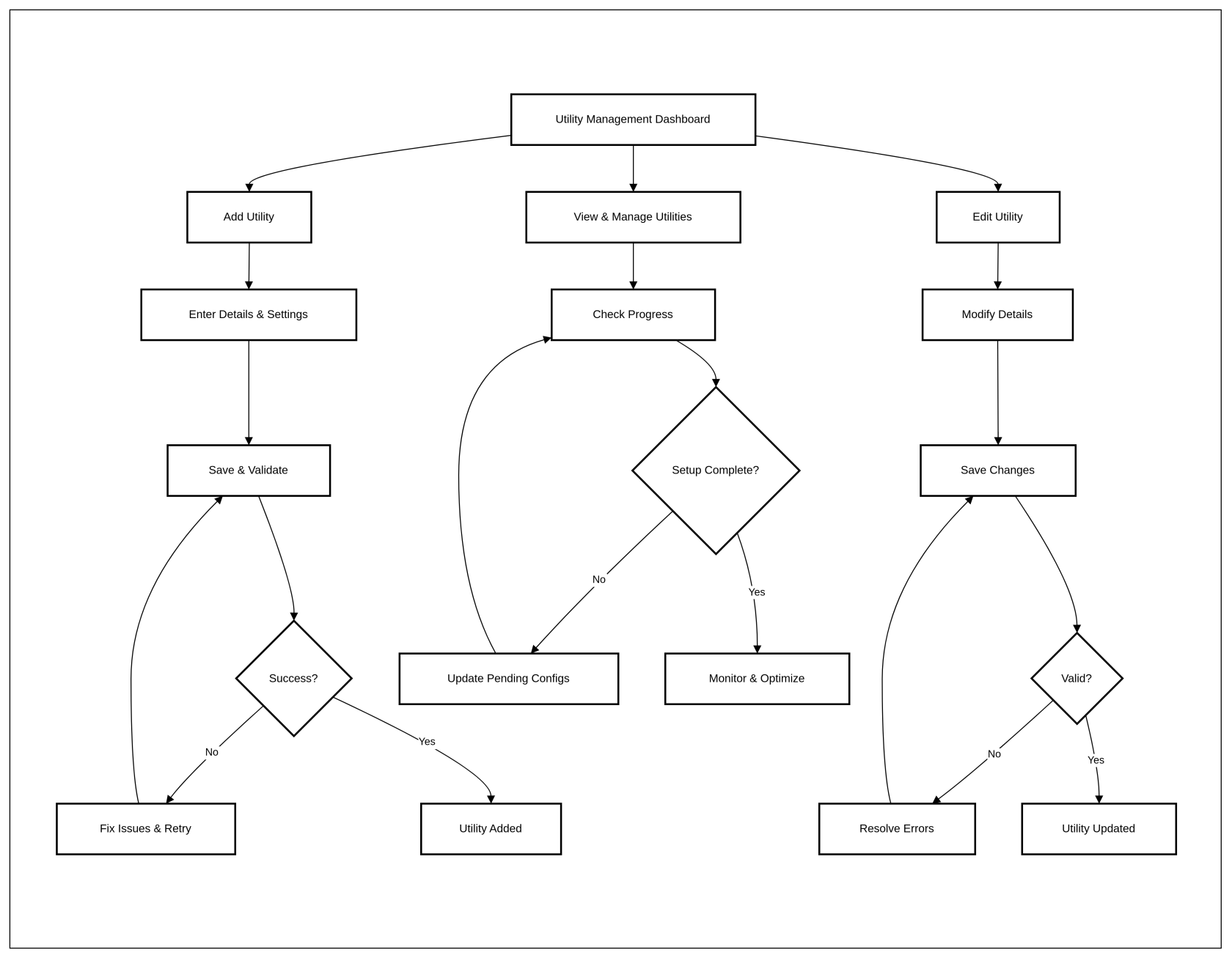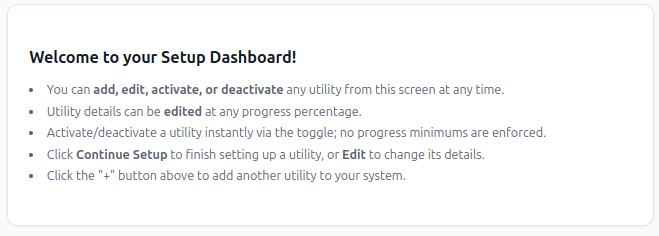Utility management (ONB02US06)
Utility management (ONB02US06)
1. Problem Statement
Core Problem
Users lack visibility into the detailed configuration process for utility setup, making it difficult to understand the exact progress and remaining steps.
Pain Points
- Inability to track specific configuration steps
- Unclear which steps are completed or pending
- No clear indication of mandatory vs. optional configuration steps
2. Who Are the Users Facing the Problem?
System Admin
- Responsible for setting up and managing utility configurations
- Needs to track progress of multiple utility setups
- Requires clear visibility into configuration process
3. Jobs To Be Done
For System Admin:
- When I need to set up a new utility,
- But I cannot see the specific steps completed in the configuration process,
- Help me understand the exact progress of each utility setup,
- So that I can efficiently manage and complete the configuration.
4. Solution
Key Capability Areas
- Progress Tracking
- Detailed step-by-step configuration progress
- Visual indicator for completed and pending steps
- Step completion status
5. Major Steps Involved
6. Flow Diagram
7. Business Rules
- All 6 configuration steps must be clearly defined
- Progress percentage must accurately reflect completed steps
- Mandatory steps must be clearly distinguished
- Users cannot complete utility setup without finishing mandatory steps
- Required Fields:
- Utility Name (marked with asterisk *)
- Email (marked with asterisk *)
- Contact Number (marked with asterisk *)
- City (marked with asterisk *)
- Address (marked with asterisk *)
- Optional Fields:
- Website URL
- Logo Upload
- Field Validations:
- Utility Name: Must be filled with a valid utility name
- Email: Must be a valid email format (example shows contacts@example.com)
- Contact Number: Must follow proper phone number format (example shows (123) 456-7890)
- City: Must be selected from a dropdown menu
- Address: Must contain a complete address
- Website URL: Should follow proper URL format if provided (example shows https://www.example.com)
- User Actions:
- "Cancel" button: Likely discards form data and closes the dialog
- "Save Utility" button: Submits the form data and adds the utility to the system
- "Click to upload logo" area: Allows users to upload a utility company logo
- UI Elements:
- Modal/Dialog box with close (X) button in top-right corner
- Dropdown selection for City
- Text input fields for other data
- File upload mechanism for the logo
8. Sample Data
- Utility Name: Metropolitan Water District
- Email: contact@metrowater.com
- Contact Number: (415) 555-8734
- City: San Francisco
- Address: 1234 Reservoir Avenue, San Francisco, CA 94110
- Website URL: https://www.metrowater.com
- Logo Upload: [Metropolitan Water District logo file]
9. Acceptance Criteria
- The system must display a detailed breakdown of 6 configuration steps
- Each step must have a clear status (Not Started, In Progress, Completed)
- Users must be able to see which steps are mandatory
- The overall progress percentage must match completed steps
- Users should receive guidance on incomplete steps
- The configuration dashboard must be intuitive and easy to navigate
10. Process Changes
| Aspect | Current Process | New Process | Impact |
|---|---|---|---|
Progress Tracking | Opaque | Transparent step-by-step | Improved user understanding (+50% clarity) |
Step Visibility | Limited | Detailed step status | Enhanced user control (+40% efficiency |
11. Impact from Solving This Problem
| Metric | Improvement |
|---|---|
User Confidence | Increased by 60% |
Configuration Completion Rate | Improved by 35% |
User Satisfaction | Enhanced by 45 |
12. User Behavior Tracking
| Metric | Event | Purpose |
|---|---|---|
Step Completion Time | Configuration Step Completed | Understand step complexity |
Abandoned Configurations | Setup Process Abandoned | Identify friction points |
Guidance Interaction | Help Tooltip Viewed | Measure user support need |
13. Wireframe
https://orgflow-simplifier.lovable.app/
14. Enhancement In The Latest Release
Setup Dashboard - Business Rules
1. Overall Setup Progress
- Definition: Displays the average setup completion percentage across all configured utilities.
- Progress Calculation:
Overall Setup Progress 
- Status Indicator:
- If progress is 100%, status = "Complete."
- If progress is less than 100%, status = "In Progress."
2. Configured Utilities List
- Utility Display:
- Each configured utility card must show:
- Utility Name
- Description
- Setup Progress Bar and %
- Activation Status (Active / Inactive)
- "Edit" and "Continue Setup" buttons
- Each configured utility card must show:
- Activation Toggle:
- Users can activate or deactivate a utility instantly by switching the toggle.
- No minimum progress % required to activate/deactivate.
- Progress Visibility:
- Setup Progress must be displayed as a horizontal progress bar along with a numerical percentage.
3. Add/Edit New Utility Form
- State:
- Must select from predefined dropdown options which will come from selected country in organisation setup.
- City:
- Must select from predefined dropdown options based on selected State.
- GST/HST/VAGST Registration:
- Optional field.
- If entered, alphanumeric only; max 30 characters.
4. Welcome to your Setup Dashboard
UI Rules
- The Icons should be Same which are outline with background icon
- The animations should work as same in the given lovable design.
Acceptance criteria
- The system must display the average setup completion percentage across all configured utilities
- The system must calculate overall setup progress using the formula: (Sum of individual utility progress) / (Number of configured utilities)
- The system must show status as "Complete" when progress reaches 100%
- The system must show status as "In Progress" when progress is less than 100%
- The system must display each configured utility as a card containing Utility Name, Description, Setup Progress Bar with percentage, and Activation Status (Active/Inactive)
- The system must provide "Edit" and "Continue Setup" buttons for each utility card
- The system must allow users to activate or deactivate utilities instantly using a toggle switch
- The system must not require minimum progress percentage to activate or deactivate utilities
- The system must display setup progress as a horizontal progress bar with numerical percentage
- The system must provide a State field with predefined dropdown options based on the country selected in organisation setup
- The system must provide a City field with predefined dropdown options based on the selected State
- The system must provide an optional GST/HST/VAGST Registration field
- The system must accept only alphanumeric characters for GST/HST/VAGST Registration field
- The system must limit GST/HST/VAGST Registration field to maximum 30 characters
- The system must display the hardcoded text as given in business rule
- The system must use outline icons with background consistent with design guidelines
- The system must implement animations matching the provided design specifications
Wireframe
https://docs.google.com/presentation/d/1errs1E2ZCPORWhFyuNlNWVKYQ6oh6rBb8caMeR0oR2g/edit?usp=sharing
https://preview--coresetting-updated.lovable.app/
15. Enhancement In The Latest Release - 2
Logic for Overall Utility Setup Progress:
- Each utility has its own setup progress, represented as a percentage (e.g., 0% to 100%).
- As the user adds utilities (e.g., Water, Gas, Electricity), each utility’s individual progress is calculated separately based on its own setup completion steps.
- The overall utility setup progress is calculated as the average of all individual utility progress values.
- If no utilities have been added, the overall progress should be 0%.
Steps:
- Collect the progress percentage of each utility that has been added.
- Sum all individual utility progress values.
- Divide the sum by the number of utilities.
- The result is the overall progress percentage.
- Round to the nearest whole number if required.
Example:
- Water Utility: 80% complete
- Electricity Utility: 60% complete
- Gas Utility: 100% complete
Overall Progress = (80 + 60 + 100) / 3 = 80%