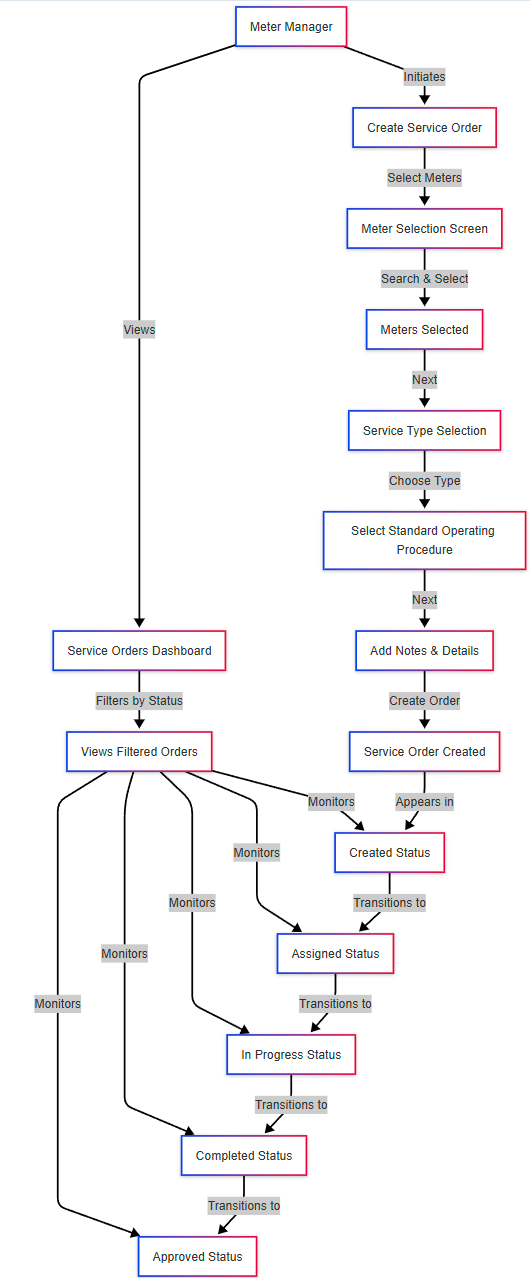Meter Service Orders (MX01US04)
User Story: Meter Service Order Management for Meter Managers
1. Problem Statement
User Role
- Meter Manager/Supervisor: Oversees meter operations and maintenance programs
Pain Points for Meter Manager/Supervisor
- Lacks a centralized system to create and track various meter service orders
- Cannot easily monitor work order status from creation to completion
- Struggles to identify which meters need service and create appropriate work orders
- Has difficulty organizing service orders by type (installation, replacement, maintenance)
- Cannot efficiently search and filter work orders based on status or other criteria
- Has limited visibility into work order progress once assigned to field teams
Core Problem
The Meter Manager lacks an efficient and transparent system for creating meter service work orders and tracking their progress through the completion cycle. The current process lacks standardization for work order types and provides inadequate visibility into work status, making it difficult to answer stakeholder questions and ensure timely service delivery.
2. Who Are the Users Facing the Problem?
- Meter Manager/Supervisor: Responsible for overseeing meter operations, creating service work orders for meter maintenance/replacement, and tracking the progress of these work orders through completion.
The Meter Manager is the primary user who needs access to the service order management feature, with particular focus on creation and tracking capabilities.
3. Jobs To Be Done
For Meter Manager/Supervisor: When I need to create work orders for meter service operations, But I lack a standardized system to select meters and specify service requirements, Help me easily create structured work orders with appropriate service types and procedures, So that I can ensure proper maintenance is scheduled and tracked.
For Meter Manager/Supervisor: When I need to track the progress of meter service work orders, But I have no visibility into their current status after creation, Help me monitor work orders through their entire lifecycle with clear status indicators, So that I can identify bottlenecks, respond to inquiries, and ensure timely completion.
4. Solution
The solution is a focused Service Order Management system within the SMART360 platform that enables Meter Managers to efficiently create and track meter-related work orders. The system streamlines the work order creation process and provides clear visibility into work order status throughout its lifecycle.
Key Capability Areas:
- Service Order Creation
- Multi-meter selection capability for batch order creation
- Standardized service types with predefined operating procedures
- Notes and additional instructions field for special requirements
- Service Order Tracking
- Status-based filtering (All Orders, Created, Assigned, In Progress, Completed, Approved)
- Visual status indicators for quick identification
- Search functionality for finding specific orders
- Meter Selection Interface
- Searchable meter list by serial number, consumer, or location
- Batch selection capabilities for efficient order creation
- Clear display of meter information including type and location
- Standardized Service Types
- Predefined categories (Installation, Replacement, Uninstall, Maintenance)
- Consistent service type presentation with visual indicators
- Type-specific data fields and requirements
- Standard Operating Procedures
- Procedure selection based on service type
- Clear association between service types and appropriate procedures
- Standardized workflow guidance for field execution
- Work Order Management
- Unique identification for each service order
- Notes and special instructions field
- Status Visibility
- Clear visualization of current work order status
- Chronological tracking of status changes
- Status filtering to focus on specific workflow stages
5. Major Steps Involved
For Meter Manager/Supervisor (Creating Work Orders):
- Log into the SMART360 system and navigate to the Service Orders module from the main navigation menu.
- Click "Create Service Order" button to initiate a new service order.
- In the meter selection screen, search for meters requiring service by Device number, consumer name, or location.
- Select one or multiple meters by checking the boxes next to the desired meters.
- Click "Next" to proceed to the service type selection screen.
- Choose the appropriate Service Type (Installation, Replacement, Uninstall, Maintenance) from the dropdown menu.
- Select the Standard Operating Procedure (SOP) that corresponds to the service type.
- Review the selected meters displayed in the confirmation area.
- Click "Next" to proceed to the final details screen.
- Add any notes or special instructions in the notes field.
- Review the Service Order Summary showing meters selected, service type, SOP, and priority.
- Click "Create Order" to submit the service order, which will appear in the "Created" status.
For Meter Manager/Supervisor (Tracking Work Orders):
- Log into the SMART360 system and navigate to the Service Orders module from the main navigation menu.
- View the Service Orders dashboard showing all orders in a tabular format.
- Use the status tabs (All Orders, Created, Assigned, In Progress, Completed, Approved) to filter orders by their current status.
- Use the Filter button to further narrow down service orders based on specific criteria (date range, type, etc.).
- Review the color-coded status indicators for quick visual identification of order status.
- Search for specific orders using the search field if needed.
- Monitor changes in order status as they progress through the workflow.
- Click on any order to view detailed information if necessary.
- Track scheduled dates against actual progress to identify potential delays.
- Review completed orders to confirm successful service delivery.
6. Flow Diagram
7. Business Rules
General Rules
- All service orders must have a unique identifier (WO-YYYY-###) format that is automatically generated based on the num format.
- Service orders must be associated with at least one meter.
- Service orders must have a defined service type and standard operating procedure.
- Service order status will follow the progression: Created → Assigned → In Progress → Completed → Approved.
- Batch service orders (multiple meters) must all be of the same service type and follow the same SOP.
- Service orders cannot be deleted once created.
- The system must display the current status of each service order with appropriate visual indicators.
Service Order Creation Rules
Tracking Rules
- Service orders must be filterable by their current status.
- The system must provide visual indicators for different status types:
- Created: Gray
- Assigned: Purple
- In Progress: Blue
- Completed: Green
- Approved: Green
- Service orders must display key information in the tracking view:
- Order number
- Type
- Status
- Meter information
- Consumer information
- Utility Service (Not in UI so kindly add this column to the list)
- Created date
- Created By (Scheduled in UI replace it with Created By)
- The system must maintain the history of status changes for audit purposes for individual meter and in the list.
- Meter Managers must be able to search for specific service orders using various criteria.
Error Handling
- If required data is missing during service order creation, the system will prevent submission with clear error messages.
- If duplicate service orders are detected for the same meter(s), the system will provide a warning.
- If conflicting service orders exist (e.g., maintenance and replacement for same meter), the system will alert during creation.
- The system should provide clear validation messages when required fields are not completed.
- Filter operations returning no results should display an appropriate "no results" message.
Fields
- Meter Selection
- Title: "Create Service Order"
- Subtitle: "Select meters for service order"
- Shows a table with 3 meters that can be selected (currently 0 selected)
- Contains search functionality for finding meters
- Each meter row shows:
- Location address
- Type (MANUAL or PHOTO reading types)
- Meter Number (e.g., WM-12345)
- Consumer name
- Navigation: Cancel and Next buttons
- Pagination dots showing multiple pages available
- Service Configuration
- Title: "Create Service Order"
- Subtitle: "Select service type and standard operating procedure"
- Service Type dropdown (currently "Replacement" selected)
- Standard Operating Procedure dropdown (currently "Standard Meter Replacement" selected)
- Section showing the selected meters (WM-12345, WM-23456, WM-56789)
- Navigation: Previous, Cancel and Next buttons
- Final Details & Summary
- Title: "Create Service Order"
- Subtitle: "Set scheduling details and complete the order"
- Notes field for additional instructions
- Service Order Summary showing:
- SOP: Standard Meter Replacement
- 3 meters selected
- Service Type: REPLACEMENT
- Navigation: Previous, Cancel and Create Order buttons
8. Sample Data
Service Order Types
- Installation
- Replacement
- Disposal
- Maintenance
- Data Collection
Standard Operating Procedures
- Standard Meter Installation
- Standard Meter Replacement
- Emergency Meter Replacement
- Meter Disposal
- Preventive Maintenance
- Corrective Maintenance
- Consumption Data Collection
Sample Service Orders
- WO-2023-002
- Type: Replacement
- Status: In Progress
- Meter: WM-23456
- Consumer: Sarah Johnson
- Location: 456 Oak Ave, Somewhere
- Created: 2023-06-01
- Scheduled: 2023-06-08
- SOP: Standard Meter Replacement
- Notes: Customer reported intermittent readings
- WO-2023-003
- Type: Disposal
- Status: Created
- Meter: WM-34567
- Consumer: Michael Davis
- Location: 789 Pine St, Elsewhere
- Created: 2023-06-05
- Scheduled: 2023-06-15
- SOP: Meter Disposal
- Notes: Service discontinued, remove meter
9. Acceptance Criteria
- The system must allow Meter Managers to create service orders for single or multiple meters in one transaction.
- The system must provide a searchable list of meters by serial number, consumer name, or location for service order creation.
- The system must enforce selection of a valid service type and standard operating procedure for all service orders.
- The system must generate a unique identifier for each service order in the format WO-YYYY-### automatically.
- The system must display service orders in a filterable list with clear status indicators.
- The system must display status transitions following the defined workflow (Created → Assigned → In Progress → Completed → Approved).
- The system must allow adding notes and special instructions to service orders.
- The system must display a summary of service order details before final submission.
- The system must include a "Select All" option when multiple meters are displayed on the selection screen.
- The system must show the count of selected meters during the creation process.
- The system must display appropriate color-coding for different service order types in the tracking view.
- The system must include tabs for filtering service orders by status.
- The system must allow searching for service orders by order number or meter information.
- The system must maintain consistent display of meter information between the selection screen and the tracking view.
- The system must clearly show the scheduled date for each service order in the tracking view.
- The system must prevent submission of a service order without selecting at least one meter.
- The system must provide clear error messages when validation fails during service order creation.
- The system must maintain a record of all service orders viewable by the Meter Manager regardless of status.
- The system must accurately reflect status changes in the tracking view as orders progress through the workflow.
11. Impact from Solving This Problem
Metric | Improvement |
|---|---|
Service Order Creation Time | Reduction of 40-50% through standardized creation process and batch capabilities |
Work Order Tracking Efficiency | Improvement of 60-70% through status-based filtering and visual indicators |
Visibility into Work Order Status | Improvement of 80-90% through real-time status tracking |
Response Time to Stakeholder Inquiries | Reduction of 50-60% through immediate access to work order status |
Work Order Data Quality | Improvement of 40-50% through structured data collection and validation |
Meter Manager Productivity | Increase of 15-20% through reduced manual tracking and follow-up |
Decision-Making Speed | Improvement of 30-35% through better visibility into service status |
Work Order Processing Time | Reduction of 25-30% through streamlined workflows |
Administrative Overhead | Reduction of 30-35% through digital work order management |
Reporting Accuracy | Improvement of 45-50% through consistent data collection and tracking |
12. User Behavior Tracking
Meter Manager/Supervisor
Event | Properties | Insights |
|---|---|---|
Service Order Created | Service type, meter count, priority | Understanding service demand patterns and workload planning |
Filter Applied | Filter criteria, result count | Identifying common monitoring patterns and UI optimization opportunities |
Status Tab Selected | Tab type, frequency of use | Understanding which status stages require most monitoring attention |
Search Performed | Search criteria, result count | Identifying common search patterns and frequently tracked orders |
Order Details Viewed | Order ID, status, time spent reviewing | Understanding which orders require more attention or follow-up |
Questions Answered:
- What types of service orders are most frequently created?
- How often are meters serviced in batches vs. individually?
- Which status stages do Meter Managers monitor most frequently?
- How often do Meter Managers need to search for specific orders?
- How much time is spent tracking different categories of work orders?
Tracking Metrics for Success
Metric | Measurement Method | Target |
|---|---|---|
Service Order Creation Efficiency | Average time to create a service order | < 2 minutes |
Batch Order Utilization | Percentage of orders containing multiple meters | > 40% |
Status Visibility Satisfaction | User satisfaction survey score for status visibility | > 4.2/5 |
Filter Usage | Average number of filter operations per session | < 3 filters to find information |
Time to Locate Order | Average time to find a specific work order | < 30 seconds |