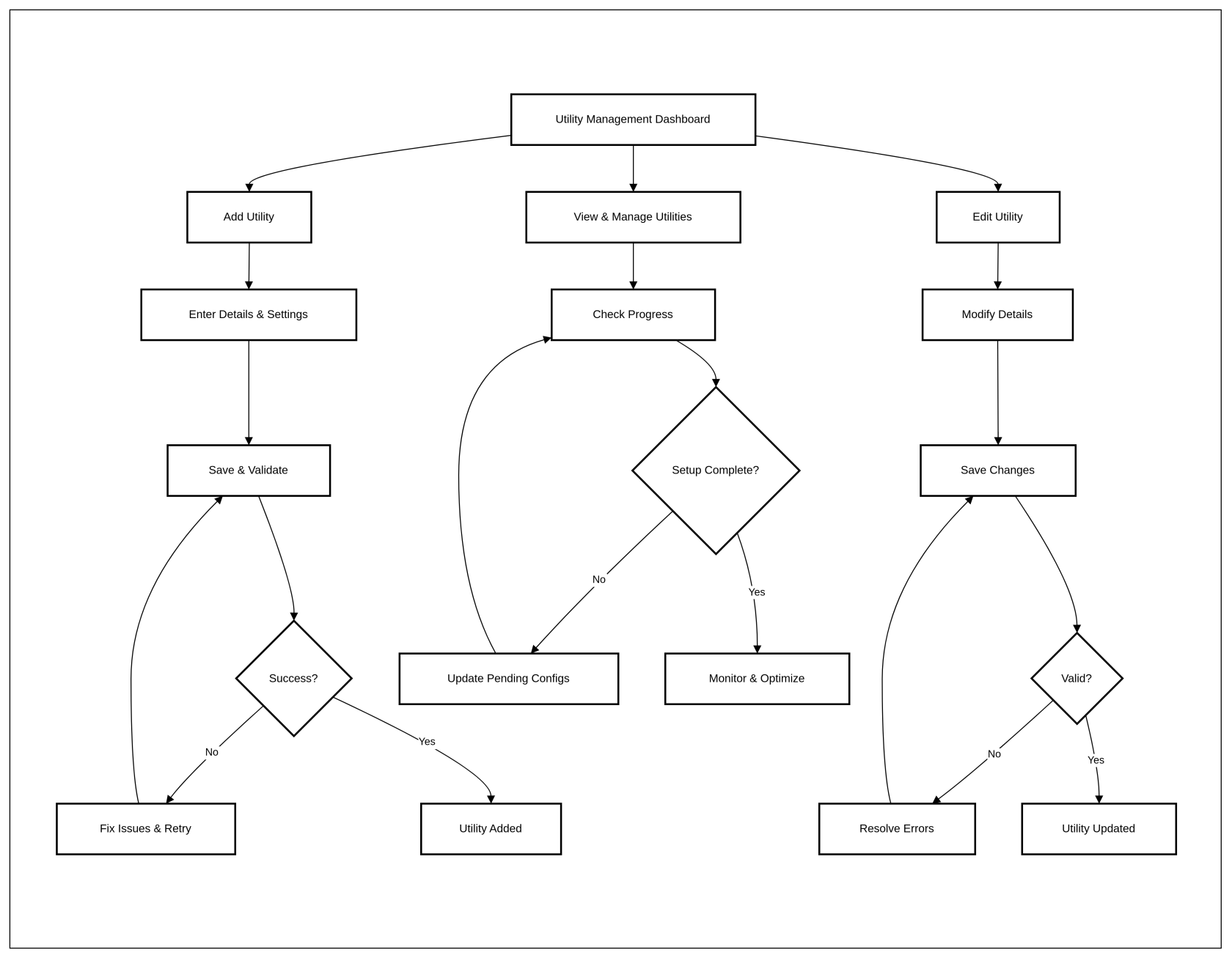Utility management
1. Problem Statement
Core Problem
Users lack visibility into the detailed configuration process for utility setup, making it difficult to understand the exact progress and remaining steps.
Pain Points
- Inability to track specific configuration steps
- Unclear which steps are completed or pending
- No clear indication of mandatory vs. optional configuration steps
2. Who Are the Users Facing the Problem?
UserSystem Role: Utility Configuration ManagerAdmin
- Responsible for setting up and managing utility configurations
- Needs to track progress of multiple utility setups
- Requires clear visibility into configuration process
3. Jobs To Be Done
For UtilitySystem Configuration Manager:Admin:
- When I need to set up a new utility,
- But I cannot see the specific steps completed in the configuration process,
- Help me understand the exact progress of each utility setup,
- So that I can efficiently manage and complete the configuration.
4. Solution
Key Capability Areas
- Progress Tracking
- Detailed step-by-step configuration progress
- Visual indicator for completed and pending steps
- Step completion status
Configuration TransparencyClear breakdown of 6 configuration stepsHighlight mandatory vs. optional stepsReal-time progress updates
User GuidanceTooltips explaining each configuration stepRecommended order of configurationQuick access to incomplete steps
5. Major Steps Involved
6. Flow Diagram
stateDiagram-v2
[*] --> SetupDashboard
SetupDashboard --> SelectUtility
SelectUtility --> ViewConfigSteps
ViewConfigSteps --> CompleteStep1
CompleteStep1 --> CompleteStep2
CompleteStep2 --> CompleteStep3
CompleteStep3 --> CompleteStep4
CompleteStep4 --> CompleteStep5
CompleteStep5 --> CompleteStep6
CompleteStep6 --> [*]7. Business Rules
- All 6 configuration steps must be clearly defined
- Progress percentage must accurately reflect completed steps
- Mandatory steps must be clearly distinguished
- Users cannot complete utility setup without finishing mandatory steps
- Required Fields:
- Utility Name (marked with asterisk *)
- Email (marked with asterisk *)
- Contact Number (marked with asterisk *)
- City (marked with asterisk *)
- Address (marked with asterisk *)
- Optional Fields:
- Website URL
- Logo Upload
- Field Validations:
- Utility Name: Must be filled with a valid utility name
- Email: Must be a valid email format (example shows contacts@example.com)
- Contact Number: Must follow proper phone number format (example shows (123) 456-7890)
- City: Must be selected from a dropdown menu
- Address: Must contain a complete address
- Website URL: Should follow proper URL format if provided (example shows https://www.example.com)
- User Actions:
- "Cancel" button: Likely discards form data and closes the dialog
- "Save Utility" button: Submits the form data and adds the utility to the system
- "Click to upload logo" area: Allows users to upload a utility company logo
- UI Elements:
- Modal/Dialog box with close (X) button in top-right corner
- Dropdown selection for City
- Text input fields for other data
- File upload mechanism for the logo
8. Sample Data
- Utility Name: Metropolitan Water District
- Email: contact@metrowater.com
- Contact Number: (415) 555-8734
- City: San Francisco
- Address: 1234 Reservoir Avenue, San Francisco, CA 94110
- Website URL: https://www.metrowater.com
- Logo Upload: [Metropolitan Water District logo file]
9. Acceptance Criteria
- The system must display a detailed breakdown of 6 configuration steps
- Each step must have a clear status (Not Started, In Progress, Completed)
- Users must be able to see which steps are mandatory
- The overall progress percentage must match completed steps
- Users should receive guidance on incomplete steps
- The configuration dashboard must be intuitive and easy to navigate
9.10. Process Changes
Aspect Current ProcessNewProcess New ProcessImpactOpaqueProcess Impact Progress progress trackingTransparentTracking
Opaque
Transparent step-by-step progressImproved
Improved user understanding (+50% clarity)
Step Visibility
Limited
Detailed step visibilityDetailed step statusEnhancedstatus
Enhanced user control (+40% efficiency)
10. System Design Details
New Components:Step Progress TrackerConfiguration Step Guidance Module
Existing Components to Update:Setup DashboardUtility Configuration Interface
efficiency
11. Impact from Solving This Problem
Metric Improvement
User Confidence
MetricImprovementUser ConfidenceIncreased
Increased by
60%
Configuration Completion RateImprovedRate
Improved by
35%
User SatisfactionEnhancedSatisfaction
Enhanced by 45%
45
12. User Behavior Tracking
Metric Event Purpose
MetricEventPurposeStepStep Completion TimeConfigurationTime
Configuration Step CompletedUnderstandCompleted
Understand step complexityAbandonedcomplexity
Abandoned ConfigurationsSetupConfigurations
Setup Process AbandonedIdentifyAbandoned
Identify friction pointsGuidancepoints
Guidance InteractionHelpInteraction
Help Tooltip ViewedMeasureViewed
Measure user support needsneed