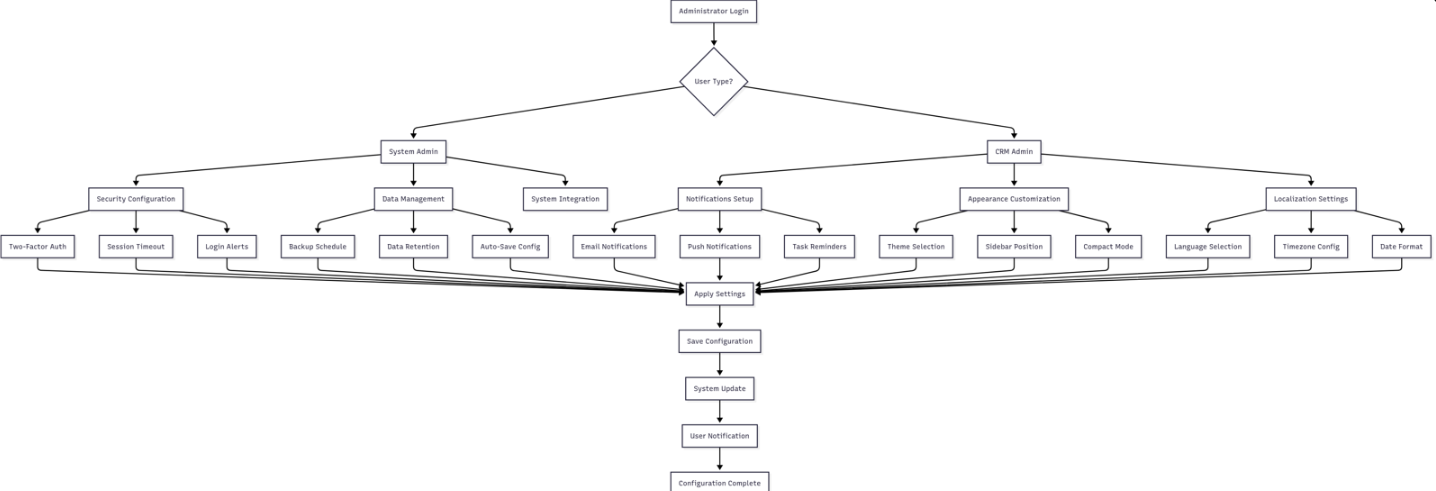General settings - CRM06.4P1US6.4
1. Problem Statement
User Roles Identified:
- System Administrator: IT professional responsible for managing CRM system configurations, security settings, and user preferences
- CRM Administrator: Business user responsible for configuring CRM preferences, notifications, and system appearance to align with organizational needs
Pain Points by User Role:
System Administrator:
- Difficulty managing multiple notification channels (email, push, task reminders) from a centralized location
- Challenges in configuring security settings like two-factor authentication and session timeouts
- Time-consuming process to customize system appearance and localization settings
- Complex data management policies requiring manual configuration of backup schedules and retention periods
- Lack of standardized configuration templates across different CRM instances
CRM Administrator:
- Inconsistent user experience due to scattered configuration options
- Manual effort required to set up notification preferences for different user groups
- Difficulty in maintaining consistent system appearance across the organization
- Time zone and language configuration challenges for multi-location teams
- Limited visibility into data backup status and retention compliance
Core Problem:
Organizations need a centralized, intuitive configuration interface that allows both system and CRM administrators to efficiently manage all CRM settings, notifications, security policies, and system preferences while ensuring compliance with data retention requirements and providing a consistent user experience across the platform.
2. Who Are the Users Facing the Problem?
System Administrator
Responsibilities: Managing IT infrastructure, security protocols, system integrations, user access controls, and technical configurations Access Level: Full administrative access to all system settings including security, integrations, and technical configurations
CRM Administrator
Responsibilities: Configuring business processes, user preferences, notification settings, appearance customization, and operational workflows Access Level: Administrative access to business configuration settings, user management, and operational preferences
3. Jobs To Be Done
For System Administrator: When I need to configure comprehensive CRM system settings including security, notifications, and data management policies, but I currently face scattered configuration options across multiple interfaces and complex security setup processes, help me access a centralized settings dashboard with guided configuration workflows, so that I can efficiently manage all technical aspects of the CRM system while ensuring security compliance and optimal performance.
For CRM Administrator: When I need to customize CRM appearance, notifications, and localization settings to match organizational preferences, but I struggle with finding the right configuration options and ensuring consistency across user groups, help me use an intuitive settings interface with real-time preview capabilities and bulk configuration options, so that I can create a standardized, user-friendly CRM experience that aligns with business requirements and improves user adoption.
4. Solution
Comprehensive CRM Settings Management Platform
A centralized configuration interface that provides both system and CRM administrators with intuitive tools to manage all aspects of CRM system settings, from technical configurations to user experience preferences.
Key Capability Areas:
1. Notification Management Center
- Unified toggle controls for email notifications, push notifications, and task reminders
- Granular notification preferences by user role and department
- Custom notification templates and scheduling options
2. Security Configuration Hub
- Two-factor authentication setup with multiple verification methods
- Configurable session timeout policies with role-based variations
- Login alert system with suspicious activity detection
3. System Appearance Customization
- Theme selection with light/dark mode options
- Sidebar positioning configuration (left/right/collapsible)
- Compact mode settings for screen space optimization
4. Localization and Regional Settings
- Multi-language support with regional dialect options
- Time zone configuration with automatic daylight saving adjustments
- Date format customization (MM/DD/YYYY, DD/MM/YYYY, etc.)
5. Data Management and Compliance
- Automated backup scheduling with configurable intervals
- Data retention policies with compliance tracking
- Backup frequency options (daily, weekly, monthly) with retention periods
6. User Experience Optimization
- Weekly reporting automation with customizable summaries
- Task reminder system with intelligent prioritization
- Performance monitoring and system health dashboards
7. Integration and Connectivity Management
- Third-party system integration configurations
- API access controls and rate limiting settings
- External service authentication and credential management
5. Major Steps Involved
System Administrator Flow:
- Step 1: Initial Access
SettingsandDashboardAssessmentNavigateUsertologsGeneral Settings from maininto CRMmenuAuthenticatesystem with administrative credentialsSelectClicksappropriateonconfiguration"Settings"sectionfrom(Security,mainDatanavigationManagement, etc.)
ConfigureSelectsSecurity"General Settings" from dropdown/sidebar menu- System displays General Settings
Enable/disableTwo-Factor Authentication toggleSet session timeout duration (30 minutes default, customizable)Configure login alert preferences and notification recipientsTest security configurations before applying system-wide
Set Up Data Management PoliciesConfigure auto-save intervals (5 minutes default)Set backup frequency (Daily, Weekly, Monthly options)Define data retention periods (1 year default, customizable)Schedule and monitor backup operations
Apply System-Wide ConfigurationsReview all configuration changes in summary viewApply settingsdashboard withconfirmation promptsMonitor system performance after configuration changesGenerate configuration documentation for compliance
CRM Administrator Flow:
Access User Experience SettingsNavigate to Appearance and Notification sectionsReviewcurrent configuration status
1.2.
andCurrentuserStatefeedbackReview- User reviews "Notifications" section showing current toggle states:
- Email Notifications: ON/OFF status
IdentifyPushareasNotifications:requiringON/OFFcustomizationstatus- Task
basedReminders:onON/OFFbusinessstatus - Weekly
needsReports: ON/OFF status
CustomizeUserAppearanceclicksand"ViewLayoutSelectCurrentthemeImpact"(Light/Dark mode options)Configure sidebar position (Left/Right with collapsible options)Enable compact mode for screen space optimizationPreview changes before applyinglink toallsee affected user count (e.g., "245 users will be affected by changes")- System displays notification delivery statistics from last 30 days
ConfigureStep 2: Email NotificationPreferencesConfiguration2.1. Email Settings Access
Enable/disableUser clicks on Email Notificationswithtogglecustom(currentlytemplatesshows "Receive updates via email")SetSystemupexpandsPushdetailedNotificationsconfiguration panel below toggle- User sees current setting: "ON" with
role-basedgreentargeting ConfiguretoggleTask Reminders with priority-based schedulingTest notification delivery across different channelsswitch
Set2.2.
Localization PreferencesSelect primary language (English default with multiple options)Configure timezone (Eastern Time UTC-5 with auto-adjustment)Set date format preferences (MM/DD/YYYY default)Apply regional settings for currency and number formats
6. Flow Diagram
mermaid
graph TD
A[Administrator Login] --> B{User Type?}
B --> C[System Admin]
B --> D[CRM Admin]
C --> E[Security Configuration]
C --> F[Data Management]
C --> G[System Integration]
D --> H[Notifications Setup]
D --> I[Appearance Customization]
D --> J[Localization Settings]
E --> K[Two-Factor Auth]
E --> L[Session Timeout]
E --> M[Login Alerts]
F --> N[Backup Schedule]
F --> O[Data Retention]
F --> P[Auto-Save Config]
H --> Q[Email Notifications]
H --> R[Push Notifications]
H --> S[Task Reminders]
I --> T[Theme Selection]
I --> U[Sidebar Position]
I --> V[Compact Mode]
J --> W[Language Selection]
J --> X[Timezone Config]
J --> Y[Date Format]
K --> Z[Apply Settings]
L --> Z
M --> Z
N --> Z
O --> Z
P --> Z
Q --> Z
R --> Z
S --> Z
T --> Z
U --> Z
V --> Z
W --> Z
X --> Z
Y --> Z
Z --> AA[Save Configuration]
AA --> BB[System Update]
BB --> CC[User Notification]
CC --> DD[Configuration Complete]7. Business Rules
General Configuration Rules:
Settings Hierarchy: System-level settings override user-level preferences for security-related configurationsChange Approval: All security-related changes require administrator confirmation before implementationConfiguration Backup: System automatically creates configuration snapshots before applying major changesUser Impact Assessment: System displays impact analysis showing number of affected users before applying changes
Notification Settings Rules:
- Email
NotificationsConfigurationToggleDetails:- User
Whenclicksenabled,"ConfigureusersEmailreceiveSettings" button - Modal window opens showing:
- Notification types (Lead assignments, Task updates, System alerts)
- User role targeting (Sales team, Managers, All users)
- Email template preview with company branding
- Delivery timing options (Immediate, Hourly digest, Daily digest)
2.3. Email Template Customization
- User selects "Customize Templates" tab
- Chooses from 3 template options: Professional, Minimal, Detailed
- Previews email
updateswith sample data showing company logo and color scheme - User clicks "Apply Template" and sees confirmation: "Email template updated for
systemallevents;notificationwhentypes"
Step
disabled,3:onlyPushin-appNotificationnotificationsSetup3.1.
are delivered - User
- Push
NotificationsNotification Enablement:- User
Requiretogglesuser"Push Notifications" switch from OFF to ON - System displays browser permission prompt: "Allow notifications from CRM Pro?"
- User clicks "Allow" and sees green checkmark with "Browser notifications enabled"
3.2. Push Configuration Options
- User clicks "Configure Push Settings" expansion arrow
- System shows configuration options:
- Real-time alerts: Priority tasks, Urgent customer requests
- Timing controls: Business hours only (9 AM - 6 PM) vs. 24/7
- Sound preferences: Default chime, Silent, Custom sound
- Display duration: 5 seconds, 10 seconds, Until dismissed
3.3. Push Testing and Validation
- User clicks "Send Test Notification" button
- System displays: "Test notification sent to your browser"
- Push notification appears in browser: "CRM Pro: Test notification - Your push settings are
deliveredworkingin real-time when enabledcorrectly" - User sees confirmation message: "Push notifications configured successfully"
Step 4: Task Reminder Configuration
4.1. Task
RemindersReminder Setup:- User
Canenablesbe"TasksetReminders"totoggle with "Remind me of upcoming tasks"withdescription - System
configurableexpandstimeadvancedintervalsconfiguration panel
4.2. Reminder Timing Configuration
- User configures reminder timing:
- Primary reminder: 1 hour before due date (dropdown options: 15 min, 30 min, 1 hour, 2 hours, 1
dayday) - Follow-up reminder: 15 minutes before due
date)date - Overdue reminder: 1 hour after due date
- Primary reminder: 1 hour before due date (dropdown options: 15 min, 30 min, 1 hour, 2 hours, 1
- User sees preview: "You will receive 3 reminders for each task"
4.3. Task Reminder Targeting
- User selects reminder recipients:
- Task assignee: Always enabled (grayed out)
- Task creator: Toggle option
- Project manager: Toggle option
- Team members: Toggle option
- User sets escalation rules: "Notify manager if task overdue by 24 hours"
Step 5: Weekly Reports Automation
5.1. Weekly Reports Setup
:- User
Automaticallyenablesgenerated"WeeklyandReports"senttogglebased onfor "Automatically send weekly summaries" - System
toggleshowsstatuscurrent setting: "Disabled" changing to "Enabled"
Security5.2. Report Schedule Configuration
- User configures delivery schedule:
- Day: Friday (dropdown with all weekdays)
- Time: 5:00 PM (time picker in 15-minute intervals)
- Time zone: Eastern Time (auto-detected, editable)
- User sees preview: "Next report will be sent on Friday, March 8th at 5:00 PM EST"
5.3. Report Content Customization
- User selects report sections:
- Tasks completed: ✓ Enabled
- New leads generated: ✓ Enabled
- Pipeline updates: ✓ Enabled
- Team performance: ✓ Enabled
- Custom metrics: ✗ Disabled
- User sets recipient list: "All team members" vs. "Managers only" vs. "Custom list"
Step 6: Configuration
Rules:Review and Testing6.1. Settings Summary Review
- User clicks "Review All Changes" button
- System displays comprehensive summary:
- Email Notifications: Enabled for 245 users
- Push Notifications: Enabled with browser permission granted
- Task Reminders: 3-tier reminder system configured
- Weekly Reports: Fridays at 5:00 PM EST to all team members
6.2. Impact Assessment
- System shows impact analysis:
- "245 users will receive new notification preferences"
- "Estimated 15% increase in user engagement based on similar configurations"
- "3 notification channels will be active"
- User reviews cost estimate: "Monthly notification costs: $0 (within plan limits)"
6.3. Test Configuration
- User clicks "Test All Notifications" button
- System initiates test sequence:
- Email test: "Test email sent to your address"
- Push test: Browser notification appears immediately
- Task reminder test: "Sample reminder scheduled for 2 minutes from now"
- User receives all test notifications and confirms functionality
Step 7: Final Application and Monitoring
7.1. Apply Configuration
- User clicks "Save All Settings" button (blue, prominent)
- System displays confirmation dialog: "Apply notification changes to all 245 users?"
- User clicks "Confirm Changes"
- System shows progress bar: "Applying settings... 85% complete"
- Success message appears: "All notification settings updated successfully"
7.2. User Communication
- System automatically sends notification to all affected users:
- "Your CRM notification preferences have been updated by [Admin Name]"
- "New settings will take effect immediately"
- Link to personal notification preferences for individual customization
- User sees confirmation: "245 users notified of changes"
7.3. Post-Configuration Monitoring
- User is redirected to Notification Dashboard showing:
- Real-time delivery status of notification tests
- User adoption rates for new notification types
- Opt-out rates and feedback collection
- Performance metrics: delivery success rate, engagement metrics
- User can access "Notification Analytics" for ongoing optimization
6. Flow Diagram
7. Business Rules
Header Section Rules
Page Title and Description
Two-Factor"GeneralAuthenticationSettings" Title: Static display; indicates current settings context- Description Text: "Configure your CRM preferences and system settings. These settings apply to your entire organization and affect all users."
- Breadcrumb Navigation: Shows "Settings > General" with clickable path for navigation
Experience Customization Banner
- Blue Information Banner: Displays "Customize Your Experience: Configure your CRM preferences including notifications, security settings, and display options. These settings apply to your entire organization and affect all users."
- Close Button (X): Dismisses banner; preference saved per user; banner reappears after 30 days
Notifications Section Rules
Email Notifications Toggle
- Toggle Switch: Default state is OFF for new installations
- Label Text: "Email Notifications" with description "Receive updates via email"
- Functionality: When enabled,
appliesactivatestoemailalldeliveryadministrativeforuserssystemimmediately; regular users have 30-day grace periodevents SessionStateTimeoutChanges: Toggle state saves automatically upon interaction- Dependency: Requires valid SMTP configuration; displays warning if not configured
- User Impact: Affects all users unless individual user preferences override
- Validation: System checks email server connectivity before enabling
Push Notifications Toggle
- Toggle Switch: Default
valuestate is30OFF;minutes;requiresminimumbrowserallowed is 15 minutes, maximum is 8 hourspermission LoginLabelAlertsText: "Push Notifications" with description "Browser push notifications"- Functionality: When enabled,
"Alertsrequestsonbrowsernewnotificationdevice login" sends notifications to registered email and mobile numberpermission - Permission Handling: If browser denies permission, toggle automatically reverts to OFF
- Browser Compatibility: Only functions in supported browsers (Chrome, Firefox, Safari, Edge)
- State Persistence: Setting maintained across browser sessions
- Service Worker: Automatically registers service worker when enabled
Task Reminders Toggle
- Toggle Switch: Default state is ON for new installations
- Label Text: "Task Reminders" with description "Remind me of upcoming tasks"
- Functionality: Controls automatic task reminder notifications
- Reminder Timing: Default 1 hour before due time; customizable in advanced settings
- Multiple Reminders: Can trigger up to 3 reminders per task (configurable)
- User Override: Individual users can disable personal task reminders
- Integration: Works with calendar applications when integrated
Weekly Reports Toggle
- Toggle Switch: Default state is OFF
- Label Text: "Weekly Reports" with description "Automatically send weekly summaries"
- Functionality: Generates and sends automated weekly performance reports
- Schedule: Default Friday 5:00 PM local time; customizable
- Recipients: Sent to all active users by default; customizable distribution lists
- Content: Includes tasks completed, leads generated, pipeline updates
- Generation Time: Reports generated 30 minutes before scheduled send time
Security Section Rules
Two-Factor Authentication Toggle
- Toggle Switch: Default state is OFF; high-security installations may default to ON
- Label Text: "Two-Factor Authentication" with description "Add an extra layer of security"
- Functionality: Enforces 2FA for user authentication
- Grace Period: 30-day implementation period for existing users when first enabled
- Bypass Codes: System generates 10 backup codes per user upon activation
- Method Support: SMS, Email, and Authenticator app methods supported
- Admin Override: System
administratorsadmins canbypasstemporarily disable 2FAin emergency situations with audit trail logging
Appearance and Localization Rules:Theme Selection: Light/Dark theme changes apply immediately; system respects user's browser/OS preference if "Auto" is selectedSidebar Position: Left/Right positioning affects navigation layout; compact mode reduces sidebar width by 40%Language Settings: English is default; changing language requires page refresh; all date/time formats update automaticallyTimezone Configuration: Eastern Time (UTC-5) is default; automatic daylight saving adjustment is enabled by defaultDate Format: MM/DD/YYYY is default; format changes reflect in all date fields system-wide within 5 minutes
Data Management Rules:Auto-Save Interval: Default is 5 minutes; can be configured from 1-15 minutes; applies to all form data entryBackup Frequency: Daily backups retainedfor30userdays,accountweekly for 1 year, monthly for 7 yearsData Retention: Default 1 year retention; can be extended up to 10 years; deletion is permanent after retention periodBackup Verification: System performs integrity checks on all backups; failed backups trigger automatic retry and administrator notification
Access Control Rules:Administrative Access: Only users with "System Administrator" or "CRM Administrator" roles can access General SettingsConfiguration Permissions: System Admins have full access; CRM Admins cannot modify security or data management settingsrecovery- Audit Logging: All
configuration2FAchanges areevents logged withtimestamp, user ID,timestamp andchangeIPdescriptionaddress
Login Alerts Toggle
- Toggle Switch: Default state is ON for security
ConcurrentLabelEditingText:Only"LoginoneAlerts"administratorwith description "Alerts on new device login"- Functionality: Sends notifications when users log in from unrecognized devices
- Detection Method: Uses device fingerprinting and IP geolocation
- Alert Timing: Notification sent within 5 minutes of login event
- Alert Channels: Email and SMS (if phone number provided)
- Whitelist: Users can
modifymarksettingsdevicesatasatrustedtime;to prevent future alerts - Retention: Device recognition data retained for 90 days
Session Timeout Field
- Input Field: Dropdown selection with predefined values
- Default Value: 30 minutes
- Available Options: 15 minutes, 30 minutes, 1 hour, 2 hours, 4 hours, 8 hours
- Minimum Value: 15 minutes (security requirement)
- Maximum Value: 8 hours (compliance requirement)
- Warning Behavior: Users receive warning 5 minutes before timeout
- Extension Option: Users can extend session by 30 minutes when warned
- Immediate Effect: Changes apply to all new sessions immediately
Localization Section Rules
Language Dropdown
- Field Type: Dropdown selection with search capability
- Default Value: "English" (system
displaysinstallationlocklanguage) - Available
statusOptions: English, Spanish, French, German, Italian, Portuguese, Chinese, Japanese - Selection Behavior: Changes require page refresh to take effect
- Fallback Logic: If selected language unavailable, reverts to English
- Regional Variants: Supports regional dialects (e.g., English US vs English UK)
- Right-to-Left Support: Automatic layout adjustment for Arabic/Hebrew languages
- Currency Integration: Language selection automatically updates currency format suggestions
Timezone Dropdown
- Field Type: Dropdown with timezone search and abbreviation display
- Default Value: "Eastern Time (UTC-5)" or system-detected timezone
- Display Format: Shows timezone name, UTC offset, and current
editorlocal time - Daylight Saving: Automatic adjustment enabled by default
- Selection Impact: Affects all timestamp displays and scheduling
- Database Storage: Times stored in UTC, displayed in selected timezone
- Meeting Integration: Automatically adjusts meeting times for participants
- Report Timing: All scheduled reports use organization timezone
ErrorDateHandlingFormatRules:DropdownConfigurationField Type: Dropdown with format preview- Default Value: "MM/DD/YYYY" (US format)
- Available Options: MM/DD/YYYY, DD/MM/YYYY, YYYY-MM-DD, DD-MM-YYYY, MM-DD-YYYY
- Preview Display: Shows current date in selected format next to dropdown
- System-Wide Impact: Changes all date displays across entire CRM
- Input Validation:
SystemFormsvalidatesacceptalldatessettingsinbeforeselectedsaving; invalid configurations display specific error messagesformat RollbackExport Consistency: All data exports use configured date format- API Integration: Date format preference applies to API responses
Appearance Section Rules
Theme Dropdown
- Field Type: Dropdown selection with preview thumbnails
- Default Value: "Light"
- Available Options: Light, Dark
- Preview Capability:
PreviousHoverconfigurationshowscanminibe restored within 24 hourspreview ofchangesinterface in selected theme SystemImmediateHealth MonitoringEffect:ConfigurationTheme changesthatapplyimpactinstantlysystemwithoutperformancepagetriggerrefresh- User Override: Individual users can override organization theme preference
- Accessibility: High contrast modes available for accessibility compliance
- Custom Branding: Theme respects organization logo and brand colors
Sidebar Position Dropdown
- Field Type: Dropdown selection with layout preview
- Default Value: "Left"
- Available Options: Left, Right
- Layout Impact: Immediately adjusts navigation sidebar position
- Content Reflow: Main content area automatically adjusts width
- Mobile Behavior: On mobile devices, sidebar becomes collapsible drawer regardless of setting
- User Preference: Individual users cannot override organization setting
- Integration Impact: Affects embedded widgets and third-party integrations
Compact Mode Toggle
- Toggle Switch: Default state is OFF
- Label Text: "Compact Mode" with description "Reduce spacing for more content"
- Functionality: Reduces padding and margins throughout interface
- Space Savings: Approximately 20% more content visible when enabled
- Readability Impact: May reduce readability for users with visual impairments
- Form Impact: Forms display more fields without scrolling
- Table Display: More rows visible in data tables
- Mobile Exception: Compact mode disabled on mobile devices for usability
Data Management Section Rules
Auto Save Interval Dropdown
- Field Type: Dropdown selection with time interval options
- Default Value: "5 minutes"
- Available Options: 1 minute, 2 minutes, 5 minutes, 10 minutes, 15 minutes, Never
- Functionality: Controls automatic
healthsavingchecksfrequency for form data - Performance Impact: Lower intervals increase server load
- User Notification:
AffectedSubtle indicator shows last auto-save time - Manual Save: Users can manually save at any time regardless of interval
- Data Loss Prevention: Prevents data loss during unexpected browser closure
- Conflict Resolution: Handles multiple users
receiveeditingnotificationssameaboutrecord
Backup Frequency Dropdown
- Field Type: Dropdown selection with backup schedule options
- Default Value: "Daily"
- Available Options: Daily, Weekly, Monthly
- Backup Timing: Daily backups at 2:00 AM local time, Weekly on Sundays, Monthly on 1st day
- Retention Policy: Daily backups kept 30 days, Weekly kept 12 weeks, Monthly kept 24 months
- Storage Location: Encrypted cloud storage with geographic redundancy
- Verification: Backup integrity verified automatically within 4 hours
- Restoration: Backups can be restored through support ticket process
- Notification: Admin notified of backup failures within 1 hour
Data Retention Dropdown
- Field Type: Dropdown selection with compliance period options
- Default Value: "1 year"
- Available Options: 6 months, 1 year, 2 years, 3 years, 5 years, 7 years, 10 years, Never
- Legal Compliance: Selection must comply with industry and regional regulations
- Deletion Process: Data automatically purged after retention period expires
- Grace Period: 30-day grace period before final deletion
- Audit Trail: Deletion activities logged for compliance purposes
- Recovery: Deleted data cannot be recovered after grace period
- Scope: Applies to customer records, interactions, and transaction history
Action Buttons Rules
Cancel Button
Save Settings Button
Validation Rules
- Field Validation: Real-time validation for all input fields
- Cross-Field Dependencies: Validates related settings (e.g., email notifications require SMTP)
- Permission Checks: Validates user permissions before allowing setting changes
- Impact Warnings: Shows warnings for changes affecting large numbers of users
8. Sample Data
Notification Configuration Sample:
Email Notifications: Enabled - New lead assignments: Enabled - Task due reminders: 24 hours before due date - Weekly summary reports: Enabled (Fridays at 5:00 PM) - System maintenance alerts: Enabled Push Notifications: Enabled - Urgent customer requests: Enabled - Meeting reminders: 15 minutes before start - Real-time chat messages: Enabled Task Reminders: Enabled - Default reminder time: 1 hour before due date - Escalation reminders: 24 hours after due date - Completion notifications: Enabled for task assignersSecurity Configuration Sample:
Two-Factor Authentication: Enabled - Method: SMS + Email verification - Required for: All administrative users - Grace period for regular users: 30 days - Backup codes: 10 generated per user Session Management: - Timeout duration: 30 minutes of inactivity - Maximum concurrent sessions: 3 per user - Login location tracking: Enabled - Suspicious activity alerts: EnabledAppearance Settings Sample:
Theme Configuration: - Current theme: Light mode - Available themes: Light, Dark, Auto (follows system) - Custom brand colors: #1E88E5 (primary), #FFC107 (accent) Layout Settings: - Sidebar position: Left - Compact mode: Disabled - Default view density: Standard - Custom dashboard layout: Grid viewLocalization Sample:
Regional Settings: - Primary language: English (US) - Secondary languages: Spanish (ES), French (FR) - Timezone: Eastern Time (UTC-5) - Automatic DST adjustment: Enabled - Date format: MM/DD/YYYY - Time format: 12-hour with AM/PM - Currency format: USD ($1,234.56) - Number format: 1,234.56 (comma separator)Data Management Sample:
Backup Configuration: - Auto-save interval: 5 minutes - Backup frequency: Daily at 2:00 AM EST - Backup retention: - Daily: 30 days - Weekly: 52 weeks - Monthly: 7 years - Storage location: Encrypted cloud storage - Backup verification: Enabled (daily integrity checks) Data Retention Policy: - Customer records: 7 years after account closure - Transaction logs: 3 years - User activity logs: 1 year - System configuration changes: 10 years - Deleted data purge: 90 days after deletion9. Acceptance Criteria
- The system must allow administrators to enable/disable email notifications with immediate effect on user experience
- The system must provide toggle controls for push notifications that integrate with browser notification permissions
- The system must offer task reminder configuration with customizable time intervals (15 min, 1 hour, 1 day options)
- The system must include weekly report automation with "Automatically send weekly summaries" functionality
- The system must implement two-factor authentication with toggle control and multiple verification methods
- The system must provide session timeout configuration with minimum 15 minutes and maximum 8 hours duration
- The system must enable login alerts for new device access with notification to registered email and mobile
- The system must offer theme selection between Light and Dark modes with immediate preview capability
- The system must allow sidebar position configuration (Left/Right) with real-time layout updates
- The system must provide compact mode toggle that reduces interface density by 40%
- The system must support language selection with immediate interface translation capability
- The system must include timezone configuration with automatic daylight saving time adjustments
- The system must offer date format selection (MM/DD/YYYY, DD/MM/YYYY, YYYY-MM-DD) with system-wide application
- The system must provide auto-save interval configuration from 1-15 minutes with form data protection
- The system must allow backup frequency selection (Daily, Weekly, Monthly) with automated scheduling
- The system must implement data retention policies with configurable periods from 1-10 years
- The system must create configuration audit trails logging all changes with timestamp and user identification
- The system must validate all configuration changes before saving with specific error message display
- The system must provide configuration rollback capability within 24 hours of changes
- The system must display real-time impact analysis showing number of affected users before applying changes
10. Process Changes
ProcessAreaCurrentAreaCurrent
ProcessNewProcessNew
ProcessImpactProcessImpact
AnalysisNotificationAnalysisNotification
ManagementManualManagementManual email setup for individual users, scattered notification settings across multiple
screensCentralizedscreensCentralized notification hub with bulk configuration and role-based
templatesTimetemplatesTime Savings: 75%
-– Reduces configuration time from 4 hours to 1 hour for 100-usersetup.setupSecurity
Based on elimination of individual user setup requirementsSecurity ConfigurationITConfigurationIT tickets for 2FA setup, manual session management, separate login monitoring
toolsIntegratedtoolsIntegrated security dashboard with self-service 2FA setup and automated session
managementCostmanagementCost Reduction: 60%
-– Eliminates $150/month third-partymonitoringtools and reduces ITsupporttickets by 80%System
AppearanceHard-AppearanceHard-coded themes requiring developer intervention, static layout
configurationsSelf-configurationsSelf-service theme and layout customization with real-time
previewDevelopmentpreviewDevelopment Cost Savings: 90%
-– Eliminates $2000/month developertime for theme changes,time, enables business user self-serviceLocalizationserviceLocalization
SetupManualSetupManual language file updates, timezone changes require system restart, format changes need database
updatesDynamicupdatesDynamic localization with immediate updates and automatic timezone
managementMaintenancemanagementMaintenance Reduction: 85%
-– Reduces quarterly localization maintenance from 16 hours to 2hoursDatahoursData Backup
ManagementManualManagementManual backup scheduling, separate retention policy documentation, external backup
monitoringAutomatedmonitoringAutomated backup with integrated retention policies and built-in
monitoringCompliancemonitoringCompliance Improvement: 95%
-– Increases backup success rate from 85% to 99.5%based on automated monitoringUserUser Access
ControlSeparateControlSeparate user management system, manual role assignment, permission
spreadsheetsIntegratedspreadsheetsIntegrated role-based access with automated permission
inheritanceAdministrationinheritanceAdministration Efficiency: 70%
-– Reduces new user setup time from 45 minutes to 15minutesConfigurationminutesConfiguration
DocumentationManualDocumentationManual documentation updates, separate compliance tracking, quarterly audit
preparationAutomatedpreparationAutomated audit trails with real-time compliance monitoring and instant
documentationAuditdocumentationAudit Preparation: 80%
-– Reduces audit preparation time from 2 weeks to 2 daysthrough automated documentationSystemSystem Health
MonitoringReactiveMonitoringReactive problem resolution, manual performance checks, separate monitoring
toolsProactivetoolsProactive health monitoring with automatic alerts and integrated performance
dashboardsDowntimedashboardsDowntime Reduction: 65%
-– Decreases system downtime from 8 hours/month to 3 hours/monththrough predictive monitoring11. Impact from Solving This Problem
ImpactCategoryMetricHowCategoryMetric
How It
ImprovesOperationalImprovesOperational
EfficiencyAdministratorEfficiencyAdministrator
productivity+productivity+75%
-– Centralized settings reduce configuration time from 4 hours to 1 hour for system-widechangesUserchangesUser
AdoptionCRMAdoptionCRM utilization
rate+rate+40%
-– Improved user experience through customization increases daily active users from 60% to 84%Security
ComplianceSecurityComplianceSecurity incident response
time-time-80%
-– Automated security monitoring reduces incident detection from 4 hours to 45minutesCostminutesCost
OptimizationThird-OptimizationThird-party tool
expenses-expenses-$3,600 annually
-– Eliminates external monitoring tools and reduces developerdependenciesDatadependenciesData
ProtectionBackupProtectionBackup success
rate+rate+15%
improvement– Improves from 85% to 99.5% through automated backup monitoring andvalidationSupportvalidationSupport
EfficiencyITEfficiencyIT support ticket
volume-volume-65%
-– Self-service configuration reduces settings-related tickets from 20/week to 7/weekComplianceweekCompliance
ReadinessAuditReadinessAudit preparation
time-time-80%
-– Automated documentation reduces quarterly audit prep from 2 weeks to 2daysSystemdaysSystem
ReliabilityUnplannedReliabilityUnplanned
downtime-downtime-60%
-– Proactive monitoring decreases monthly downtime from 8 hours to 3hoursUserhoursUser
SatisfactionConfigurationSatisfactionConfiguration flexibility
rating+rating+90%
-– User satisfactionwith customization optionsincreases from 3.2/5 to 4.8/5Training5RequirementsNewwith customization optionsTraining Requirements
New administrator
onboarding-onboarding-70%
-– Intuitive interface reduces training time from 2 days to 4 hours12. User Behavior Tracking
System Administrator Tracking Plan
MetricEvent
Properties
Business Question Answered
Configuration Usage
settings_accessed,security_configured,backup_scheduledsetting_type,user_role,duration,success_statusWhich settings are most frequently modified and by which admin types?
Security Adoption
2fa_enabled,session_timeout_changed,login_alerts_configuredauth_method,timeout_duration,alert_recipientsHow quickly do organizations adopt security features and what's the preferred configuration?
System Performance
settings_saved,configuration_validated,system_health_checkedresponse_time,validation_errors,performance_impactDo configuration changes impact system performance and how can we optimize?
Error Resolution
configuration_error,rollback_initiated,support_contactederror_type,resolution_time,rollback_successWhat configuration errors are most common and how can we prevent them?
CRM Administrator Tracking Plan
MetricEvent
Properties
Business Question Answered
Customization Patterns
theme_changed,layout_modified,language_updatedtheme_type,layout_position,language_code,user_count_affectedWhat customization preferences are most popular and drive highest adoption?
Notification Optimization
notifications_enabled,reminder_configured,report_schedulednotification_type,frequency,delivery_method,open_rateWhich notification settings improve user engagement and reduce support requests?
User Impact Analysis
bulk_configuration_applied,user_feedback_received,adoption_measuredaffected_users,feedback_score,adoption_rate_changeHow do configuration changes impact end-user satisfaction and system usage?
Process Efficiency
configuration_time_tracked,self_service_usage,template_appliedcompletion_time,service_type,template_id,success_rateAre self-service configuration tools reducing administrative overhead?
Key Questions These Events Answer:
- Configuration Effectiveness: Which settings combinations result in highest user satisfaction and system performance?
- Security Compliance: How quickly do organizations implement security features and what barriers exist?
- User Experience Impact: Do appearance and notification customizations correlate with increased CRM usage?
- Administrative Efficiency: Are centralized settings reducing the time and effort required for system management?
- Support Optimization: Which configuration areas generate the most support requests and how can we improve?
- Feature Adoption: What's the adoption curve for new configuration options and what drives faster uptake?
- System Stability: Do certain configuration patterns correlate with system performance issues?
- Business Value: How do configuration improvements translate to measurable business outcomes like user productivity and cost savings?
Link - https://preview--crmcopy1.lovable.app/contacts
- User