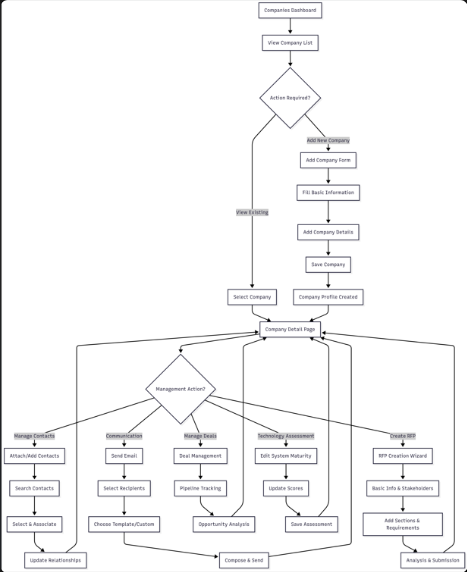Company Management System - CRM02P1US02
Company Management System - CRM02P1US02
1. Problem Statement
User Roles Identified:
- Sales Manager: Responsible for managing company relationships, tracking deals, and maintaining prospect information
- Sales Representative: Handles day-to-day customer interactions, creates RFPs, and manages communication
- Business Development Manager: Focuses on account growth, technology assessment, and strategic partnerships
Pain Points by Role:
Sales Manager:
- Difficulty maintaining comprehensive view of all company relationships across multiple touchpoints
- Limited visibility into technology stack and maturity levels of prospects
- Challenges in tracking and prioritizing opportunities across the sales pipeline
- Manual processes for managing company data and relationship mapping
- Lack of integration between different communication channels and customer data
Sales Representative:
- Time-consuming manual data entry for company information and contact details
- Difficulty accessing complete company context during customer interactions
- Challenges in managing multiple communication flows (emails, RFPs, meetings)
- Manual process for creating and tracking RFPs with multiple stakeholders
- Limited visibility into company's technology readiness and decision-making process
Business Development Manager:
- Inability to assess prospect's technology maturity and integration capabilities
- Difficulty tracking competitive positioning and win probability
- Manual process for managing stakeholder relationships across complex sales cycles
- Limited insights into company's automation level and analytics capabilities
- Challenges in documenting and sharing competitive intelligence
Core Problem:
The current system lacks a unified platform for managing complex B2B relationships, resulting in fragmented data, manual processes, inefficient communication workflows, and limited visibility into prospect readiness and competitive positioning.
2. Who Are the Users Facing the Problem?
Primary Users:
- Sales Manager: Oversees company portfolio, manages team performance, and strategic account planning
- Sales Representative: Executes daily sales activities, manages customer communications, and handles RFP processes
- Business Development Manager: Develops strategic partnerships, assesses market opportunities, and competitive analysis
Secondary Users:
- Marketing Team: Utilizes company data for targeted campaigns and lead nurturing
- Customer Success Team: References company profiles for onboarding and expansion opportunities
3. Jobs To Be Done
For Sales Manager: When I need to assess and prioritize opportunities across my portfolio, but I lack comprehensive visibility into each company's status, technology maturity, and relationship depth, help me get a unified view of all company relationships with real-time insights into deal progression and competitive positioning, so that I can make informed decisions about resource allocation and strategic focus.
For Sales Representative: When I need to engage with prospects and manage complex sales processes, but I'm spending too much time on manual data entry and searching for company context across multiple systems, help me streamline company data management and communication workflows with integrated tools for RFP creation and stakeholder management, so that I can focus more time on relationship building and closing deals.
For Business Development Manager: When I need to evaluate partnership opportunities and competitive positioning, but I lack visibility into prospects' technology readiness and decision-making processes, help me assess company maturity levels and track competitive intelligence with structured evaluation frameworks and stakeholder mapping, so that I can develop more effective partnership strategies and improve win rates.
4. Solution
The solution provides a comprehensive Company Management System within the CRM platform that centralizes all company-related information, automates routine tasks, and provides intelligent insights for better decision-making.
Key Capability Areas:
1. Company Profile Management
- Centralized company database with comprehensive business information
- Automated data enrichment and validation
- Integration with external data sources for company insights
2. Contact Relationship Mapping
- Visual stakeholder hierarchy and influence mapping
- Contact role identification and decision-maker tracking
- Relationship strength scoring and engagement history
3. Technology Assessment Framework
- System aging and technology maturity evaluation
- Integration readiness assessment
- Competitive positioning analysis
4. Communication Management
- Integrated email system with template library
- Multi-channel communication tracking
- Automated follow-up scheduling and reminders
5. RFP and Proposal Management
- Structured RFP creation with stakeholder assignment
- Section-based collaboration and deadline tracking
- Win-loss analysis and competitive intelligence capture
6. Deal and Opportunity Tracking
- Pipeline visualization with probability scoring
- Deal stage progression with automated workflows
- Revenue forecasting and performance analytics
7. Activity and Engagement Tracking
- Comprehensive activity logging across all touchpoints
- Meeting management with outcome tracking
- Document sharing and collaboration history
8. Data Analytics and Insights
- Company scoring algorithms based on multiple factors
- Predictive analytics for deal success probability
- Performance dashboards and reporting tools
9. Bulk Operations and Efficiency Tools
- Bulk company import and data management
- Mass communication capabilities
- Automated data synchronization across systems
10. Integration and Automation
- CRM integration with external business systems
- Workflow automation for routine tasks
- API connectivity for third-party data sources
5. Major Steps Involved
Sales Manager Flow:
- Access Companies dashboard with filtering and search capabilities
- Review company performance metrics (At Risk: 1, Open Opportunities: 7, No Recent Activity: 10)
- Click on individual companies to view detailed profiles
- Analyze technology maturity scores and competitive positioning
- Review deal pipeline with weighted values and probability scores
- Access team performance metrics and activity summaries
- Export data for executive reporting and strategic planning
- Configure alerts for high-priority account changes
Sales Representative Flow:
Business Development Manager Flow:
- Access company profiles to review technology assessment
- Edit System Aging & Technology Maturity scores
- Update technology stack information (CRM System, Marketing Tools, Analytics Platform)
- Set automation levels and integration capabilities
- Document competitive analysis and market positioning
- Create strategic partnership proposals and track progress
- Analyze win-loss patterns and adjust approach strategies
- Generate competitive intelligence reports for team sharing
6. Flow Diagram
flowchart TD
A[Companies Dashboard] --> B[View Company List]
B --> C{Action Required?}
C -->|Add New Company| D[Add Company Form]
D --> E[Fill Basic Information]
E --> F[Add Company Details]
F --> G[Save Company]
G --> H[Company Profile Created]
C -->|View Existing| I[Select Company]
I --> J[Company Detail Page]
J --> K{Management Action?}
K -->|Manage Contacts| L[Attach/Add Contacts]
L --> M[Search Contacts]
M --> N[Select & Associate]
N --> O[Update Relationships]
K -->|Communication| P[Send Email]
P --> Q[Select Recipients]
Q --> R[Choose Template/Custom]
R --> S[Compose & Send]
K -->|Create RFP| T[RFP Creation Wizard]
T --> U[Basic Info & Stakeholders]
U --> V[Add Sections & Requirements]
V --> W[Analysis & Submission]
K -->|Manage Deals| X[Deal Management]
X --> Y[Pipeline Tracking]
Y --> Z[Opportunity Analysis]
K -->|Technology Assessment| AA[Edit System Maturity]
AA --> BB[Update Scores]
BB --> CC[Save Assessment]
H --> J
O --> J
S --> J
W --> J
Z --> J
CC --> J7. Business Rules
Companies Dashboard - Detailed Business Rules
KPI Cards Rules
Total Companies Card
- Display Value: Shows total count of all companies in the system regardless of status - has a monthly filter button Filter Functionality: Dropdown displays "All time" by default; can be filtered by time periods (Last 30 days, Last 90 days, Last year, All time)
- Calculation: Real-time count of all company records in the database
At Risk Card
- Display Value: Shows count of companies flagged as requiring immediate attention
- Risk Criteria: Companies with status "Churn Risk" OR no activity in last 90 days OR deals with close dates overdue by 30+ days OR negative sentiment indicators
- Action Message: "Review to prevent churn" - clickable to filter companies list to at-risk companies only
Open Opportunities Card
- Display Value: Shows count of companies with active deals in pipeline (not closed-won or closed-lost)
- Inclusion Criteria: Companies with deals in stages: Prospect, Qualified, Proposal, Negotiation, Commitment
- Action Message: "Focus sales efforts here" - clickable to show companies with open opportunities
No Recent Activity Card
- Display Value: Shows count of companies with no recorded activity in defined timeframe
- Activity Definition: No emails, calls, meetings, notes, or deal updates in last 60 days (configurable)
- Action Message: "Re-engage before they go cold" - clickable to filter inactive companies
Header Controls Rules
Bulk Add Button - phase 2
- Functionality: Opens bulk import modal for CSV/Excel file upload
- File Requirements: Accepts .csv, .xlsx, .xls files up to 5MB
- Required Columns: Company Name, Email (minimum); other fields optional
- Validation Process: Pre-validates all data before import; provides error report for failed records
- Permissions: Requires "Bulk Import" permission; typically admin or sales manager level
- Progress Tracking: Shows import progress with success/failure counts
Attach Contacts Button
- Functionality: Opens modal to associate existing contacts with companies
- Search Capability: Search contacts by name, email, current company, or phone
- Bulk Selection: Allows multiple contact selection with checkbox interface
Add Company Button
Functionality: Opens new company creation form modal
Form Validation: Enforces required fields (Company Name, Email) before submission
Duplicate Detection: Checks for existing companies with same name or email domain
FORM -
basic information - company name,website,email,phone,
company details - industry (with dropdown options and add custom industry field) , company size - 1-10,11-50,51-200,201-500,501-1000,1000+, annual revenue dropdown - less than 1M,-10,11-50,51-200,201-500,501-1000,1000+,
Adress information -
street address,city , state/province,ZIP/POSTAL CODE,country,description
Search and Filter Controls Rules
Global Search Bar
- Search Scope: Searches across company name,Industry & Location ,website,
- Search Behavior: Real-time search with 2+ character minimum; supports partial matching
Status Filter Dropdown
- Options: All Statuses, Prospect, Active, Customer, Inactive, Churn Risk, Closed
- Default Value: "All Statuses" showing all companies regardless of status
- Multi-Select: Single selection only; cannot combine multiple statuses
- Status Definitions:
- Prospect: Identified/added but minimal engagement (score typically 0-40)
- Active: Currently in discussions or nurturing phase (score typically 41-70)
- Customer: Closed deal, paying for product/service (score typically 71-100)
- Inactive: No activity for 90+ days, previously active (score typically declining)
- Churn Risk: Existing customers showing warning signs (declining usage, payment issues, complaints)
- Closed: No longer in play, either churned or lost to competitor (score typically 0-30)
- Count Display: Shows count of companies in each status in dropdown
Industry Filter Dropdown
- Options: All Industries, plus dynamic list of all industries present in company database
- Industry Values: Education, Finance, Food & Beverage, Manufacturing, Energy, Healthcare, Technology, etc.
size range -
1. Micro Business
👥 1–10 employees
2. Small Business (SMB)
👥 11–50 employees
3. Lower Mid-Market
👥 51–200 employees
4. Upper Mid-Market
👥 201–500 employees
5. Mid Enterprise
👥 501–1000 employees
6. Enterprise / Corporate
👥 1000+ employees
Export Functionality Rules
Export CSV Button
exports all the data in table list in the csv file
- Export Scope: Exports currently filtered/searched company list (not all companies if filters applied)
- Column Inclusion: All visible columns in current view plus additional system fields
- Data Fields: Company name, industry, location, contacts count, status, score, size, revenue, tags, created date, last activity
- File Naming: "Companies_Export_YYYY-MM-DD_HHMMSS.csv"
- Row Limits: Maximum 10,000 companies per export; pagination required for larger datasets
- Permissions: Requires "Export Data" permission; audit logged for compliance
- Processing: Background processing for large exports with email notification when complete
Company List Table Rules
Column Headers and Sorting
- Company Column: Sortable alphabetically; displays company name, email, and website with company logo/initials
- Industry & Location Column: Shows primary industry and city, state; sortable by industry then location
- Contacts Column: Shows contact count with icon; sortable numerically; clickable to view contact list
- Status Column: Color-coded status badges (green=active, blue=prospect, orange=churn risk, red=closed, gray=inactive)
- Score Column: 0-100
- Size & Revenue Column: Shows company size category and revenue range; sortable by revenue value
- Tags Column: Displays up to 3 tags with "+N more" if additional tags exist; no sorting
- Actions Column: Three-dot menu with context-specific actions; not sortable
Company Score (0-100 Points)
1. Company Status (40 points)
- Customer: 40 points (paying customer, highest value)
- Active: 35 points (in discussions, responding to campaigns)
- Prospect: 20 points (identified but low engagement)
- Churn Risk/At Risk: 15 points (declining usage, renewal danger)
- Inactive: 10 points (no recent activity for 90+ days)
- Closed: 0 points (churned or lost to competitor)
2. Revenue Size (30 points)
- Large ($200M+): 30 points
- Medium ($50M-$200M): 20 points
- Small (Under $50M): 10 points
3. Contact Position Value (20 points)
Take the HIGHEST value contact position only:
C-Level Contacts (20 points)
- CEO, CFO, CTO, CMO, COO, CPO
- Chief [Any Title]
- President, Managing Director
VP-Level Contacts (15 points)
- Vice President of [Any Department]
- VP Sales, VP Marketing, VP Operations, etc.
- Senior Vice President (SVP)
Director-Level Contacts (10 points)
- Director of [Any Department]
- Senior Director
- Executive Director
Manager-Level Contacts (5 points)
- Manager, Senior Manager
- Team Lead, Team Leader
- Department Head
Individual Contributors (2 points)
- Analyst, Specialist, Coordinator
- Representative, Associate
- Any non-management role
No Contacts (0 points)
- No contact information available
4. Recent Activity (10 points)
- Activity in last 7 days: 10 points
- Activity in last 30 days: 7 points
- Activity in last 90 days: 4 points
- No recent activity: 0 points
Contact Position Logic
If company has multiple contacts:
- Sarah Johnson (VP of Sales) = 15 points
- Robert Chen (CTO) = 20 points
- Maria Rodriguez (Product Manager) = 5 points
Final Contact Score = 20 points (highest value: CTO)
Complete Examples
Education Systems Inc.
- Active: 35 points
- Medium ($60M): 20 points
- VP of Sales contact: 15 points
- Recent activity: 7 points
- Total: 77 points
Financial Services Group
- Inactive: 10 points
- Large ($150M): 30 points
- Assume highest contact is Manager level: 5 points
- No recent activity: 0 points
- Total: 45 points
Global Manufacturing Co.
- Customer: 40 points
- Large ($200M): 30 points
- Assume C-level contact: 20 points
- Recent activity: 10 points
- Total: 100 points
Row Data Display Rules
- Company Logo: Shows uploaded logo or auto-generated initials badge with company name colors
- Email Display: Shows primary company email; truncated if over 30 characters with tooltip showing full
- Website Display: Shows domain only (not full URL); clickable to open in new tab
- Contact Count: Shows total associated contacts; red indicator if no contacts associated
- Status Color Coding:
- Active: Green background (
#E8F5E8) - Prospect: Blue background (
#E3F2FD) - Customer: Dark green background (
#C8E6C9) - Inactive: Gray background (
#F5F5F5) - Churn Risk: Orange background (
#FFF3E0) - Closed: Red background (
#FFEBEE)
- Active: Green background (
- Score Display: Color-coded by ranges (0-40: Red, 41-70: Yellow, 71-100: Green)
- Size Categories: small, medium, large (based on employee count ranges)
- Revenue Formatting: Displays as abbreviated format ($60M, $150M, $200M)
- Tags Styling: Colored tags with category-based color coding (industry tags blue, activity tags green, etc.)
Actions Menu Rules
Pagination and Performance Rules
- Default Page Size: 50 companies per page
- Page Size Options: 25, 50, 100, 200 companies per page
- Performance Optimization: Lazy loading for large datasets; virtual scrolling for 200+ item pages
- Navigation: Previous/Next buttons plus direct page number input
- Total Count Display: Shows "Showing X-Y of Z companies" at bottom
- State Persistence: Maintains current page, filters, and sorting when navigating away and returning
- Loading States: Shows skeleton loading animation while fetching data
- Display: Blue "Add Company" button with plus icon
- Access Control: Available to authorized users only
- Click Action: Opens company creation modal/form
- Required Fields: Company name, industry, status
- Validation: Real-time field validation
- Save Options: "Save" and "Save & Add Another"
Attach Contacts Button:
- Display: "Attach Contacts" button in header
- Functionality: Opens contact selection interface
- Selection Logic: Shows unattached contacts only
- Bulk Attach: Allows multiple contact selection
- Relationship Type: Defines primary/secondary contact roles
- Confirmation: Shows attachment success message
Data Validation Rules:
Company Name:
- Required field, cannot be empty
- Maximum 100 characters
- Must be unique across system
- No special characters except apostrophes, hyphens, periods
- Cannot start or end with whitespace
Email:
- Valid email format required if provided
- Maximum 150 characters
- Domain validation against common business domains
- Duplicate emails allowed across different companies
Industry:
- Must be from predefined list
- Cannot be null or empty
- Case-insensitive matching
- New industries require admin approval
Status:
- Must be from defined status list (Active, Inactive, Prospect)
- Cannot be null
- Status changes trigger workflow events
- Archive status available for System Admins only
Revenue:
- Numeric values only
- Non-negative numbers
- Maximum value: $999,999,999,999
- Supports decimal places for precise amounts
- Currency symbol automatically added
Attach Contacts to Companies Modal
Modal Display Rules
Modal Container:
- Modal Title: "Attach Contacts to Companies" - fixed text, not editable
- Modal Size: Fixed width modal with responsive height based on content
- Close Button: "×" button in top right corner closes modal without saving selections
- Background Overlay: Semi-transparent overlay prevents interaction with main page
- Escape Key: ESC key closes modal (same as close button)
- Click Outside: Clicking overlay background closes modal with confirmation if selections made
- Maximum Height: Modal body scrollable if content exceeds viewport height
- Z-Index: Modal appears above all other page elements
Company Selection Rules
Select Company Dropdown:
- Field Type: Required single-select dropdown with search capability
- Label: "Select Company" (required selection)
- Default Value: "Choose a company..." placeholder text with dropdown arrow
- Data Source: All companies from companies table excluding archived/deleted
- Display Format: Company Name (e.g., "Acme Corporation", "TechCorp Solutions")
- Search Functionality:
- Type-ahead search within company names
- Minimum 2 characters to trigger search
- Case-insensitive matching
- Partial word matching supported
- Search results limited to 50 companies maximum
- Validation Rules:
- Selection is required before contacts can be displayed
- Must be from existing companies list
- Cannot select companies that are archived or inactive
- Previous selections cleared when changing company
- Behavior:
- Dropdown opens on click or down arrow key
- Selection updates available contacts list immediately
- Clears any previous contact selections when changed
- Dropdown closes after selection made
- Error Handling:
- "Please select a company" if user tries to attach without selection
- "Company not found" if search returns no results
- "No companies available" if all companies already have contacts attached
Search Contacts Rules
Search Input Field:
- Field Type: Text input with search icon
- Placeholder: "Search contacts by name, email, or current company..." (guidance text)
- Search Icon: Magnifying glass icon on left side of input field
- Clear Icon: "×" icon appears on right side when text entered
- Search Scope: Searches across contact name, email address, and current company name
- Search Logic:
- Real-time search with 300ms debounce delay
- Minimum 2 characters required to trigger search
- Case-insensitive partial matching using LIKE operator
- Searches multiple fields simultaneously (name OR email OR company)
- Results highlight matching text
- Special characters escaped to prevent SQL injection
- Clear Function:
- "×" icon clears search field and shows all available contacts
- ESC key also clears search field
- Clearing search resets contact list to original state
- Performance:
- Search limited to first 100 results with "Show more" option
- Search queries cached for 5 minutes
- Debouncing prevents excessive API calls
- Empty State: Shows all available contacts when search field is empty
- No Results State: Shows "No contacts found matching your search" message
Available Contacts Display Rules
Contact List Header:
- Display Format: "Available Contacts (4)" - shows total count of available contacts
- Count Logic:
- Updates dynamically based on search filters and company selection
- Shows filtered count when search applied
- Format: "Available Contacts (X)" where X is current visible count
- Select All Checkbox:
- Label: "Select All (4)" - includes count of contacts that would be selected
- Position: Right side of header, aligned with individual checkboxes
- Functionality: Selects/deselects all visible contacts in current view
- State Indicators:
- Unchecked: No contacts selected (empty square)
- Checked: All visible contacts selected (checkmark in square)
- Indeterminate: Some but not all contacts selected (dash in square)
- Behavior:
- Checkbox state updates automatically based on individual selections
- Clicking toggles all visible contacts
- Maintains state during search operations
- Accessibility: Screen reader announces "Select all contacts" with current state
Individual Contact Cards Rules
Contact Card Layout:
- Card Structure: Horizontal layout with checkbox, avatar, info, and metadata
- Card Height: Fixed height to maintain consistent list appearance
- Hover Effect: Background color change on hover
- Selection State: Selected cards show visual indication with border and background change
- Spacing: Standard padding inside card and margin between cards
Contact Selection Checkbox:
- Position: Left side of each contact card, vertically centered
- Size: Standard checkbox size
- Functionality: Individual contact selection toggle
- State Management:
- Updates "Select All" checkbox state when changed
- Maintains selection state during search/filter operations
- Selection persists until modal closed or contacts attached
- Visual feedback with checkmark animation
- Accessibility:
- Keyboard accessible via Tab navigation
- Space bar toggles selection
- Screen reader announces contact name and selection state
- Click Area: Extended click area includes contact name for easier selection
Contact Avatar:
- Display: Circular avatar with contact initials
- Position: Left side, adjacent to checkbox
- Initial Logic:
- First letter of first name + first letter of last name
- Example: "Sarah Johnson" → "SJ"
- Single name uses first two letters: "Madonna" → "MA"
- Color Scheme:
- Consistent color assignment based on name hash
- Multiple predefined colors for variety
- Same name always gets same color
- Fallback: Generic user icon if name not available or initials cannot be determined
- Size: Standard size for consistent appearance
- Font: White text, bold weight
Contact Information Display Rules
Primary Contact Information:
- Contact Name:
- Format: "FirstName LastName" (e.g., "Sarah Johnson")
- Font: Bold/semibold weight, larger size, dark text
- Position: Top line of contact information
- Handling: Shows "Unknown Contact" if name missing
- Character Limit: Truncated with ellipsis if exceeds maximum characters
- Email Address:
- Format: Standard email format (e.g., "sarah.johnson@techcorp.com")
- Display: Second line, secondary text styling
- Font: Regular weight, smaller size
- Validation: Shows only validated email addresses
- Click Action: Opens default email client when clicked (mailto: link)
- Character Limit: Truncated with ellipsis if exceeds maximum characters
- Current Company:
- Format: Company icon + company name (e.g., "🏢 TechCorp Solutions")
- Display: Third line, below email address
- Icon: Building icon from icon font
- Logic: Shows company currently associated with contact (if any)
- Handling: Shows "No Company" if not associated with any company
- Styling: Medium gray text
Secondary Contact Information (Right Side):
- Job Title/Role:
- Format: Role text (e.g., "VP of Sales", "CTO", "Marketing Director")
- Display: Top right of contact card, aligned with contact name
- Font: Regular weight, medium gray text
- Handling: Shows "No Title" if job title not specified
- Character Limit: Truncated after specified character limit
- Contact Score:
- Format: "Score: 95" (numeric score display)
- Position: Second line on right side, below job title
- Score Range: 0-100 scale integer values
- Visual Indication: Different styling based on score ranges:
- High scores (90-100): Positive visual indication
- Good scores (80-89): Good visual indication
- Average scores (70-79): Neutral visual indication
- Low scores (60-69): Caution visual indication
- Poor scores (50-59): Warning visual indication
- Very poor scores (Below 50): Alert visual indication
- Font: Bold weight, smaller size
- Tooltip: Hover shows score calculation breakdown
- Last Activity Date:
- Format: "2024.01.20T14:30:02" (ISO format display)
- Display: Bottom right of contact card
- Font: Small text, light styling
- Logic: Shows most recent interaction/activity timestamp
- Handling: Shows "No Activity" if no recorded interactions
- Timezone: Displays in user's local timezone
- Relative Time: Shows "2 days ago" for recent activities on hover
Contact Status Indicators
Lead Status Badges:
- Hot Lead Badge:
- Background: Alert/danger styling with white text
- Text: "Hot Lead"
- Priority: Highest priority contacts requiring immediate attention
- Qualified Badge:
- Background: Primary/info styling with white text
- Text: "Qualified"
- Priority: Contacts that have been vetted and meet criteria
- Nurturing Badge:
- Background: Warning styling with white text
- Text: "Nurturing"
- Priority: Contacts in ongoing relationship building phase
- Badge Position: Top left of contact information area, above contact name
- Badge Styling:
- Rounded corners
- Small font size
- Bold text weight
- Minimal padding
- Logic: Based on contact.lead_status field from database
- Multiple Badges: Maximum one badge per contact (highest priority shown)
- Accessibility: Screen reader announces badge status with contact name
Contact Filtering and Sorting Rules
Available Contacts Logic:
- Inclusion Criteria:
- Contacts not already attached to the selected company
- Active contacts only (contact.status = 'active')
- Contacts with complete profile information (name and email required)
- Contacts user has permission to view based on role
- Contacts not marked as "Do Not Contact"
- Exclusion Criteria:
- Contacts already attached to selected company
- Inactive, archived, or deleted contacts
- Contacts with restricted access levels above user's clearance
- Duplicate contact records (deduplicated by email address)
- Contacts marked as competitors or restricted accounts
- Sorting Logic:
- Primary Sort: Contact score (descending) - highest scores first
- Secondary Sort: Last activity date (most recent first)
- Tertiary Sort: Contact name (alphabetical A-Z)
- Quaternary Sort: Company name (alphabetical A-Z)
- Pagination: 20 contacts per page with "Load More" button
- Total Limit: Maximum 500 contacts shown to prevent performance issues
Attachment Validation Rules
Pre-attachment Validation:
- Company Selection:
- Must have valid company selected from dropdown
- Company must be active and not archived
- User must have permission to modify selected company
- Contact Selection:
- At least one contact must be selected via checkbox
- Maximum 50 contacts can be selected in single operation
- All selected contacts must still be available (not deleted since modal opened)
- Duplicate Check:
- Prevents attaching contacts already associated with company
- Real-time validation during selection process
- Warning message for any duplicate attempts
- Permission Check:
- User must have "Attach Contacts" permission for target company
- Contact modification permissions verified for each selected contact
- Admin override available for restricted contacts
- Active Status:
- Both company and all selected contacts must have active status
- Inactive contacts cannot be attached (filtered out automatically)
Business Rule Validation:
- Relationship Limits:
- No limit on contacts per company
- No limit on companies per contact (many-to-many relationship)
- Primary contact designation requires separate action
- Data Integrity:
- Contact email addresses must be unique within company
- Cannot attach same contact to same company twice
- Relationship effective date defaults to current timestamp
- Workflow Triggers:
- Attachment events trigger welcome email workflows
- CRM synchronization initiated for new relationships
- Notification sent to company administrators
Form Action Rules
Attach Contacts Button:
Search and Filter Performance Rules
Search Performance:
- Response Time: Search results must return within 500ms for optimal UX
- Debounce Delay: 300ms delay after last keystroke before search executes
- Query Optimization: Database indexes on searchable fields (name, email, company)
- Result Limiting: Maximum 100 contacts per search to maintain performance
- Progressive Loading: "Load More" button loads additional 20 contacts at a time
- Caching Strategy: Search results cached in browser for 5 minutes
- Background Refresh: Cache refreshed in background if data older than 2 minutes
List Performance:
- Initial Load: Shows first 20 contacts immediately on modal open
- Lazy Loading: Additional contacts loaded on scroll or "Load More" click
- Virtual Scrolling: Implemented for lists over 100 items to optimize memory
- Memory Management:
- Off-screen contact cards removed from DOM
- Selection state maintained in JavaScript object
- Avatar images lazy loaded when cards become visible
- Scroll Position: Maintains scroll position during search operations
- Loading States: Skeleton loading animation while fetching additional contact
Company Detail View - Business Rules
Page Header Rules
- Back to Companies Button: Returns user to main companies list view
- Page maintains filter state: Previous search/filter selections preserved when returning
- Breadcrumb Navigation: Shows current location in application hierarchy
Company Information Display:
- Company Name: Primary heading, pulled from companies.name field
- Company Description: Subtitle text, pulled from companies.description field
- Company Avatar: Circular avatar showing company initials (first letter of each word in company name)
- Avatar Fallback: Generic building icon if company name unavailable
Contact Information Display:
- Website URL: Clickable link, opens in new tab, validates URL format
- Email Address: Clickable mailto link, validates email format
- Phone Number: Formatted display, clickable tel link on mobile
- Physical Address: Formatted as "City, State" from address fields
- Employee Count: Formatted as "201-500 employees" from company_size field
- Revenue Range: Formatted as "$50M - $100M" from annual_revenue field
Company Status and Metrics:
- AI Score: Numeric display (0-100), calculated from engagement metrics
- Status Badge: Visual indicator (Active, Inactive, Prospect) from status field
- Industry Classification: Pulled from industry field with corresponding icon
- Tag Pills: Visual display of company tags
- Tag Limit: Shows first 5 tags with "..." indicator for more
- Add Tag Button: Opens tag management interface
- Tag Removal: Individual "x" button on each tag for authorized users
Quick Actions Panel Rules
Primary Actions:
Communication Actions:
Relationship Management:
- Research Update: Will be implemented in Phase 2
- Create RFP: Separate ticket - not included in current scope
- Add Deal: Will be implemented in Phase 2
- Add Note: Opens note creation interface
System Aging & Technology Maturity Section Rules
Overall Assessment Display:
- Overall Maturity Field: Dropdown selection (Modern, Advanced, Standard, Legacy)
- Maturity Score: Percentage field (0-100%)
- Score Calculation: Weighted average of all system component scores
- Edit Access: Available to users with system assessment permissions
Systems & Tools Configuration:
- CRM System Field: Text field showing current CRM platform
- Marketing Tools Field: Text field showing marketing platform
- Analytics Platform Field: Text field showing analytics solution
- Field Validation: Free text entry with suggested values
Technical Configuration:
- Data Integration Method: Dropdown (API-First, File-Based, Manual, None)
- Automation Level: Dropdown (High, Medium, Low, None)
- Process Classification: Based on automation level selection
Edit System Aging Modal Rules:
- Modal Title: "Edit System Aging & Technology Maturity"
- Form Validation: All fields optional except Overall Maturity
- Data Persistence: Changes saved to company_system_maturity table
- Audit Logging: All changes tracked with user and timestamp
Navigation Tab Rules
Tab Display:
- Active Tab Indication: Visual highlighting of current selected tab
- Tab Count Indicators: Dynamic counts where applicable
- Access Control: Tabs hidden if user lacks permissions
Tab Definitions:
- Contacts Tab: Shows company-associated contacts with count
- Research Tab: Will be implemented in Phase 2
- RFPs Tab: Separate ticket - not included in current scope
- Deals Tab: Will be implemented in Phase 2
- AI Insights Tab: Will be implemented in Phase 2
- Notes Tab: Shows company notes with functionality
- Activities Tab: Shows company activity timeline
Company Contacts Section Rules
Contact List Display:
- Section Title: "Company Contacts" with dynamic count in parentheses
- Contact Count Calculation: COUNT(*) from contact_company_relationships table
- Empty State: Shows "No contacts associated" when count = 0
Contact Table Structure:
- Contact Column: Avatar + Name + Email display
- Position Column: Job title from contact record
- Score Column: Contact engagement score (0-100)
- Status Column: Lead status badge (Hot Lead, Qualified, Nurturing)
- Contact Info Column: Email + Phone formatted display
- Tags Column: Contact-specific tags
- Last Contact Column: Last interaction timestamp
- Actions Column: Three-dot menu with contact actions
Contact Data Rules:
- Contact Avatar: Initials-based circular avatar
- Contact Name: Linked to contact detail page
- Email Display: Clickable mailto link
- Phone Display: Formatted phone number
- Score Display: Numeric score with visual indicator
- Status Badge: Styled based on lead_status field
- Last Contact: Relative time display (e.g., "2 days ago")
Email Functionality Rules
Email Recipient Selection:
- Modal Title: "Send Email - [Company Name]"
- Select Recipients Section: Shows company and associated contacts
- Company Email: Primary company email address with company label
- Contact List: All associated contacts with selection checkboxes
- Select All Option: Toggle to select/deselect all recipients
- Recipient Count: Dynamic count of selected recipients
Recipient Display Format:
- Company Entry: Company name + email with building icon
- Contact Entries: Contact name + email + job title
- Avatar Display: Initials-based avatars for each entry
- Selection State: Checkbox indication for each recipient
Email Composition Rules:
- Template Selection: Pre-built email templates
- Available Templates:
- Company Introduction: Partnership opportunity template
- Follow-up: Follow-up on discussion template
- Product Demo Request: Product demo template
- Custom Option: Free-form email composition
- Template Preview: Preview button shows template content
Custom Email Fields:
- Subject Line: Text input field with placeholder
- Email Content: Rich text area with formatting options
- Character Limits: Subject line max 150 characters
- Content Validation: Required field validation
Email Actions:
Call Functionality Rules
Contact Selection for Calls:
- Modal Title: "Select Contact"
- Search Functionality: Search contacts by name, email, or company
- Contact Display: Single contact card with selection
- Contact Information: Name, title, company, email, phone
- Select Button: Confirms contact selection
Call Purpose Selection:
- Modal Title: "Select Call Purpose"
- Contact Display: Selected contact information at top
- Purpose Options:
- Discovery Call: Initial call to understand needs and challenges
- Product Demo: Demonstrate product features and capabilities
- Follow-up Call: Follow up on previous conversation or meeting
- Negotiation: Discuss pricing, terms, and contract details
- Customer Support: Address questions or provide assistance
- Closing Call: Final call to close the deal
Call Execution Interface:
- Modal Title: "Call Execution"
- Contact Information: Contact details and call purpose
- Call Script Section: Pre-written talking points based on call purpose
- Quick Tips Section: Best practices checklist with checkboxes
- Call Entry Details Section: Form for call documentation
Call Documentation Fields:
- Call Status: Dropdown (Completed, No Answer, Busy, Rescheduled)
- Call Date: Date picker defaulting to current date
- Call Time: Time picker with duration tracking
- Notes: Multi-line text area for call summary and next steps
- Character Limit: Notes field max 1000 characters
Call Script Content:
- Dynamic Content: Script varies based on selected call purpose
- Personalization: Company name and contact name inserted into script
- Talking Points: Bullet-pointed suggestions for conversation flow
Quick Tips Checklist:
- Interactive Checkboxes: Tips can be checked off during call
- Standard Tips: Listen more than speak, ask open-ended questions, take detailed notes, identify pain points
- Purpose-Specific Tips: Additional tips based on call purpose selection
Notes Section Rules
Notes Display:
- Section Title: "Company Notes"
- Empty State: Placeholder text when no notes exist
- Note Input: Multi-line text area with placeholder text
- Add Note Button: Saves note and clears input field
Note Input Rules:
- Placeholder Text: "Add a new note about this company... (Ctrl+Enter to save)"
- Character Limit: 1000 characters maximum
- Auto-Resize: Text area expands as content increases
- Keyboard Shortcut: Ctrl+Enter saves note
Note Creation Rules:
- Auto-Timestamp: Current date/time assigned to new notes
- User Assignment: Current user assigned as note author
- Company Association: Note linked to current company ID
- Validation: Cannot save empty notes
Note Display Rules:
- Chronological Order: Most recent notes displayed first
- Note Metadata: Author name and timestamp shown
- Note Content: Full note text displayed
- Edit Access: Note authors can edit their own notes
- Delete Access: Note authors and admins can delete notes
Activities Section Rules
Activity Timeline:
- Section Title: "Company Activities"
- Add Activity Button: Opens activity creation interface
- Chronological Display: Most recent activities first
- Activity Types: Meeting, Call, Email, Demo, Proposal, etc.
Activity Display Format:
- Activity Icon: Type-specific icon for each activity
- Activity Title: Brief description of activity
- Date/Time Stamp: When activity occurred
- Duration: Length of activity where applicable
- Participants: People involved in activity
- Description: Detailed activity notes
- Attachments: Files associated with activity
- Outcome Status: Result or next steps
Activity Creation Rules:
- Activity Type: Required dropdown selection
- Activity Date: Required date/time picker
- Duration: Optional time duration field
- Participants: Multi-select contact picker
- Description: Required text area for activity details
- Attachments: Optional file upload capability
- Outcome: Optional outcome/next steps field
Activity Data Validation:
- Activity Type: Must be from predefined list
- Date/Time: Cannot be in future (except for scheduled activities)
- Participants: Must be valid contacts in system
- Description: Required field, minimum 10 characters
- File Attachments: Validate file type and size limits
Data Access and Security Rules
View-Level Permissions:
- Company View Access: User must have read permissions for company
- Contact Information: Contact details based on user's contact permissions
- System Maturity: Technical information requires system access role
- Edit Capabilities: Modify permissions checked for each editable element
Data Loading Rules:
- Company Data: Loaded from companies table by company_id
- Contact Relationships: Joined from contact_company_relationships
- System Maturity: Loaded from company_system_maturity table
- Activity History: Loaded from company_activities table
- Notes: Loaded from company_notes table
Real-Time Updates:
- Contact Count: Updates when contacts added/removed
- Activity Timeline: Updates when new activities added
- Notes Section: Updates when notes added/edited
- System Maturity: Updates when assessments modified
Error Handling:
- Company Not Found: Redirect to companies list with error message
- Permission Denied: Show access denied message with support contact
- Data Loading Errors: Show retry option with error details
- Network Issues: Offline indicator with retry capability
Integration Rules
CRM System Integration:
- Data Synchronization: Company updates sync to external CRM
- Contact Management: Contact changes reflected in CRM
- Activity Logging: Activities logged to external systems
- Conflict Resolution: External system takes precedence for conflicts
Email Integration:
- Email Tracking: Sent emails logged to activity timeline
- Template Management: Email templates stored in template system
- Delivery Confirmation: Email delivery status tracked
- Reply Integration: Replies linked to company record
Audit Trail:
- View Tracking: Company page views logged for analytics
- Edit History: All modifications tracked with user/timestamp
- Access Logging: Failed permission checks logged
- Data Changes: Before/after values stored for rollback capability
Real-time Updates and Sync Rules
- Data Refresh: Company list auto-refreshes every 5 minutes for status and score updates
- Conflict Resolution: If record modified by another user, shows notification with option to refresh
8. Sample Data
Company Records
TechCorp Solutions
- Industry: Technology
- Size: 201-500 employees
- Revenue: $50M - $100M
- Location: San Francisco, CA
- Website: www.techcorp.com
- Status: Active
- AI Score: 94
Financial Services Group
- Industry: Finance
- Size: 201-500 employees
- Revenue: $150M
- Location: Boston, MA
- Status: Inactive
- Score: 55
Global Manufacturing Co.
- Industry: Manufacturing
- Size: 201-500 employees
- Revenue: $200M
- Location: Chicago, IL
- Status: Active
- Score: 92
Contact Information
Sarah Johnson (TechCorp Solutions)
- Position: VP of Sales
- Email: sarah.johnson@techcorp.com
- Phone: +1 (555) 123-4567
- Score: 95
- Status: Hot Lead
Robert Chen (TechCorp Solutions)
- Position: CTO
- Email: robert.chen@techcorp.com
- Phone: +1 (555) 123-4568
- Score: 88
- Status: Qualified
Maria Rodriguez (TechCorp Solutions)
- Position: Product Manager
- Email: maria.rodriguez@techcorp.com
- Phone: +1 (555) 123-4569
- Score: 82
- Status: Nurturing
Technology Assessment
Overall Maturity: Modern (85%)
CRM System: Salesforce (Advanced)
Marketing Tools: HubSpot (Integrated)
Analytics Platform: Custom Dashboard
Data Integration: API-First
Automation Level: High
Deal Pipeline
Enterprise Software License
- Value: $250,000
- Probability: 75%
- Status: Proposal
- Close Date: 2024-02-15
- Owner: John Smith
- Contacts: 0
Professional Services
- Value: $50,000
- Probability: 85%
- Status: Negotiation
- Close Date: 2024-01-30
- Owner: Sarah Johnson
Annual Maintenance
- Value: $25,000
- Probability: 100%
- Status: Closed Won
- Close Date: 2024-01-10
- Owner: Mike Chen
RFP Sample
Enterprise Software Platform RFP
- Budget: $500K - $1M
- Issue Date: 2024-01-15
- Due Date: 2024-02-15
- Briefing Date: 2024-01-22
- Submission Date: 2024-02-10
- Status: In Progress
- Champion: Robert Chen
- Decision Makers: 1 assigned
- Sections: 4 (Technical Requirements, Pricing & Commercial Terms, Implementation Timeline, Support & Maintenance)
- Competition: 3 competitors
- Win Probability: 75%
9. Acceptance Criteria
- The system must allow users to create new companies with required fields (name, email) and optional fields (website, phone, industry, size, revenue, address, description).
- The system must provide a searchable company thru -> company name, industry, tags with filtering capabilities by status, industry, and other attributes.
- The system must display company metrics on the dashboard including total companies, at-risk companies, open opportunities, and companies with no recent activity.
- The system must allow users to associate existing contacts with companies through a search and selection interface.
- The system must support bulk company creation through CSV import with data validation and error reporting.
- The system must provide a comprehensive company profile page showing basic information, contacts, deals, RFPs, activities, and technology assessment.
- The system must allow editing of company information through modal forms with field validation.
- The system must support contact management including adding new contacts, searching existing contacts, and managing contact relationships.
- The system must provide integrated email functionality with recipient selection, template options, and custom message composition.
- The system must support RFP creation with multi-step workflow including basic info, stakeholders, sections, and analysis components.
- The system must allow technology maturity assessment with scoring for overall maturity, systems, tools, and technical configuration.
- The system must provide deal and opportunity management with pipeline tracking, value calculations, and probability assessment.(phase2)
- The system must support activity logging including meetings, emails, calls, and other engagement types with participant tracking.
- the system must provide System Aging & Technology Maturity with an edit button to mannual add
- The system must provide quick actions panel for common tasks (edit company, email, call, add contact, add deal, add note).
- The system must calculate and display company scores based on engagement, technology maturity, and other factors.
- The system must support stakeholder management in RFPs with role assignment and influence level tracking.
- The system must provide competitive analysis features including competitor tracking and win-loss analysis.(phase2)
- The system must support document attachment and management for activities, RFPs, and company records.
- The system must provide export functionality for company data in CSV format with user permission validation.
- The system must maintain audit trails for all data changes with timestamp and user tracking.
10. Process Changes
Process AreaFromToImpactCompanyArea
From
To
Impact
Company Data EntryManualEntry
Manual entry across multiple systems with 60% data duplicationCentralizedduplication
Centralized single-entry system with automated validation75%validation
75% reduction in data entry timeContacttime
Contact ManagementSpreadsheetManagement
Spreadsheet tracking with manual updates and inconsistent formattingIntegratedformatting
Integrated contact database with automated relationship mapping50%mapping
50% improvement in contact data accuracyOpportunityaccuracy
Opportunity TrackingEmail-Tracking
Email-based deal tracking with manual status updatesAutomatedupdates
Automated pipeline management with real-time probability scoring40%scoring
40% improvement in forecast accuracyRFPaccuracy
RFP ManagementDocument-Management
Document-based RFP creation with manual stakeholder coordinationStructuredcoordination
Structured RFP workflow with automated notifications and tracking60%tracking
60% reduction in RFP response timeTechnologytime
Technology AssessmentManualAssessment
Manual questionnaires with inconsistent scoring methodsStandardizedmethods
Standardized digital assessment framework with comparative analytics80%analytics
80% improvement in assessment consistencyCommunicationconsistency
Communication TrackingSeparateTracking
Separate email systems with manual activity loggingIntegratedlogging
Integrated communication platform with automatic activity capture90%capture
90% increase in communication visibilityCompetitivevisibility
Competitive AnalysisAd-Analysis
Ad-hoc analysis in isolated documentsSystematicdocuments
Systematic competitive intelligence with historical trend analysis70%analysis
70% improvement in competitive insightsReportinginsights
Reporting and& AnalyticsManualAnalytics
Manual report generation from multiple data sourcesAutomatedsources
Automated dashboards with real-time performance metrics85%metrics
85% reduction in reporting preparation time
Impact percentages are estimated based on typical CRM implementation results and process automation benefits. Actual results may vary based on user adoption and system utilization patterns.
11. Impact from Solving This Problem
Metric CategoryImprovementCategory
Improvement AreaImpactArea
Impact DescriptionSalesDescription
Sales EfficiencyDealEfficiency
Deal Cycle Time30%Time
30% reduction in average sales cycle through better prospect qualification and streamlined communication workflowsDataworkflows
Data QualityInformationQuality
Information Accuracy85%Accuracy
85% improvement in data consistency across all company records through automated validation and single-source-of-truth architectureUserarchitecture
User ProductivityAdministrativeProductivity
Administrative Tasks60%Tasks
60% reduction in manual data entry and administrative overhead through automation and integrated workflowsRevenueworkflows
Revenue PerformancePipelinePerformance
Pipeline Visibility45%Visibility
45% improvement in forecast accuracy through real-time opportunity tracking and probability-based analyticsCustomeranalytics
Customer RelationshipsEngagementRelationships
Engagement Quality50%Quality
50% increase in meaningful customer interactions through comprehensive relationship mapping and activity historyCompetitivehistory
Competitive PositioningWinPositioning
Win Rate25%Rate
25% improvement in competitive win rate through systematic intelligence gathering and strategic positioning analysisProcessanalysis
Process StandardizationWorkflowStandardization
Workflow Consistency70%Consistency
70% improvement in process adherence through guided workflows and automated validation rulesDecisionrules
Decision MakingData-Making
Data-Driven Insights80%Insights
80% faster access to critical business intelligence through integrated dashboards and real-time analyticsCollaborationanalytics
Collaboration EfficiencyTeamEfficiency
Team Coordination55%Coordination
55% improvement in cross-team information sharing through centralized data access and activity trackingCompliancetracking
Compliance and AuditDocumentationAudit
Documentation Standards90%Standards
90% improvement in audit trail completeness through automated activity logging and change tracking
Impact metrics are projected based on industry benchmarks for CRM system implementations. Actual results depend on user adoption rates, data quality at implementation, and organizational change management effectiveness.
12. User Behavior Tracking
SalesDashboard Managerand Overview Tracking
Main PlanDashboard Events
Event
Event
Properties
Business CategorySpecific EventsProperties TrackedQuestions AnsweredDashboard UsageDashboard_View, Filter_Applied, Metric_Clickeduser_id,Questions
dashboard_viewed
user_id, timestamp, filter_type,kpi_values, metric_name, session_durationHow often do managers review company metrics? Which filters are most valuable?Company AnalysisCompany_Profile_Viewed, Technology_Assessment_Accessed, Deal_Pipeline_Analyzedcompany_id, view_duration, sections_accessed, actions_takenWhich companies receive most management attention? What drives deep-dive analysis?Performance MonitoringTeam_Performance_Reviewed, Activity_Report_Generated, Forecast_Updatedteam_member_id, report_type, frequency, accuracy_metricsHow frequently do managers review team performance? Which reports drive decisions?Strategic PlanningExport_Data, Bulk_Actions, Priority_Changesdata_type, record_count, action_type, impact_scopeWhat data is needed for external analysis? load_time
How often do prioritiesusers shift?
Salescheck Representativethe Trackingdashboard? Plan
Which KPIs get the most attention?
kpi_card_clicked
Event
user_id, CategorySpecificcard_type EventsProperties(total/at_risk/opportunities/no_activity), TrackedQuestionscurrent_value
Which AnsweredDatametrics ManagementCompany_Created,drive Company_Edited,user Bulk_Import,actions? Contact_Addedcreation_method,What field_completion_rate,thresholds time_to_complete,trigger validation_errorsHowuser efficientlyengagement?
company_list_filtered
user_id, dofilter_type reps(status/industry), managefilter_value, companyresult_count
What data?are Wherethe domost datacommon qualitysearch issuespatterns? occur?CommunicationWhich FlowEmail_Sent,filters Template_Used,help Recipient_Selected,users Follow_up_Scheduledtemplate_type,find recipient_count,companies?
company_search_performed
user_id, response_rate,search_term, engagement_scoreWhichresult_count, communicationtime_to_results
What methodssearch terms are most effective? Are users finding what they need?
bulk_add_initiated
user_id, timestamp, data_source (manual/csv)
How well are follow-ups managed?Opportunity ManagementDeal_Created, Status_Updated, Probability_Changed, Close_Date_Modifieddeal_value, stage_progression, time_in_stage, win_loss_outcomeHow effectivelyoften do repsusers manageneed theirbulk pipeline?operations? WhatWhat’s predictsthe dealpreferred success?Activityinput TrackingMeeting_Logged,method?
Company Activity_Created,Management Document_Attached,Tracking
Event
Properties
Business Note_Addedactivity_type,Questions
company_detail_viewed
user_id, duration,company_id, participant_count,company_score, outcome_qualityWhattime_spent, activitiestabs_visited
Which correlatecompanies withget successfulmost outcomes?attention? Do high scores drive more views?
company_score_analyzed
user_id, company_id, score_value, score_components, actions_taken
Does scoring influence behavior? Which components matter most?
system_maturity_updated
user_id, company_id, previous_score, new_score, fields_changed
How thoroughly are interactions documented?
Business Development Manager Tracking Plan
Event CategorySpecific EventsProperties TrackedQuestions AnsweredTechnology AssessmentAssessment_Updated, Maturity_Score_Changed, Integration_Evaluated, Competitive_Analysisassessment_category, score_change, evaluation_criteria, competitive_factorsHow accuratelyoften do weusers assessupdate prospect readiness?maturity? Which factors predictare integrationmost success?RFPrelevant?
company_tags_modified
user_id, ManagementRFP_Created,company_id, Section_Added,tags_added, Stakeholder_Assigned,tags_removed, Analysis_Completedrfp_complexity,tag_source
How stakeholder_count,do completion_time,users win_probabilityWhatcategorize RFPcompanies? characteristicsWhich predicttags success?are most useful?
Company Creation and Editing
Event
Properties
Business Questions
company_created
user_id, company_id, data_completeness_score, creation_method, time_spent
How complete is initial company data? Which fields are skipped?
company_edited
user_id, company_id, fields_changed, previous_values, new_values
What fields change most frequently? Do we need better initial capture?
bulk_add_completed
user_id, companies_processed, success_rate, processing_time, errors_encountered
How effective is bulk import? What are common data issues?
sample_data_used
user_id, timestamp, sample_format_copied
Do users understand data format? Is the sample file helpful?
Company Detail Views
Event
Properties
Business Questions
company_detail_viewed
user_id, company_id, company_score, time_spent, tabs_visited
Which companies get most attention? Do high scores drive more views?
company_score_analyzed
user_id, company_id, score_value, score_components, actions_taken
Does scoring influence behavior? Which components matter most?
system_maturity_updated
user_id, company_id, previous_score, new_score, fields_changed
How often do users update maturity? Which factors are most relevant?
company_tags_modified
user_id, company_id, tags_added, tags_removed, tag_source
How do users categorize companies? Which tags are most useful?
Contact Attachment and Management
Event
Properties
Business Questions
contact_attachment_initiated
user_id, company_id, available_contacts_count
When do users attach contacts? How wellmany doare weavailable?
contacts_attached
user_id, managecompany_id, complexcontacts_attached, salespositions, processes?Partnershipscore_impact
Which DevelopmentPartnership_Opportunity_Identified,positions Competitive_Intelligence_Updated,add Win_Loss_Analyzedpartnership_type,the market_factors, competitive_landscape, outcome_factorsWhich partnership opportunities offer highestmost value? How does competitive positioningthis affect outcomes?Strategiccompany AnalysisMarket_Research_Conducted,scores?
contact_search_performed
user_id, Industry_Trend_Analyzed,search_term, ROI_Calculated,results_found, Strategy_Developedresearch_depth,contacts_selected
Are trend_impact,search roi_metrics,results strategy_effectivenessHowrelevant? What drives contact selection?
contact_selected_by_score
user_id, contact_id, contact_score, selection_reason
Do users prioritize high-scoring contacts? What drives their choice?
Email and Call Activities
Event
Properties
Business Questions
email_composition_started
user_id, company_id, recipient_count, template_selected
When do marketusers insightssend influence strategy?emails? Which analysestemplates are most popular?
email_sent
user_id, company_id, recipient_count, template_used, subject_line, send_method
What patterns lead to better performance? Template vs custom?
call_initiated
user_id, contact_id, call_purpose, contact_position
What triggers calls? Which positions are contacted most?
call_completed
user_id, contact_id, call_duration, outcome, follow_up_scheduled
How successful are calls? What outcomes drive businessfollow-ups?
System decisions?
Assessment TrackingEvent
Properties
Business Questions
maturity_assessment_started
user_id, company_id, current_maturity_score
What prompts maturity assessments? Do they align with company scores?
maturity_component_updated
user_id, company_id, component_type, old_value, new_value, score_impact
Which maturity factors change most? What drives updates?
maturity_score_calculated
user_id, company_id, final_score, component_scores, calculation_time
Are calculations intuitive? How do components impact the overall score?
Cross-RoleActivity and Notes Tracking
Event
Properties
Business Questions
activity_added
user_id, company_id, activity_type, participants, duration, outcome
What activities generate most value? Which outcomes matter?
note_created
user_id, company_id, note_length, note_category, timestamp
Why do users add notes? What’s documented most?
activity_timeline_viewed
user_id, company_id, time_spent, activities_expanded
Do users review past activities? Which ones matter most?
Navigation and Usage Patterns
Event
Properties
Business Questions
tab_switched
user_id, company_id, from_tab, to_tab, time_spent_previous
What’s the typical journey? Which tabs are most valuable?
quick_actions_used
user_id, company_id, action_type, outcome, time_to_complete
Which quick actions add value? Are they intuitive?
export_performed
user_id, export_type, record_count, filters_applied, format
What data is exported most? Which formats are preferred?
Performance and Engagement Metrics
Event
Properties
Business Questions
page_load_performance
user_id, page_type, load_time, data_size, user_agent
Is performance acceptable? Which pages need optimization?
error_encountered
user_id, error_type, page_location, user_action, message
What causes frustration? Which workflows fail most?
session_duration
user_id, session_start, session_end, pages_visited, actions_completed
How engaged are users? What defines a productive session?
Scoring System Analytics
Event
Metric
Properties
Business CategoryKeyQuestions
score_influenced_action
user_id, QuestionsTrackingcompany_id, ApproachSystemscore, AdoptionWhichaction_taken, features drive user engagement and retention?Feature usage frequency, user session patterns, abandonment pointsProcess EfficiencyHow does system usage improve sales cycle time and win rates?Conversion funnel analysis, time-to-completion metrics, outcome correlationData Quality ImpactHow does data completeness affect sales performance?Data completenessthreshold
Does scoring vs.guide outcomebehavior? metrics,What errorthresholds ratetrigger trackingCollaborationactions?
high_score_company_ignored
user_id, PatternsHowcompany_id, effectivelyscore, time_since_last_action
Why are high-scoring companies ignored?
low_score_company_prioritized
user_id, company_id, score, action_reason
Why do teamsusers shareoverride informationscores? andWhat coordinatefactors activities?Cross-userare data access patterns, handoff efficiency, information flow analysismissing?
Note: Phase 2 features (Research, Deal Details, AI Insights) will include additional tracking for advanced analytics usage, AI recommendation acceptance rates, and deep research workflow patterns.