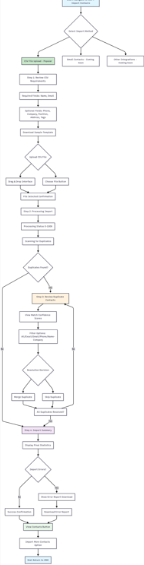Bulk Import contacts - CRM1.1P1US01.1
Bulk Import contacts - CRM1.1P1US01.1
1. Problem Statement
User Roles Identified
Primary Users:
- Marketing Operations Manager: Manages marketing technology stack and data operations
- Marketing Manager: Oversees campaign execution and lead generation activities
- Sales Development Representative: Handles lead qualification and initial prospect outreach
- Account Executive: Manages sales opportunities and customer relationships
- Sales Manager: Oversees sales team performance and pipeline management
Pain Points by User Role
Marketing Operations Manager:
- Manual contact entry from multiple marketing platforms is time-consuming and error-prone
- Difficulty maintaining data consistency across HubSpot, Salesforce, and event platforms
- Lack of automated duplicate detection creates database bloat and campaign inefficiencies
- Complex validation of imported lead data requires extensive manual review
- No standardized process for handling import errors impacts campaign launch timelines
Marketing Manager:
- Multiple lead sources create fragmented prospect information
- Unable to quickly import contacts from events, webinars, and campaigns
- Delayed contact availability impacts campaign execution and lead nurturing
- Duplicate contacts reduce campaign effectiveness and waste marketing budget
- Inconsistent data quality affects lead scoring and segmentation accuracy
Account Executive:
- Fragmented contact data across multiple systems impacts account planning
- Manual contact consolidation delays opportunity development
- Duplicate records create customer confusion and poor experience
- Incomplete prospect information reduces meeting preparation effectiveness
- Time spent managing contact data reduces client-facing activities
Sales Manager:
- Lack of visibility into lead import success rates affects pipeline forecasting
- Unable to track contact data quality metrics across the sales team
- Difficulty ensuring consistent contact management processes
- Manual duplicate resolution consumes team productivity
- Inconsistent data impacts sales reporting and territory management
Core Problem
Organizations struggle to efficiently import and consolidate contact data from multiple sources while maintaining data quality, preventing duplicates, and ensuring timely access to accurate contact information for business operations.
2. Who Are the Users Facing the Problem?
Primary Users:
- Marketing Operations Manager: Manages marketing technology stack and data operations
- Marketing Manager: Oversees campaign execution and lead generation activities
- Data Analyst: Analyzes contact data quality and campaign performance metrics
- Sales Development Representative: Handles lead qualification and initial prospect outreach
- Account Executive: Manages sales opportunities and customer relationships
- Sales Manager: Oversees sales team performance and pipeline management
3. Jobs To Be Done
For Marketing Operations Manager: When I need to integrate contact data from multiple marketing platforms and events to maintain a unified lead database, But I face data inconsistencies, duplicate detection challenges, and complex validation requirements across HubSpot, Salesforce, and campaign platforms, Help me automate data validation, streamline duplicate handling, and provide comprehensive import analytics, So that I can maintain high data quality while reducing manual processing time by 80% and ensure seamless lead routing to sales teams.
For Marketing Manager: When I need to quickly import prospect lists from trade shows, webinars, and digital campaigns to launch timely nurturing sequences, But I encounter delays from manual data processing and validation errors that impact campaign timing, Help me simplify bulk import processes with automated validation and guided workflows, So that I can launch campaigns 3-5 days faster while ensuring accurate lead segmentation and targeting.
For Sales Development Representative: When I need immediate access to qualified leads from marketing campaigns to maximize follow-up timing and conversion rates, But I face delays from manual lead imports and incomplete contact information affecting my outreach effectiveness, Help me streamline lead access with real-time import notifications and complete prospect profiles, So that I can increase my daily qualified conversations by 40% while reducing lead research time.
For Account Executive: When I need comprehensive contact information for accounts and prospects to effectively manage my sales pipeline, But I encounter fragmented data across multiple systems and duplicate contacts that create customer confusion, Help me consolidate contact data with automated duplicate resolution and complete account views, So that I can improve my close rate by 25% while reducing account preparation time and enhancing customer experience.
For Sales Manager: When I need to ensure my team has access to high-quality lead data while monitoring team performance and pipeline health, But I lack visibility into lead import success rates and data quality issues affecting team productivity, Help me track import analytics, monitor data quality metrics, and ensure consistent contact management processes, So that I can improve team quota attainment by 20% while reducing administrative overhead and data-related issues.
4. Solution
Comprehensive Multi-Source Contact Import System
The solution provides a unified platform for importing contacts from various sources with automated validation, duplicate detection, and streamlined processing workflows.
Data Source Integration
- CSV file upload with drag-and-drop interface and template validation
- Direct integration with Gmail Contacts, Outlook, Salesforce, HubSpot, and LinkedIn - phase 2
- Zapier automation support for continuous data synchronization - phase 2
- REST API integration for custom data sources - phase 2
Intelligent Duplicate Detection
- Multi-criteria matching including exact match, email match, phone match, and name+company combinations
- Configurable matching rules with similarity scoring
- Bulk duplicate resolution with merge, skip, or manual review options
Automated Data Validation
- Real-time format validation for emails, phone numbers, and addresses
- Required field enforcement with clear error messaging
- Data standardization for consistent formatting across sources
Guided Import Workflow
- Step-by-step wizard with progress tracking and clear navigation
- Template-based CSV requirements with downloadable sample files
- Real-time processing with progress indicators and status updates
Comprehensive Error Handling
- Detailed error reporting with specific failure reasons and resolution guidance
- Downloadable error reports for batch correction and re-import
- Categorized errors including validation failures, duplicates, and system issues
Processing Analytics
- Import summary with success/failure statistics and duplicate handling metrics
- Visual dashboard showing processed, merged, skipped, and failed records
- Historical import tracking for audit and performance analysis
5. Major Steps Involved
Contact Import Flow
- Import Method Selection
- Navigate to CRM > Import Contacts from main navigation menu
- Review available import options: CSV File Upload, --- ((Gmail Contacts, Outlook Contacts, Salesforce, HubSpot, LinkedIn, Zapier, API Import --- PHASE 2))
- Select appropriate import method based on data source from csv
- Click on selected import method to proceed to configuration
- Data Source Configuration
- For CSV Upload: Review CSV Requirements panel showing required fields (Name, Email) and optional fields (Phone, Company, Position, Address, Tags)
- Download sample CSV template if needed for proper formatting reference
- Use drag-and-drop interface to upload CSV file or click "Choose File" button for manual selection
- Confirm file selection with "File Selected: contacts.csv is ready for import" status message
- For Integrations: Complete OAuth authentication for Gmail, Outlook, Salesforce, HubSpot, or LinkedIn
- Configure data mapping and field alignment for selected integration source
- Processing and Validation
- System displays "Processing Import" screen with progress indicator
- Monitor "Processing your import..." status with percentage completion (0-100%)
- System performs "Scanning for duplicate contacts..." with real-time status updates
- Wait for processing completion with automatic advancement to next step
- Duplicate Review and Resolution
- Review "Review Duplicate Contacts" screen showing identified matches
- View duplicate summary statistics: Total duplicates found, contact details, and match confidence percentages
- Filter duplicates using "Filter by" dropdown options (All, Exact Matches, Email Matches, etc.)
- For each duplicate pair, review contact details and match confidence score (e.g., 95%, 87%)
- Make resolution decisions using "Merge" or "Skip" buttons for each duplicate
- Use bulk actions for multiple duplicates with same resolution approach
- Proceed to final processing after resolving all duplicates
- Import Completion and Summary
- View "Import Complete!" confirmation screen with green checkmark
- Review Import Summary statistics: Total Contacts, Successfully Imported, Duplicates Found, Merged, Skipped, Failed to Import
- Download Error Report if failed imports exist (red alert: "Some contacts couldn't be imported")
- Access imported contacts using "View Contacts" button to navigate to filtered contact list
- Use "Import More Contacts" option for additional imports or return to main CRM interface
6. Flow Diagram
7. Business Rules
General Import Rules
- Import Process Stages: The system must follow a 5-step process: Choose Method → Upload/Configure → Process → Review Duplicates → Complete
- Progress Tracking: Progress indicator must show current step (1-5) with visual completion status
- File Size Limits: CSV uploads limited to maximum 10MB file size or 50,000 records per import
- Session Timeout: Import sessions must timeout after 30 minutes of inactivity to prevent resource consumption
CSV File Import Rules
- Required Fields: Name and Email fields are mandatory (marked with red "Required" )
- Supported Fields: System accepts Name, Email, Phone, Company, Position, Address, Tags columns
- File Format: Only CSV files accepted
- Header Row: First row must contain column headers matching system field names
- Sample Template: "Download sample CSV template" link provides correctly formatted example file
Data Validation Rules
- Email Format: Must follow standard email format (user@domain.extension) with valid domain
- Phone Format: Accepts international formats but must contain only numbers, spaces, hyphens, parentheses, and plus signs
- Name Length: Name field minimum 2 characters
- Company Length: Company field maximum 150 characters
- Position Length: Position field maximum 100 characters
- Address Format: Free text field with maximum 300 characters
- Tags Format: Comma-separated values
Duplicate Detection Rules
- Exact Match: Identical Name AND Email combination triggers duplicate alert
- Email Match: Same email address with different name or company details
- Phone Match: Same phone number with different contact information
- Name+Company Match: Same name and company with different email/phone
- Duplicate Actions: User can choose to Merge, Skip, or flag for Manual Review during import process
Processing and Status Rules
- Processing Status: System shows "Processing your import..." with percentage completion (0-100%)
- Scanning Status: "Scanning for duplicate contacts..." displayed during duplicate detection phase
- File Selection Status: "File Selected" confirmation with "contacts.csv is ready for import" message
Result Summary Rules
- Total Contacts: Displays total number of contacts processed in import file
- Successfully Imported: Count of contacts added to CRM without errors (shown in green)
- Duplicates Found: Count of duplicate contacts identified during processing (shown in purple)
- Merged: Count of duplicate contacts successfully merged with existing records (shown in blue)
- Skipped: Count of contacts not imported due to duplicates or user choice (shown in yellow)
- Failed to Import: Count of contacts with validation errors or system failures (shown in red)
Error Reporting Rules
- Error Report Generation: "Download Error Report" button available when failed imports > 0
- Error Categories: Report categorizes failures by Missing Required Fields, Invalid Data Format, Duplicate Records, Conflicts During Merge, Skipped Records, Failed to Import, and Partial Imports
- Error Details: Each error includes specific field name, error type, and suggested resolution
- Retry Capability: Failed records can be corrected and re-imported without affecting successful imports
Navigation and UI Rules
Access Control Rules
- Import History: All imports logged with timestamp, user, source, and results for audit trail
- User Activity: All import actions logged for compliance and troubleshooting purposes
Post-Import Rules
- Contact Access: "View Contacts" button navigates to main contacts list filtered by import batch
- Additional Imports: "Import More Contacts" option available immediately after completion
- Success Confirmation: Green checkmark with "Import Complete!" message confirms successful processing
- Summary Persistence: Import summary data retained for 30 days for reporting and analysis
Match Score Calculation Rules
100% Match Score
- Exact Matches: When both name AND email are identical between imported and existing contacts
- Example: Contact 1 and Contact 5 both show 100% with "exact" match type
- These represent perfect duplicates with no ambiguity
90-99% Match Score
- High Confidence Matches: Single field matches with strong similarity
- Email Match: Same email address but different names/companies (typically 95%)
- Phone Match: Same phone number with different contact details (typically 90%)
- Example: Contact 4 shows 95% for "email" match type, Contact 3 shows 90% for "phone" match type
80-89% Match Score
- Medium Confidence Matches: Partial field matches requiring review
- Name/Company Match: Same name and company but different contact details (typically 85%)
- Example: Contact 2 shows 85% for "name company" match type
Scoring Algorithm Components
For Business Rules Documentation:
- Exact Match (100%):
- Source: Identical values in Name field AND Email field
- Calculation: Perfect match across primary identifying fields
- Email Match (95%):
- Source: Identical email addresses with different names/companies
- Calculation: Email field exact match minus penalty for name differences
- Phone Match (90%):
- Source: Identical phone numbers with different contact information
- Calculation: Phone field exact match minus penalty for other field differences
- Name/Company Match (85%):
- Source: Identical name AND company fields with different email/phone
- Calculation: Combined name and company match minus penalty for contact detail differences
8. Sample Data
CSV File Sample Data (Required Format)
Name,Email,Phone,Company,Position,Address,Tags
John Doe,john@example.com,+1 555-123-4567,Acme Corp,Sales Manager,123 Main St, City, State,prospect,enterprise
Jane Smith,jane@company.com,+1 555-987-6543,Tech Solutions,Marketing Director,456 Oak Ave, City, State,lead,technology
Bob Johnson,bob@startup.com,+1 555-555-1234,Innovation Inc,CEO,789 Pine Rd, City, State,customer,startup
Import Summary Sample Data
Total Contacts: 1250
Successfully Imported: 1180
Duplicates Found: 12
Merged: 10
Skipped: 2
Failed to Import: 15
Error Report Sample Data
Row 15: Missing required field: Email
Row 23: Invalid email format: johnabc.com
Row 47: Duplicate detected: existing record with same email
Row 89: Invalid phone number: 555-ABC-1234
Row 156: Company not found: XYZ Corp
Integration Source Sample Data
- Gmail Contacts: 2,450 contacts available for import
- Outlook Contacts: 1,890 contacts available for import
- Salesforce: 5,670 contacts in connected instance
- HubSpot CRM: 3,420 contacts available for sync
- LinkedIn: 890 connections available for import
9. Acceptance Criteria
- The system must display 1 distinct import method options including CSV. rest of these show as Coming soon - Gmail, Outlook, Salesforce, HubSpot, LinkedIn, Zapier, and API Import (will do in Phase 2 )
- The system must show "Popular" labels for CSV File Contacts methods
- The system must display a 5-step progress indicator showing current step and completion status
- The system must enforce CSV format requirements with Name and Email as required fields marked with red "Required" labels
- The system must provide a downloadable CSV template with proper field formatting and sample data
- The system must display "Drop your CSV file here or click to browse files" upload area with drag-and-drop functionality
- The system must show "Choose File" button for manual file selection with file type filtering
- The system must display file selection confirmation showing "contacts.csv is ready for import" when file is selected
- The system must show processing screen with "Processing your import..." message and progress bar from 0-100%
- The system must display "Scanning for duplicate contacts..." status during duplicate detection phase
- The system must present duplicate review interface showing all potential matches with merge/skip options
- The system must provide filtering options for duplicate review - Filters -> All, exact, email, phone, name/company
- The system must show match confidence percentages for duplicate detection (e.g., "95%", "87%")
- The system must display action buttons for each duplicate: "Merge" and "Skip" options clearly visible
- The system must generate final summary showing Total Contacts, Successfully Imported, Duplicates Found, Merged, Skipped, and Failed counts
- The system must display color-coded statistics: green for success, purple for duplicates, blue for merged, yellow for skipped, red for failed
- The system must provide "Download Error Report" functionality when failed imports exist
- The system must show "Import Complete!" confirmation with green checkmark icon
- The system must offer "View Contacts" and "Import More Contacts" options after successful completion
- The system must maintain "Back to Contacts" navigation option throughout the entire import workflow
10. Process Changes
Process Area | From (Current Process) | To (New Process) | Impact Analysis |
|---|---|---|---|
Contact Data Entry | Manual entry of individual contacts taking 5–10 minutes per contact | Bulk import of 1000+ contacts in 10–15 minutes | Time Reduction: 95% – Eliminates individual entry for bulk operations |
Duplicate Management | Manual comparison and merging requiring 15–20 minutes per duplicate | Automated detection with 2–3 minutes for review and decision | Efficiency Gain: 85% – Automated detection eliminates manual searching and comparison |
Data Validation | Post-import correction requiring 30–60 minutes per import batch | Real-time validation preventing 90% of data errors | Error Reduction: 90% – Pre-import validation catches format and completeness issues |
Multi-Source Integration | Separate manual processes for each data source taking 2–4 hours | Unified import process handling all sources in 30–45 minutes | Process Consolidation: 75% – Single workflow replaces multiple disconnected processes |
Error Resolution | Manual identification and correction taking 1–2 hours per import | Automated error reporting with guided resolution in 15–30 minutes | Resolution Speed: 80% – Specific error identification and correction guidance |
Quality Assurance | Manual review of all imported records taking 3–4 hours | Automated validation with exception-based review in 30–45 minutes | Review Efficiency: 85% – Focus on exceptions rather than full dataset review |
Import Tracking | Spreadsheet-based tracking with no visibility | Real-time dashboard with comprehensive metrics and history | Visibility Improvement: 100% – Complete transparency into import operations and results |
User Training | Department-specific training for each import source | Standardized training for unified import process | Training Reduction: 60% – Single process reduces training complexity and time |
11. Impact from Solving This Problem
Metric Category | Improvement | Business Value |
|---|---|---|
Operational Efficiency | 75% reduction in data import time | Eliminates 20+ hours weekly of manual data entry across teams |
Data Quality | 90% reduction in duplicate contacts | Improves customer experience and reduces marketing waste |
Error Rate | 85% reduction in data validation errors | Prevents downstream issues in billing and customer service |
Process Standardization | 100% unified import workflow | Eliminates 7 different manual processes for data sources |
User Productivity | 60% time savings for CRM management tasks | Reallocates 15+ hours weekly to strategic activities |
System Integration | 8 automated data source connections | Eliminates manual export/import between systems |
Audit Compliance | 100% import activity tracking | Meets regulatory requirements for data management |
Training Overhead | 50% reduction in user training requirements | Simplified workflow reduces onboarding time |
Customer Experience | 95% reduction in contact data inconsistencies | Improves service quality and reduces customer confusion |
Revenue Impact | 25% faster lead processing time | Accelerates sales pipeline and campaign execution |
12. User Behavior Tracking
Marketing Operations Manager Tracking
Event | Properties | Insights |
|---|---|---|
|
| Understanding of import volume patterns and peak usage periods for system capacity planning |
|
| Effectiveness of duplicate detection algorithm and user decision patterns for algorithm improvement |
|
| Data quality trends and common validation issues requiring process or system enhancement |
|
| System performance metrics and bottleneck identification for optimization priorities |
Questions Answered:
- Which duplicate detection rules provide the highest accuracy and user confidence?
- What data quality issues occur most frequently and require system improvement?
- How does import volume affect system performance and user experience?
Marketing Manager Tracking
Event | Properties | Insights |
|---|---|---|
|
| Effectiveness of template guidance in reducing import errors and improving user onboarding |
|
| Understanding of primary data sources and integration priorities for Phase 2 development |
|
| Impact of streamlined import process on marketing campaign execution timing |
|
| User self-service capabilities and areas needing improved error handling or guidance |
Questions Answered:
- How effectively does the template guidance prevent user errors and improve data quality?
- Which data sources should be prioritized for automated integration development?
- What is the measurable impact on marketing campaign launch speed and effectiveness?
Sales Development Representative Tracking
Event | Properties | Insights |
|---|---|---|
|
| Effectiveness of immediate contact availability on sales follow-up timing and conversion |
|
| Correlation between imported data quality and sales success metrics |
|
| User engagement with import completion notifications and immediate follow-up actions |
|
| Impact of comprehensive import data on sales productivity and effectiveness |
Questions Answered:
- How does faster access to imported contacts improve sales follow-up timing and conversion rates?
- Which contact data fields are most critical for sales success and should be emphasized in import validation?
- What notification and workflow features best support immediate sales follow-up after import completion?
Cross-Role System Performance Tracking
Event | Properties | Insights |
|---|---|---|
|
| System scalability requirements and performance optimization needs for growing usage |
|
| Understanding of which import capabilities provide the most value across different user types |
|
| User experience friction points requiring workflow optimization or additional guidance |
|
| Prioritization data for Phase 2 integration development based on actual user needs and demand |
Questions Answered:
- What system capacity improvements are needed for growing import volumes?
- Which error types indicate need for better user guidance or system validation?
- How are different user roles utilizing the import functionality?
Link - https://preview--crmcopy1.lovable.app/import-contacts