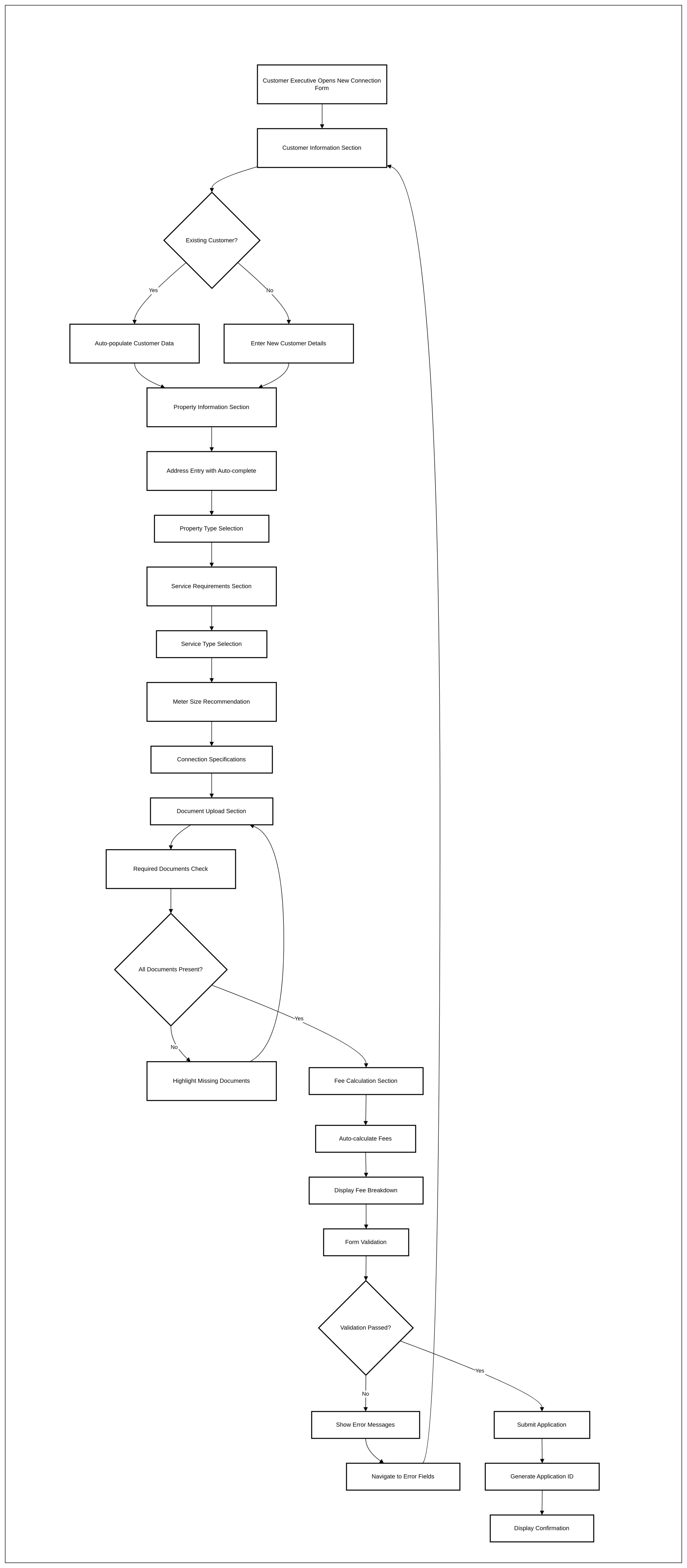New Service Connection Application Form
1. Problem Statement
User Roles Identified:
- Customer Executive - Front-line staff handling walk-in customers for new service connection applications
Pain Points by User Role:
Customer Executive:
- Manual data entry across multiple applications causes delays and errors
- No guided workflow leads to inconsistent application processing
- Poor UI/UX makes the form confusing and time-consuming to complete
- Time-consuming verification and documentation requirements
- Multiple physical forms require repetitive data entry of same information
- Difficult to track which fields are required vs optional
- No validation rules to prevent common data entry mistakes
- Have to switch between multiple screens/systems to complete one application
- Physical forms get lost or damaged, requiring re-entry of data
Core Problem:
The current new service connection application process involves multiple physical forms and fragmented digital systems, lacks proper validation, has poor user experience, and requires repetitive manual data entry across multiple forms and systems, resulting in significantly delayed processing, high data entry errors, and frustrated staff and customers.
2. Who Are the Users Facing the Problem?
Customer Executive - Responsible for processing new service connection applications, collecting required documentation, and managing customer interactions during the application process. They need access to create, edit, and submit new connection application forms.
Access Requirements:
- Customer Executive: Full access to application form creation, editing, and submission
3. Jobs To Be Done
For Customer Executive: When I need to create a new service connection application for a customer, But I have to fill out multiple physical forms and then manually enter the same data across multiple confusing digital systems with no guidance or validation, Help me complete applications efficiently through a single, intuitive digital form that eliminates repetitive data entry with smart validation and guided workflows, So that I can process applications faster with fewer errors and provide better customer service while reducing physical paperwork.
4. Solution
Smart New Service Connection Application Form
Digital Form Consolidation
- Single digital form replacing multiple physical forms
- Unified data collection eliminating repetitive information entry
- Smart form sections that adapt based on customer and property type
Guided Form Interface
- Single-page application form with progressive disclosure
- Smart field validation with real-time error checking
- Conditional fields that show/hide based on previous selections
Auto-Population Features
- Customer lookup from existing utility database
- Property information auto-fill from address verification
- Pre-populated service options based on property type
Enhanced Data Entry
Document Management
- Integrated document scanning capability
- Drag-and-drop file upload interface
- Automatic document type detection and categorization
Form Validation System
- Required field indicators and validation
- Business rule validation for service eligibility
- Error highlighting with clear correction guidance
Progress Tracking
- Form completion progress indicator
- Save draft functionality for incomplete applications
- Clear submission confirmation with application ID
Fee Calculation Engine
- Automatic fee calculation based on service type
- Real-time cost display as form is completed
- Breakdown of all applicable charges and deposits
5. Major Steps Involved
Customer Executive Flow:
- Application Initiation
- Click "New Service Connection" button from main dashboard
- System opens guided application form interface
- Form displays progress indicator showing current step
- Customer Information Entry
- Search existing customer database using name/phone/email
- If found, auto-populate customer details with option to edit
- If new customer, enter basic information with validation
- System validates required fields in real-time
- Property Information
- Enter property address with auto-complete suggestions
- System validates address and displays property details
- Select property type from dropdown (Residential/Commercial/Industrial)
- Auto-populate parcel ID and zoning information if available
- Service Requirements Selection
- Choose service type from available options
- Select meter size based on property type recommendations
- Specify connection type (Standard/Custom)
- Enter estimated usage with validation ranges
- Document Collection
- Upload required documents using drag-and-drop interface
- System automatically categorizes document types
- Scan physical documents directly through integrated scanner
- Verify all required documents are attached
- Fee Calculation and Review
- System automatically calculates all applicable fees
- Display fee breakdown for customer review
- Allow fee adjustments if authorized
- Show total amount due with payment options
- Form Validation and Submission
- System performs final validation check
- Highlight any missing or invalid information
- Allow form save as draft or proceed to submission
- Generate application ID and confirmation receipt
6. Flow Diagram
flowchart TD
A[Customer Executive Opens New Connection Form] --> B[Customer Information Section]
B --> C{Existing Customer?}
C -->|Yes| D[Auto-populate Customer Data]
C -->|No| E[Enter New Customer Details]
D --> F[Property Information Section]
E --> F
F --> G[Address Entry with Auto-complete]
G --> H[Property Type Selection]
H --> I[Service Requirements Section]
I --> J[Service Type Selection]
J --> K[Meter Size Recommendation]
K --> L[Connection Specifications]
L --> M[Document Upload Section]
M --> N[Required Documents Check]
N --> O{All Documents Present?}
O -->|No| P[Highlight Missing Documents]
P --> M
O -->|Yes| Q[Fee Calculation Section]
Q --> R[Auto-calculate Fees]
R --> S[Display Fee Breakdown]
S --> T[Form Validation]
T --> U{Validation Passed?}
U -->|No| V[Show Error Messages]
V --> W[Navigate to Error Fields]
W --> B
U -->|Yes| X[Submit Application]
X --> Y[Generate Application ID]
Y --> Z[Display Confirmation]7. Business Rules
General Form Rules
- All required fields must be completed before form submission
- Customer phone number must be unique in the system
- Property address must be within utility service territory
- Application form data must be saved automatically every 30 seconds
New Consumer application form
Choose Application Method
Application Method Selection Rules:
- User must select exactly one application method before proceeding
- Two methods are available: "AI-Powered Upload" and "Enter Manually"
- AI-Powered Upload is marked as "Recommended"
- Default selection should be AI-Powered Upload due to recommendation status
- If user chooses to go by manual then land the user direct on the consuemr details section in the setpper form.
AI-Powered Upload Option Rules:
- Must display "Smart Upload" button
- Must show three benefit checkmarks: automatic form scanning, reduced manual data entry errors, compatibility with printed/handwritten applications
- Button should be enabled only when this option is selected
Scan Application Form (AI-Powered Upload Path)
Document Scanner Rules:
- Screen only accessible if user selected "AI-Powered Upload" from previous screen
- Must display "AI-Powered Document Scanner" heading with AI icon
- Upload area must accept image files (photo of application form)
- "Select Image" button must be primary action button
- "Cancel" button must return user to method selection screen
File Upload Rules:
- System must accept common image formats for document scanning
- Upload instruction text must clearly state: "Upload or drop a photo of your application form and our AI will automatically extract the information"
- File selection must trigger AI processing once image is uploaded
- must display the selected file.
- display the upload progress bar.
Data Extraction Display Rules:
- Screen only appears after successful AI processing of uploaded document
- Must display confirmation message: "We've extracted the information below from your document. Please review and continue."
- Information must be organized into two sections: "Personal Information" and "Address Information"
Personal Information Section Rules:
- Must display fields: First Name, Last Name, Phone Number, Email Address, Consumer Category
- Each missing field must show red "X Missing" indicator
- Successfully extracted fields must show green checkmark with extracted value
- Consumer Category shows "residential" with green checkmark (successfully extracted)
Address Information Section Rules:
- Must display fields: Street Address, City, State, Zip Code, Country
- Missing address fields must show red "X Missing" indicators
- Country shows "United States" with green checkmark (successfully extracted)
- "Back to Image" button allows user to return to upload a different document
- "Cancel" button terminates the application process
- "Continue to Form" button proceeds to next step
- "Continue to Form" button must be enabled regardless of missing fields (user can complete missing information in subsequent screens)
- The extracted information should be fielled in the form.
Field Validation Rules:
- Missing required fields are flagged but do not prevent continuation
- Successfully extracted fields are validated and marked with green checkmarks
- User can proceed with partially complete information to finish remaining fields in form
Stepper form :
Consumer Details (Step 1)
Progress Indicator Rules:
- Step 1 (Consumer Details) must be highlighted as current step
- Steps 2-6 must remain inactive until Step 1 is completed
- Progress tracker must show all 6 steps: Consumer Details, Address Details, Document Upload, Plan Selection, Review, Payment
Primary Consumer Information Rules:
- First Name field is required (marked with asterisk)
- Last Name field is required (marked with asterisk)
- Phone Number field is required (marked with asterisk)
- "Verify" button must be enabled only when valid phone number is entered
- Email field is required (marked with asterisk)
- Category dropdown is required (marked with asterisk)
- Sub-Category dropdown is required (marked with asterisk)
VIP Designation Rules:
- VIP Designation checkbox is optional
- When checked, must display explanatory text: "Mark this consumer as a VIP for priority handling"
- VIP status affects service priority but doesn't change required fields
Secondary Consumer Rules:
- "Add Secondary Consumer" checkbox is optional
- When checked, Secondary Consumer Information section must expand
- Relationship dropdown becomes required when secondary consumer is added
- Secondary consumer fields (First Name, Last Name, Phone Number, Email) become required when section is active
Form Validation Rules:
- All required fields must be completed before "Save and Continue" is enabled
- "Save Draft" must be available at any time to preserve partial progress
- Phone number verification must be completed before proceeding
- Valid email format must be enforced
- "Change Method" button allows return to application method selection
- "Next" button proceeds to Address Details (Step 2)
- "Back" button returns to previous screen
Screen 2: Address Details (Step 2)
Progress Indicator Rules:
- Step 1 must show completed status (checkmark)
- Step 2 (Address Details) must be highlighted as current step
- Steps 3-6 must remain inactive
Service Address Rules:
- House/Unit Number field is required (marked with asterisk)
- Street Address field is required (marked with asterisk)
- City dropdown is required (marked with asterisk)
- Area dropdown is required (marked with asterisk)
- Zip/Postal Code field is required (marked with asterisk)
- Premise Type dropdown is required (marked with asterisk)
- Premise Name field is optional
Billing Address Rules:
- "Same as service address" checkbox is available
- When checked, billing address fields auto-populate with service address data
- When unchecked, all billing address fields become required
- Billing address must have same validation requirements as service address
Address Preview Rules:
- Service Address preview must display: "Please fill in service address details to see preview"
- Billing Address preview must display: "Please fill in billing address details to see preview"
- Previews must update dynamically as address fields are completed
Screen 3: Document Upload (Step 3)
Progress Indicator Rules:
- Steps 1-2 must show completed status (checkmarks)
- Step 3 (Document Upload) must be highlighted as current step
- Steps 4-6 must remain inactive
Document Requirements Rules: hardcore
- All documents must be clear and legible
- Accepted formats: JPG, PNG, PDF
(max 5MB each) - Documents marked with asterisk are required
- Document verification may take up to 24 hours
IDdocument: Prooffrom Rules:ONB setup
IDdocumentProof section is required (marked with asterisk)Must accept: National ID, Passport, Driver's Licensename- Sub-category dropdown must be selected before upload
- File upload area must support drag-and-drop and browse functionality
Address Proof Rules:
Address Proof section is required (marked with asterisk)Must accept: Utility Bill, Bank Statement, Rental AgreementSub-category dropdown must be selected before uploadSame upload functionality as ID Proof
Property Ownership/Rental Proof Rules:
Property Ownership/Rental Proof section is required (marked with asterisk)Must accept: Deed, Rental AgreementSub-category dropdown must be selected before uploadSame upload functionality as other documents
Upload Validation Rules:
All three required document types must be uploaded before proceedingFile size must not exceed 5MB per document- File format must be JPG, PNG, or PDF only
- Upload status must be clearly indicated
Screen 4: Plan Selection (Step 4)
Progress Indicator Rules:
- Steps 1-3 must show completed status (checkmarks)
- Step 4 (Plan Selection) must be highlighted as current step
- Steps 5-6 must remain inactive
Plan DisplaySelection Rules:
FiveUserplanscanmustsearchbeanddisplayed:selectBasic, Standard (Recommended), Premium, Seasonal, Eco FriendlyStandardthe planmust be marked as "Recommended"All plans show monthly billing frequencyEach- planmust display utility services and pricing structurename
Plan Selection Rules:
- User must select exactly one plan before proceeding
- "Select Plan" button must be displayed on each plan card
- Selected plan must be visually highlighted
- Plan comparison must be available through search functionality
Plan Details Rules:
BasicDisplayPlan:theFixedbelowwaterplansupply,detailsvariableonwastethewatercard- plan name
Standard Plan: Fixed water supply, variable waste water, quarterly water quality testingdiscriptionPremiumbillingPlan: Premium fixed water supply, variable waste water, monthly water quality testing, included emergencyfrequency- utility services and their rate type
Seasonal Plan: Seasonal fixed water supply, limited waste waterEco Friendly Plan: Conservation fixed water supply, reduced waste water, quarterly conservation assessment
Screen 5: Review (Step 5)
Progress Indicator Rules:
- Steps 1-4 must show completed status (checkmarks)
- Step 5 (Review) must be highlighted as current step
- Step 6 (Payment) must remain inactive
Review Section Rules:
- On clicking on edit redirect to that section.
- Consumer Details section must show missing field count and "Edit"
buttonbutton, display all the consumer filled fields and the required fields - Address Details section must show missing field count and "Edit"
buttonbutton, display all the Address filled fields and the required fields - Documents section must show missing document count and "Edit"
buttonbutton, display all the documents filled fields and the required fields - Selected Plan section must show missing selection status and "Edit"
buttonbutton, display all the plan filled fields and the required fields
Missing Information Display Rules:
- All missing required information must be clearly highlighted in red
- Missing information summary must be displayed at section level
- "Upload Documents" link must be provided for missing documents
- "Select a Plan" link must be provided if no plan selected
Termsandincomplete Conditionsmessage Rules:
Service Terms & Conditions mustshould beexpandable/collapsiblePrivacydisplayedPolicy must be expandable/collapsible"I accept the terms and conditions" checkbox is required"I accept the privacy policy" checkbox is required"Electronic signature" checkbox is required with confirmation textbelow
Validation Rules:
- All missing information must be resolved before submission
- All three checkboxes must be checked before "Submit Application" is enabled
- Application processing timeline must be displayed (1-3 business days)
Screen 6: Payment Success (Step 6)
Application Success Rules:
- Success message must display: "Application Successfully Submitted"
- Consumer ID must be generated and displayed
- Confirmation message must state account creation status
Fee Summary Rules:
- Application Processing Fee: $25.00
- Service Connection Fee: $75.00
- Security Deposit: $150.00
- Total Due: $250.00 (sum of all fees)
Payment Options Rules:
- Four payment timing options: Pay Now, Pay Later (7 days), Add to First Bill, Send Invoice
- User must select one payment timing option
- Pay Now must be highlighted as default/recommended option
Payment Method Rules:
- Three payment methods: Cash, Online, Cheque
- User must select one payment method to proceed
- "Select Payment Method" button must remain disabled until method is chosen
Payment Method Specific Rules - Cash:
- Amount field is required
- Cash Received field is required
- Date field is required (date picker format)
- All payment details must be completed message must be displayed
Payment Method Specific Rules - Online:
- Amount field is required
- Date field is required (date picker format)
- Reference Number field is required
- All payment details must be completed message must be displayed
Payment Method Specific Rules - Cheque:
- Cheque Number field is required
- Bank Name field is required
- Account Holder's Name field is required
- Routing Number field is required
- Bank Account Number field is required
- Cheque Date field is required
- Cheque Amount field is required
- All payment details must be completed message must be displayed
Final Success Rules:
- Payment completion must display: "Payment Completed Successfully!"
- Final confirmation message: "Your payment has been processed and your consumer application is now complete"
- Consumer ID must be updated/confirmed after payment
- "Add Another Consumer" and "Return to Dashboard" buttons must be provided
- All payment details must be completed before final submission
- Process completion triggers account activation
- No back navigation available after successful payment completion
8. Sample Data
Sample Application Form Data:
Application ID: NC-2025-001234 Form Status: Draft Started Date: 2025-05-26 10:30 AM Last Updated: 2025-05-26 10:45 AM
Customer Information:
- Customer Type: New Customer
- First Name: Rajesh
- Last Name: Sharma
- Phone: +91-9876543210
- Email: rajesh.sharma@email.com
- ID Type: Aadhaar Card
- ID Number: 1234-5678-9012
- Address: 45 MG Road, Pune, Maharashtra 411001
Property Information:
- Service Address: 45 MG Road, Pune, Maharashtra 411001
- Property Type: Residential - Single Family
- Parcel ID: PUN-12-345-678
- Lot Size: 200 sq meters
- Zoning: Residential Zone R-2
- Construction Status: Existing Building
Service Requirements:
- Service Type: Residential Water Connection
- Meter Size: 15mm (5/8 inch)
- Connection Type: Standard Ground Level
- Estimated Monthly Usage: 15,000 liters
- Preferred Installation Date: 2025-06-15
- Special Instructions: Access through front gate only
Required Documents:
- Property Ownership Proof: Property_Deed_RajeshSharma.pdf (Uploaded)
- Government ID: Aadhaar_Copy_RajeshSharma.pdf (Uploaded)
- Address Proof: Electricity_Bill_May2025.pdf (Uploaded)
- NOC from Society: Building_NOC_MGRoad45.pdf (Pending)
Fee Calculation:
- New Connection Fee: ₹8,500
- Security Deposit: ₹2,000
- Meter Cost: ₹1,500
- Processing Fee: ₹500
- Documentation Fee: ₹200
- Total Amount: ₹12,700
Form Validation Status:
- Customer Information: Complete ✓
- Property Information: Complete ✓
- Service Requirements: Complete ✓
- Documents: 1 Pending ⚠️
- Fees: Calculated ✓
- Ready for Submission: No (Missing NOC document)
9. Acceptance Criteria
- The system must display a single-page application form with clear section divisions
- The system must auto-populate customer information when existing customer is found
- The system must validate phone numbers and email addresses in real-time
- The system must provide address auto-complete functionality with dropdown suggestions
- The system must show/hide conditional fields based on property type selection
- The system must recommend appropriate meter sizes based on property type and usage
- The system must allow document upload through drag-and-drop interface
- The system must automatically categorize uploaded documents by type
- The system must calculate fees automatically as form sections are completed
- The system must display real-time fee breakdown with explanations
- The system must validate all required fields before allowing submission
- The system must highlight incomplete or invalid fields with clear error messages
- The system must save form progress automatically every 30 seconds
- The system must allow saving form as draft with ability to resume later
- The system must prevent duplicate customer entries based on phone number
- The system must verify property address against utility service territory
- The system must generate unique application ID upon successful submission
- The system must display confirmation page with application details after submission
- The system must maintain form data integrity during validation and error correction
- The system must provide clear progress indicator showing form completion status
10. Process Changes
Process Area | From | To | Impact |
|---|---|---|---|
Form Management | Multiple physical forms (5-7 separate forms) requiring repetitive data entry | Single consolidated digital form with unified data collection | 75% reduction in total form completion time |
Data Entry Process | Manual transcription from physical forms to multiple digital systems | Direct digital entry with auto-population and smart defaults | 80% reduction in data entry time and errors |
Form Storage | Physical forms requiring filing, storage, and retrieval | Digital form storage with instant searchability and access | 90% reduction in form management overhead |
Information Accuracy | Multiple entry points leading to inconsistent data across forms | Single source of truth with validation ensuring data consistency | 85% improvement in data accuracy |
Field Validation | Manual review after all forms completed | Real-time validation during data entry across all form sections | 80% reduction in form rejection due to errors |
Document Handling | Physical paperwork with separate scanning process | Integrated document upload and scanning within form | 60% reduction in document processing time |
Fee Calculation | Manual calculation using separate calculator/system | Automatic calculation integrated within form | 90% reduction in fee calculation errors |
Form Submission | Separate submission process after completing multiple forms | One-click submission with instant confirmation | 85% improvement in submission success rate |
11. Impact from Solving This Problem
Category | Metric | Impact |
|---|---|---|
Form Completion Time | Total time to complete all required forms | 75% reduction from 90 minutes to 22 minutes |
Data Entry Accuracy | Errors caused by repetitive manual entry across multiple forms | 85% reduction in transcription and data entry mistakes |
Physical Form Management | Time spent handling, filing, and retrieving physical forms | 90% elimination of physical form processing overhead |
Customer Wait Time | Time customer spends at service counter during application process | 65% reduction in waiting time |
Staff Productivity | Applications processed per hour considering all forms | 120% increase in processing capacity |
Form Redundancy | Repetitive data entry across multiple forms | 100% elimination of duplicate data entry |
Customer Satisfaction | Rating for application process experience | 50% improvement in satisfaction scores |
Training Time | Time needed to train new staff on multiple form processes | 70% reduction in training requirements |
Error Resolution | Time spent correcting errors across multiple forms | 80% reduction through single-form validation |
Storage Costs | Physical storage and retrieval costs for paper forms | 95% reduction in storage and filing costs |
12. User Behavior Tracking
Customer Executive Tracking Plan
Event | Properties | Insights |
|---|---|---|
form_opened | user_id, timestamp, customer_type | How often are new connection forms initiated? |
section_completed | section_name, completion_time, error_count | Which form sections take longest to complete? |
auto_populate_used | data_source, fields_populated, success_rate | How effective is the auto-population feature? |
validation_error_occurred | field_name, error_type, correction_time | What are the most common validation errors? |
document_uploaded | document_type, file_size, upload_method | Which document types are most commonly uploaded? |
form_saved_as_draft | completion_percentage, save_reason, session_duration | Why do users save forms as drafts? |
fee_calculation_viewed | calculation_details, customer_reaction, adjustment_requested | How do customers react to calculated fees? |
form_submitted_successfully | total_completion_time, sections_revised, final_accuracy | What factors contribute to successful submissions? |
help_feature_used | help_topic, field_context, resolution_success | What areas need better guidance or help? |
form_abandoned | abandonment_point, completion_percentage, reason | Where and why do users abandon the form? |
Key Questions Answered by Tracking:
- Form Usability: Which sections of the form cause the most difficulty or take longest to complete?
- Feature Effectiveness: How well do auto-population and validation features work in practice?
- Error Patterns: What are the most common mistakes users make and how can we prevent them?
- Process Efficiency: Where can we further streamline the form to improve completion times?
- User Experience: What aspects of the form interface need improvement based on user behavior?
- Training Needs: What areas require additional staff training or better guidance features?
13. Wireframe
https://preview--utility-compass-flow-13.lovable.app/consumers/new-application