Billing System
Overview
This comprehensive guide explains the step-by-step process of bill generation in the Smart360 platform. The documentation is designed for new developers to quickly understand the complete workflow from bill cycle creation to final bill distribution.
Bill Generation Workflow
1. Bill Cycle Creation: Billing System consists of key details such as Cycle name , Premise ,Utility Service, Categories . These fields work together to define how consumers are grouped and billed within a specific time period during schedule of that bill cycle .
Required Fields:
- Bill Cycle Name: A unique name for the billing cycle
- Utility Service: The type of utility this cycle applies to (dropdown selection)
- Category: Classification category for the bill cycle
- Sub Category: Further classification if applicable
- Premise: Physical location applicable to this bill cycle
- Area: Geographic area covered by this cycle
Process Steps:
- Click "Add Bill Cycle" button from the Bill Cycle page
- Fill in all required fields marked with asterisks (*)
- Click "Submit" to create the bill cycle
- The new cycle will appear in the Bill Cycle list view with its classification details
Developer Notes:
- Each bill cycle entry creates a record in the BillSchedule table
- Utility service selection determines which calculation components will be loaded
- The system enforces uniqueness constraints on bill cycle names
2. Bill Template Configuration:
- The main use of the Bill template is to format the bill .
Template Basic Info:
- Bill Template Name: Unique identifier for the template
- Source: Origin system or data source for this template
Template Parameters Configuration: Each row in the template configuration represents a field that will appear on the final bill document:
Column | Purpose |
Bill Parameter | Field name in the system (e.g., Bill To, Billing Address, Invoice No) |
Label | Display element name shown on the bill document --> not functional for now |
Components | Data component source (e.g., Payment Details) |
Parameters | Specific parameter from the component (e.g., total_payment_received) |
Status | Validation status for this mapping |
Active | Toggle to enable/disable this field |
Process Steps:
- Enter a unique Bill Template Name
- Select appropriate Source
- Configure each bill parameter by:
- Selecting a parameter type
- Providing a display label
- Mapping to appropriate component and parameter values
- Ensure all required parameters are activated
- Click "Submit" to save the template
Developer Notes:
- Template definitions are stored in the bill_templates table

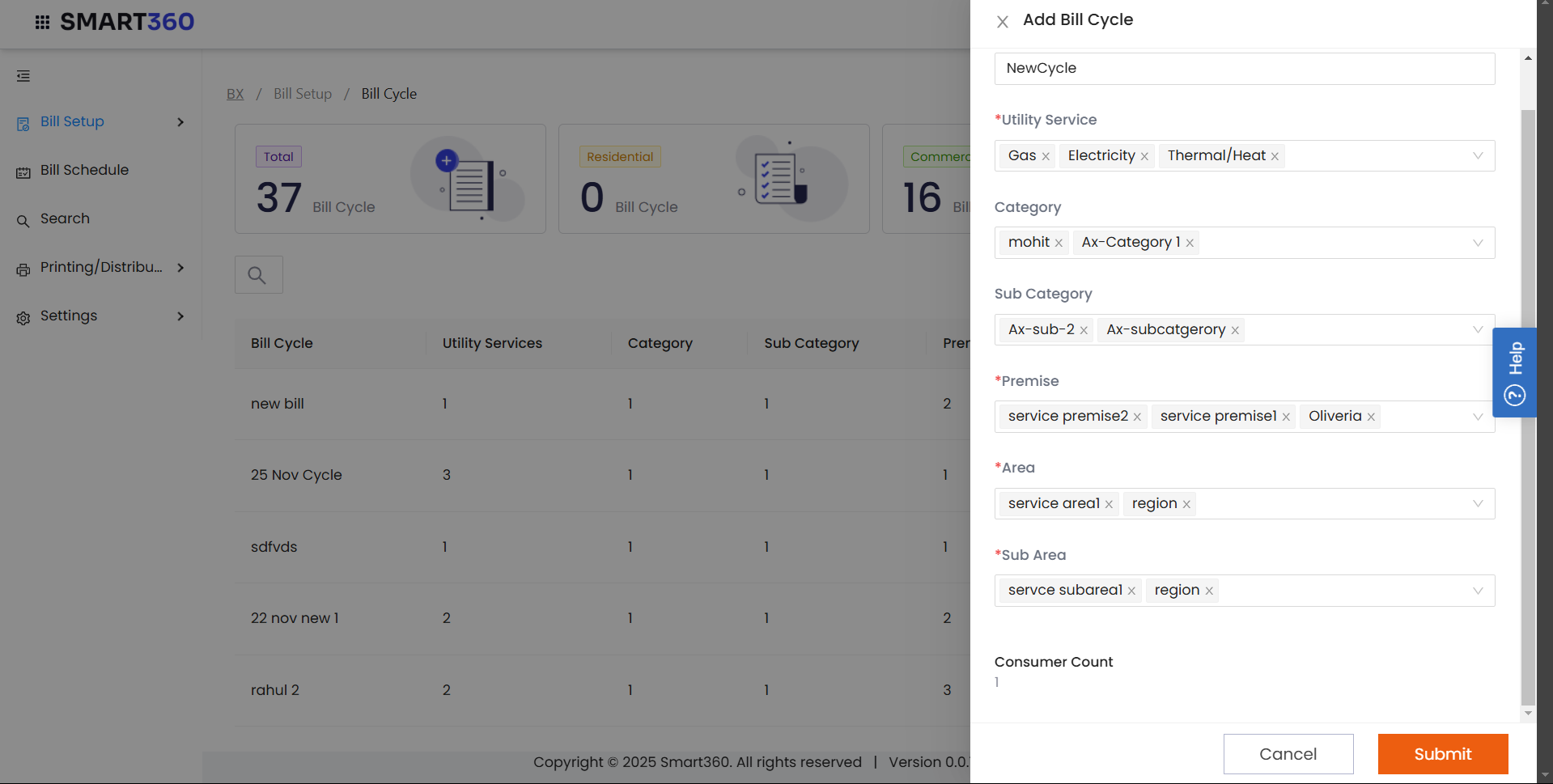
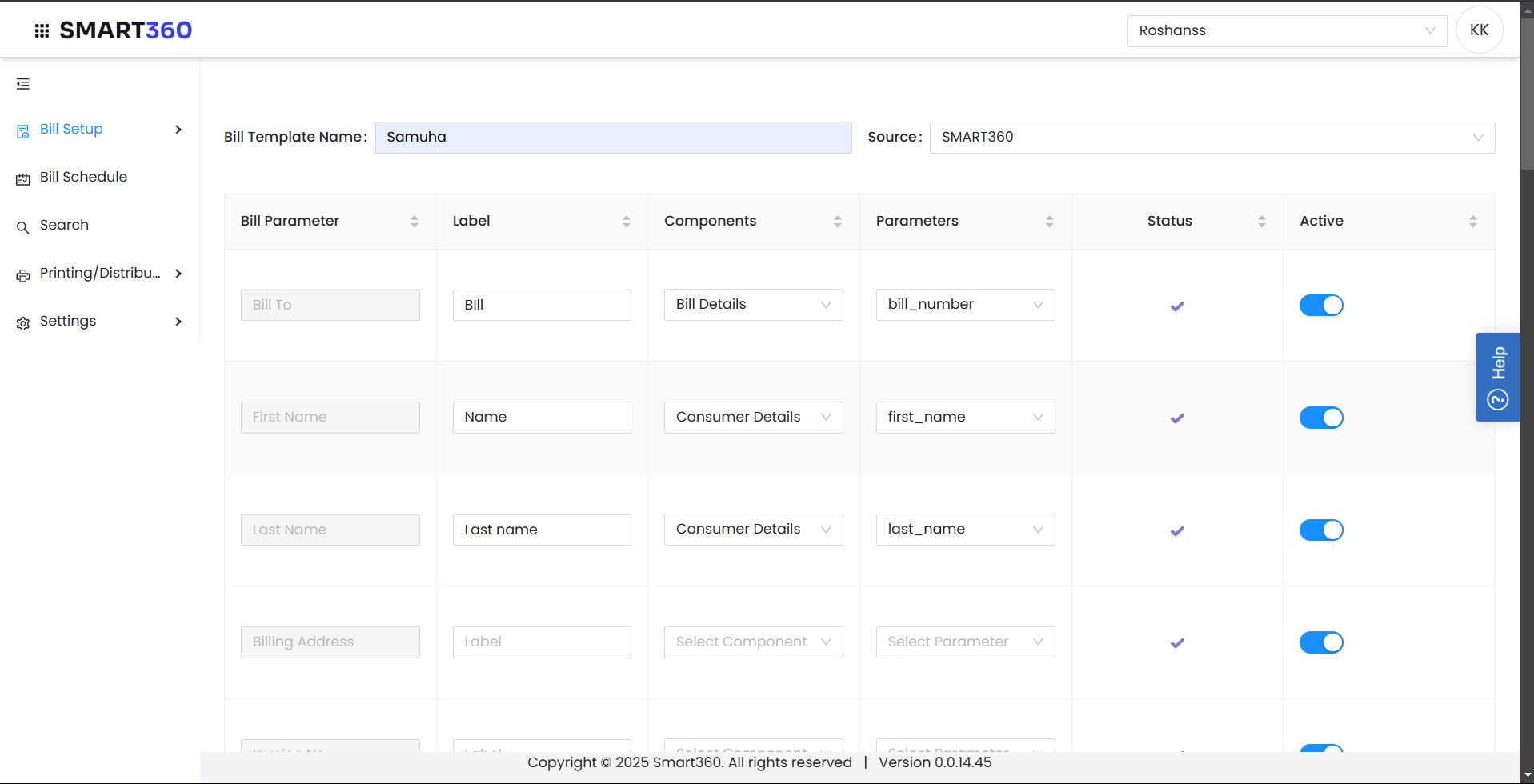
No Comments